Appearance
Introduction
Note
This documentation applies to a previous version of Cascade theme (version 2).
For other versions of Cascade, refer to our:
Welcome to the Cascade user documentation.
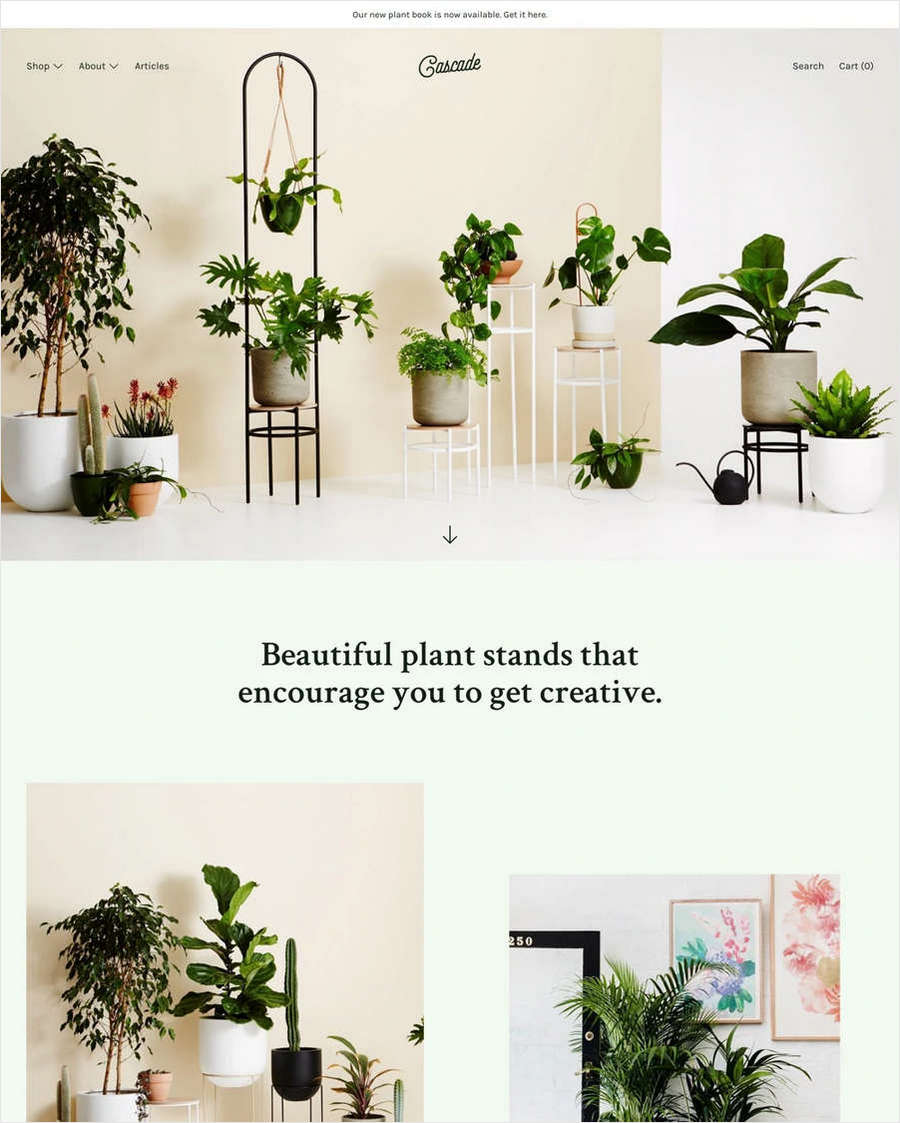
How to use Cascade documentation
User guides are arranged in the categories described in the following table. For guidance with using Cascade, follow the links in the table or select a user guide from the left side menu.
| Category name | Description |
|---|---|
| Introduction (the current page) | An overview of Cascade's user documentation, and how to install Cascade. |
| Getting started | Learn how to implement Cascade's unique features. |
| Sections | Guides for using Cascade to customize sections of your store. |
| Templates | How to use Cascade's templates for building your store's pages. |
| Advanced customizations | Guides for expert users about using advanced theming techniques. |
| Update to latest version | How to update Cascade to the latest version. |
| Changelog | A list of the changes implemented by our updates to Cascade. |
Install Cascade
To install Cascade, complete the following steps.
Go to the Customize theme page of your store's Admin.
Select Theme library > Visit Theme Store to open Shopify's Theme store.
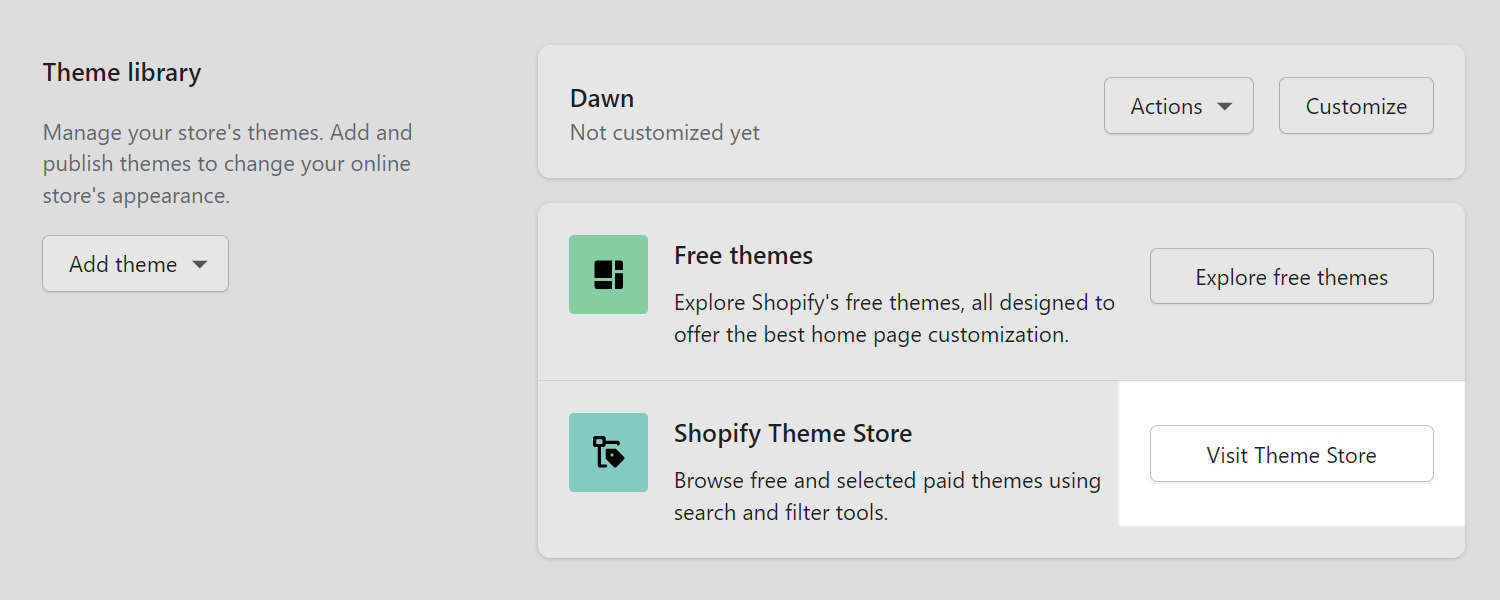
In the top Search field, enter Cascade as the search term.
From the search results, select Cascade.
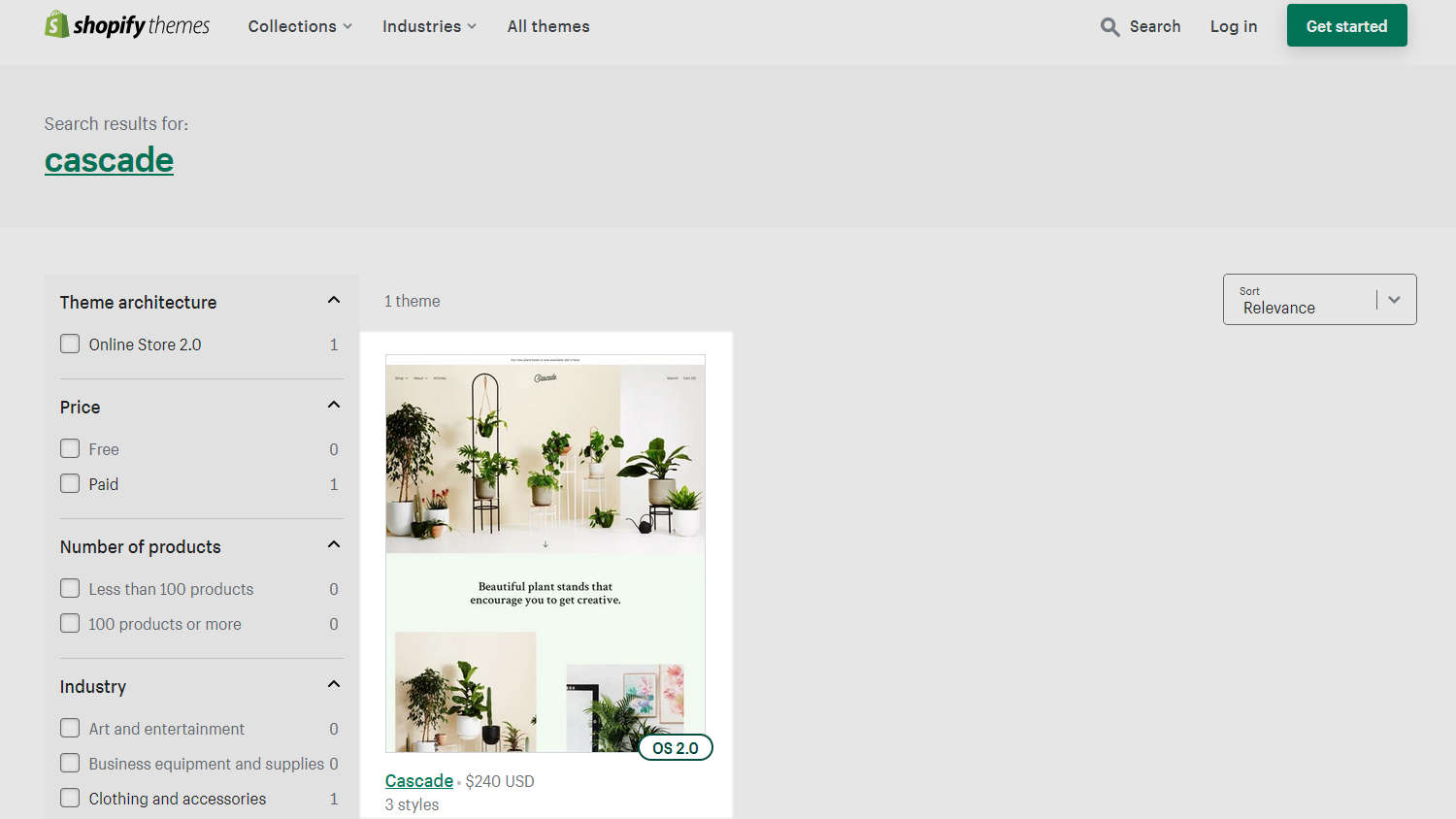
On Cascade's theme details page, select Try theme.

On your store's admin page, go to Customize theme > Theme library.
After Shopify adds Cascade, the theme is listed in your Theme library. Refresh the page, if necessary.
Use the Actions dropdown, beside your current theme, to select one of the following options.
- Select Preview to apply Cascade to your store temporarily, to review its appearance.
- To purchase Cascade, select Buy.
- Select *Remove to delete Cascade from your theme library.
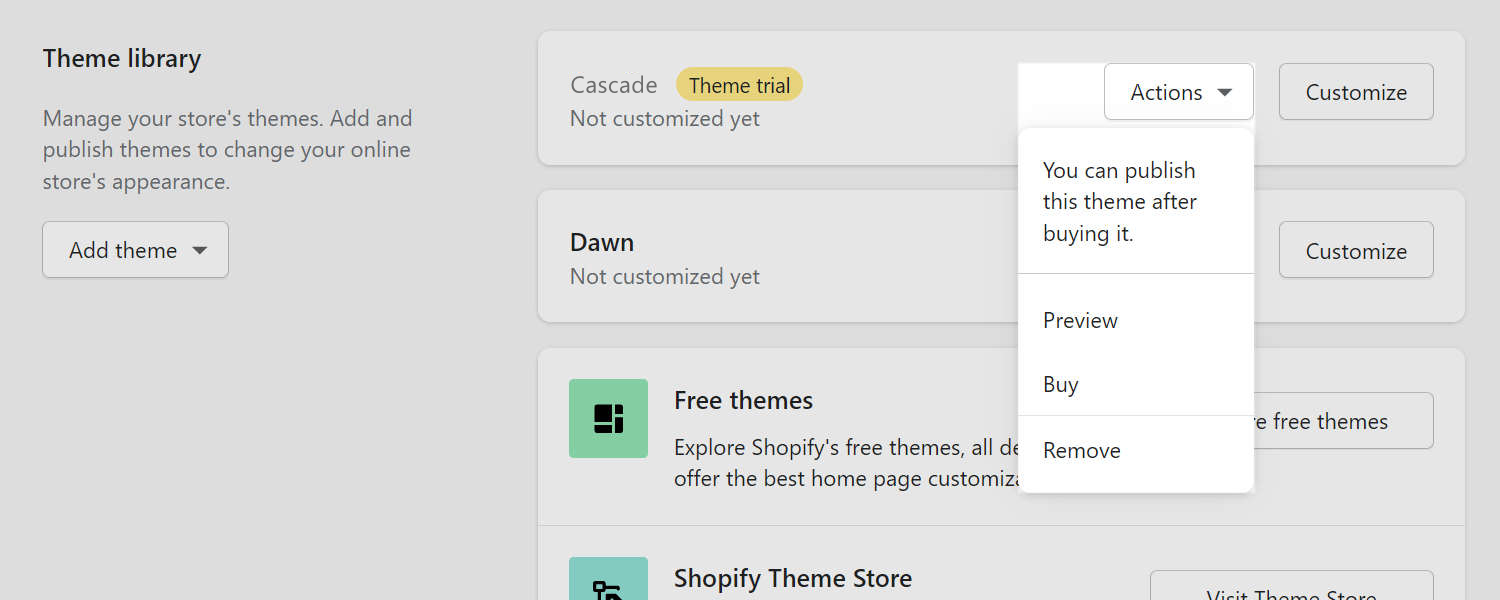
Good job! You've installed Cascade successfully.