Appearance
Introduction
Welcome to the Baseline user documentation.
Note
This documentation applies to our current Baseline theme (version 4).
Our Baseline user documentation applies to all variants of Baseline, including Editorial, Austere, and Brutalist.
For previous versions of Baseline, refer to our:
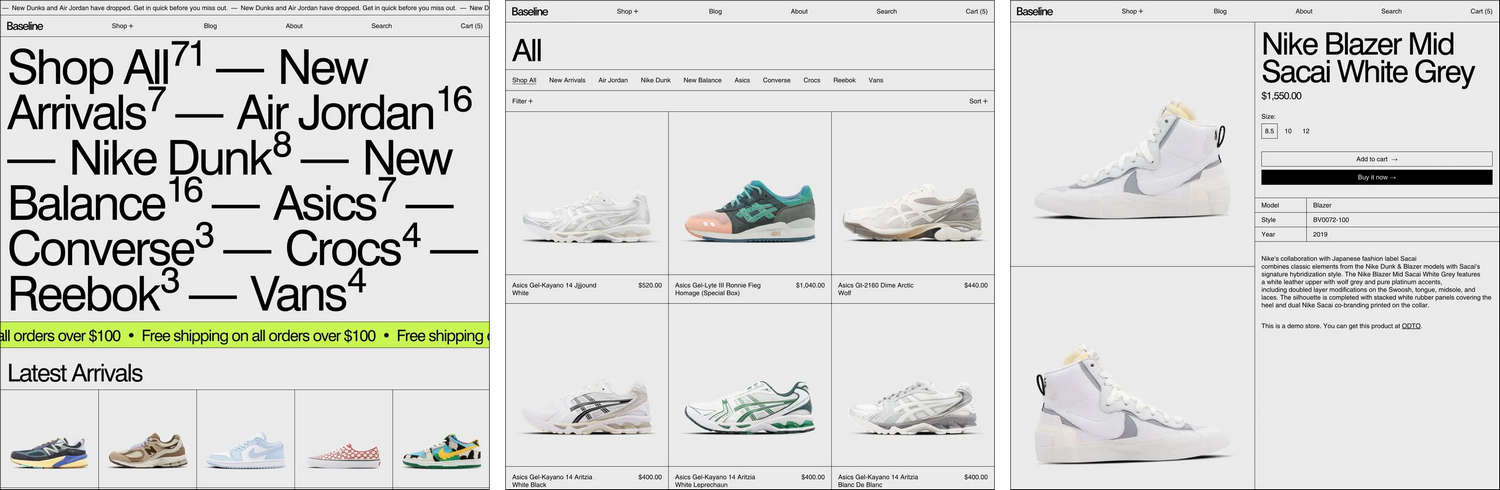
How to use Baseline documentation
We arranged our user guides into the categories described in the following table. For guidance with using Baseline, follow the links in the table or select a user guide from the left side menu.
| Category name | Description |
|---|---|
| Introduction (the current page) | An overview of Baseline's user documentation, and how to install Baseline. |
| Guides | Learn how to implement Baseline's unique features. |
| Settings | How to use Baseline's Theme settings options. |
| Sections | Learn how to customize sections of your store. |
| Advanced customizations | Guides for expert users about using advanced theming techniques. |
| For developers | Articles for developers who want to build on top of Baseline theme. |
| Feedback | Use our Request a feature form to submit your request for a new theme feature. |
| Updates | Learn how to Update to the latest version of Baseline, and access the Changelog for a list of changes we've implemented for Baseline. |
Install Baseline
To install Baseline, complete the following steps.
In your store's Shopify admin, locate the area Sales channels > Online store > Themes > Theme library.
From the Add theme dropdown, select Visit Theme store to open the Shopify Theme store.
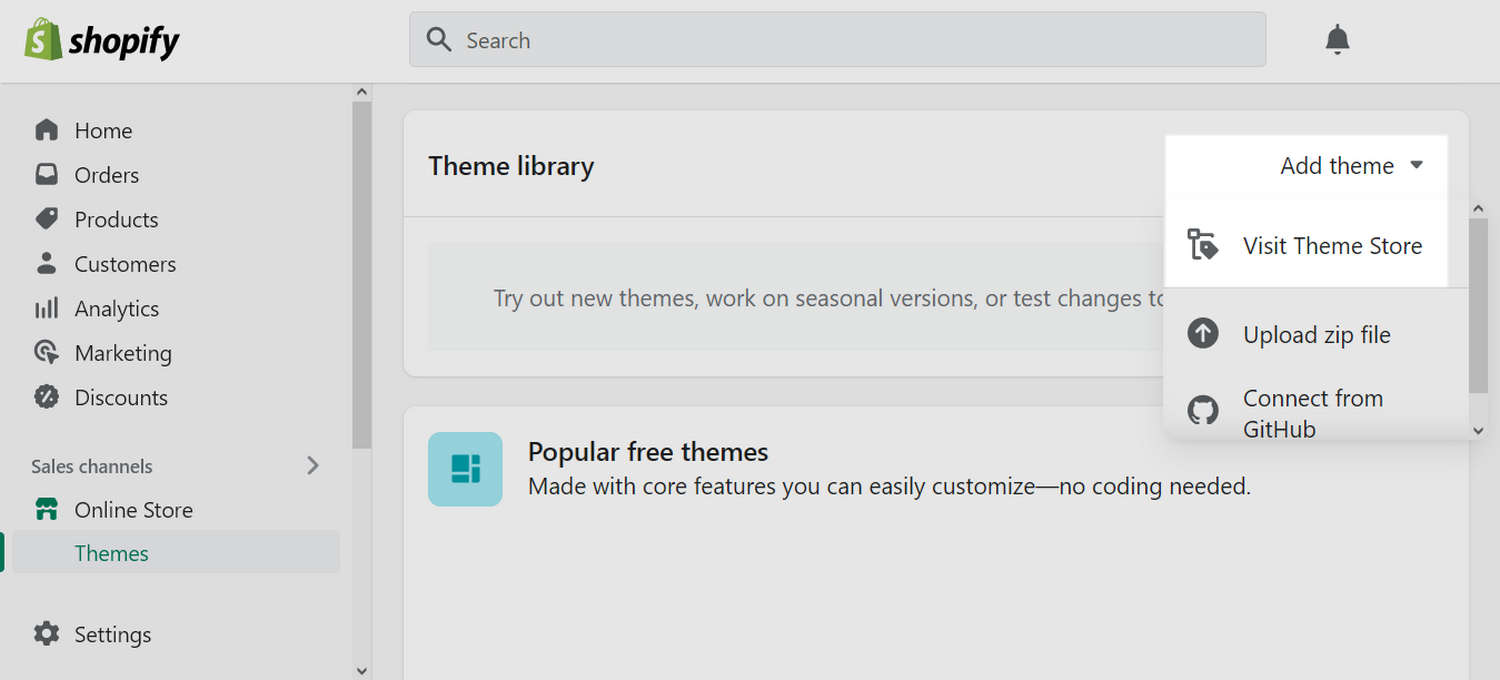
In the Search field, enter Baseline as the search term.
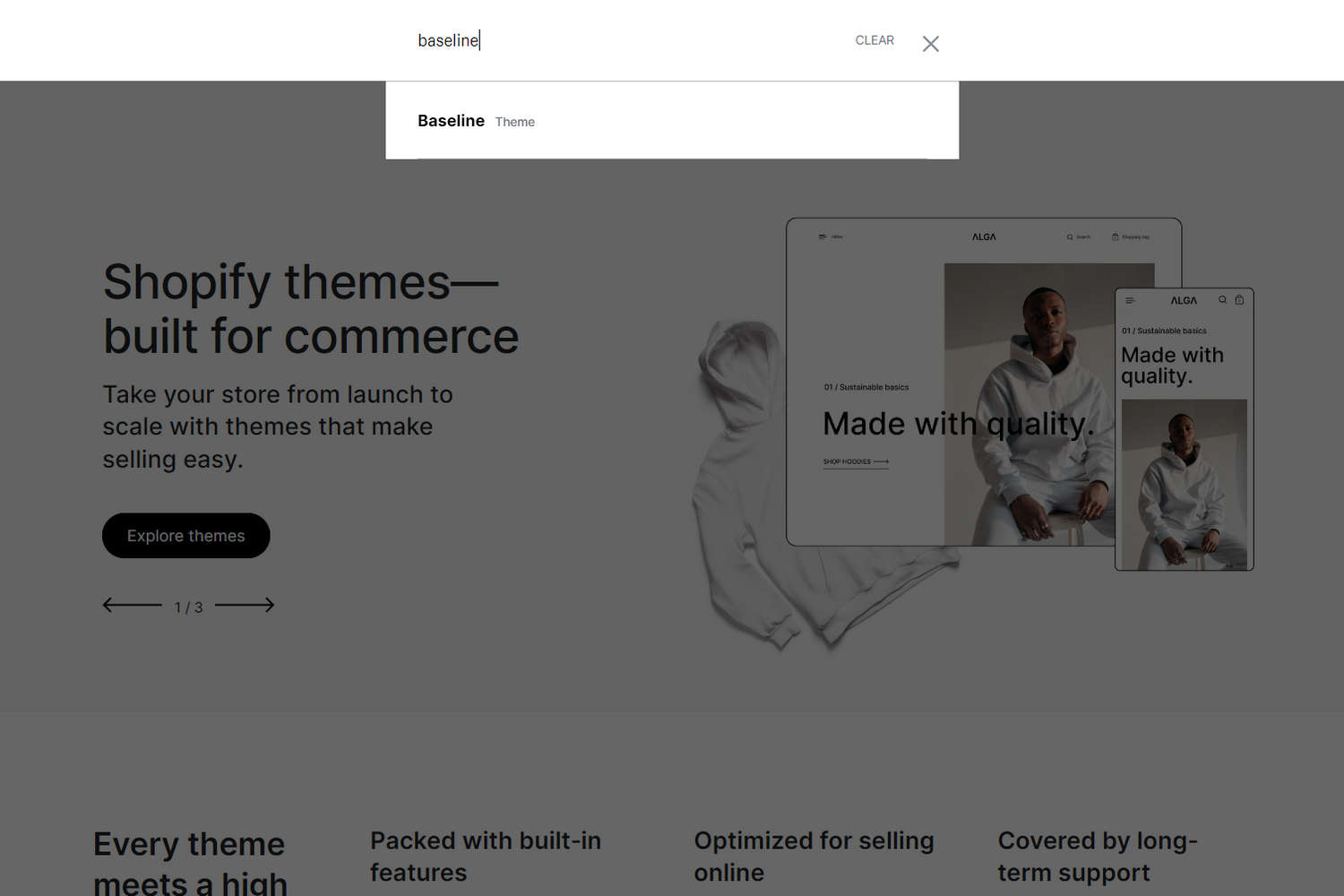
Select Baseline from the search results.
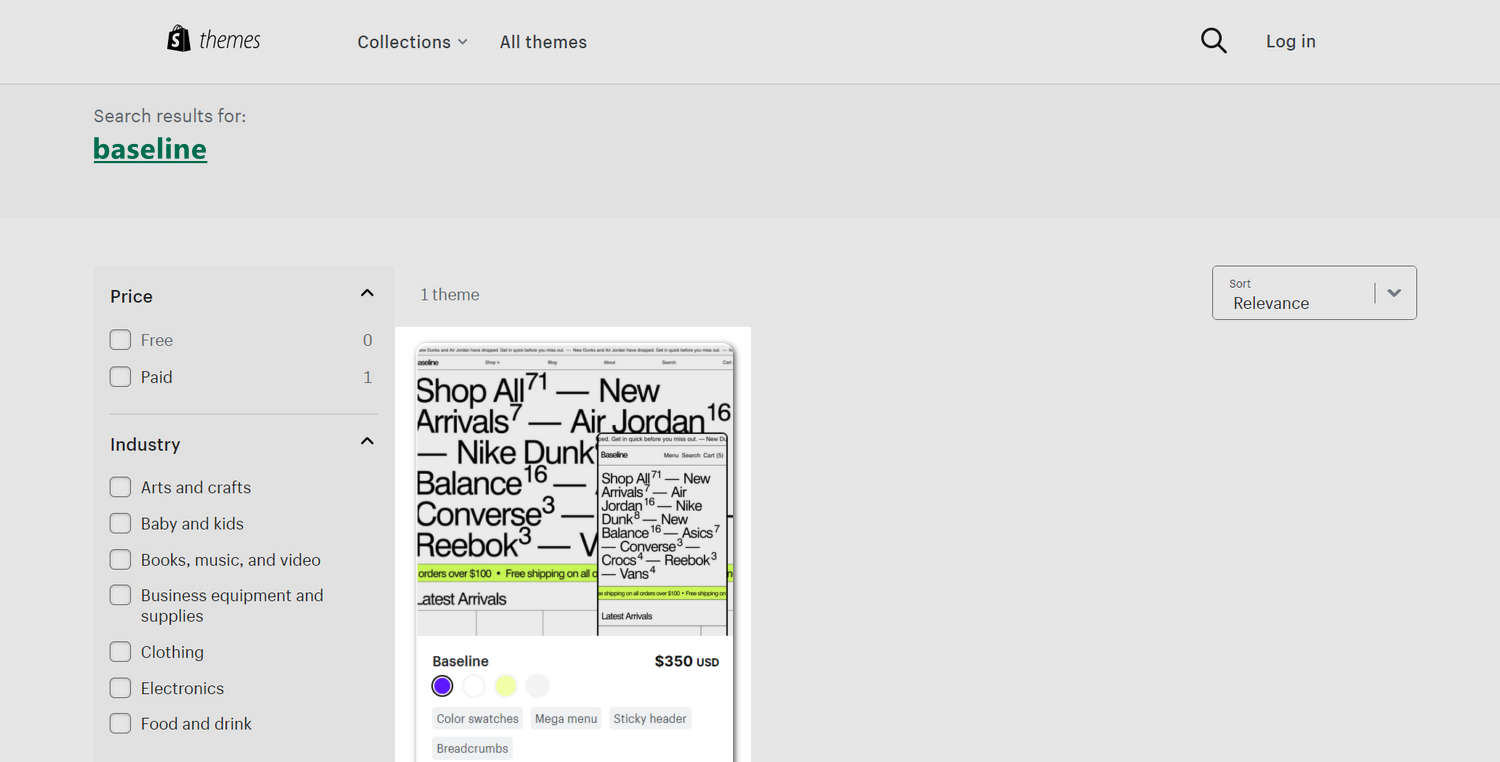
On the Baseline theme details page, select Try theme.
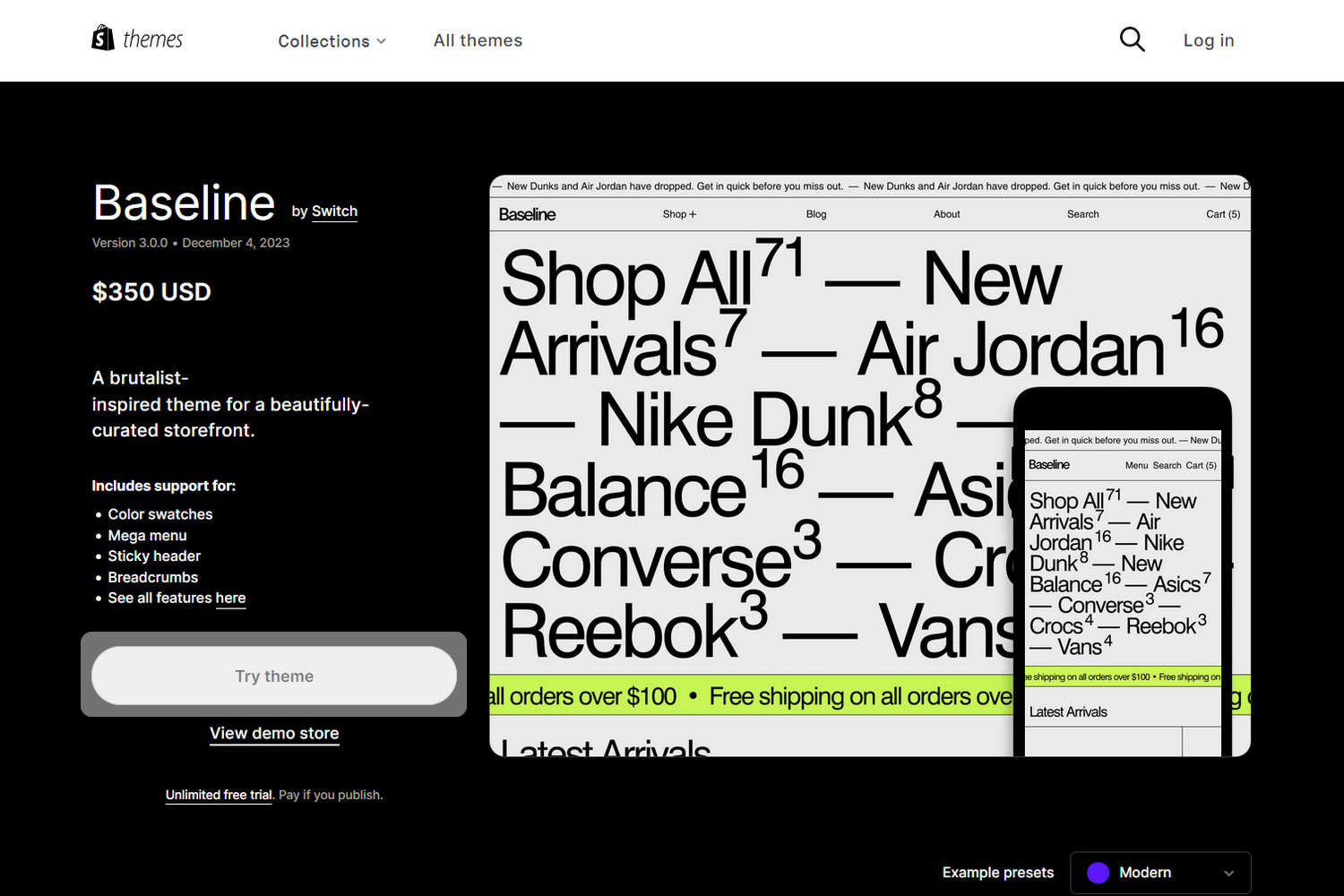
After Shopify adds Baseline, confirm that Baseline is listed in the Theme library area of your store's Shopify admin. Refresh the page, if necessary.
In the Baseline Theme library pane, select an option described in the following table.
Note
*Indicates an option that's available only after you purchase Baseline....refers to the ellipsis icon (three consecutive dots).
| Option name | Description |
|---|---|
... > Preview | Apply a theme to your store temporarily, to review its appearance. |
... > Rename * | Set a new name for an installed theme in your Theme library. |
... > Duplicate * | Copy and install another instance of an installed theme into your Theme library. |
... > Download theme file * | Download a ZIP archive of an installed theme from your Theme library. |
... > Edit code * | Open the Code editor to modify the code for an installed theme. Refer to Shopify help: Theme editor |
... > Edit default theme content* | Open your Shopify admin's Theme content page to change your store's default placeholder text. Refer to Shopify help: Changing the wording in themes |
... > Remove | Delete an installed theme from your Theme library. |
| Buy | Purchase the selected theme from Shopify's Theme store. |
Publish * | Apply a theme to your store. |
| Customize | Adjust the selected theme's Theme settings and sections, to customize your store. |

Good job! You've installed Baseline successfully.