Appearance
Icons
This guide describes the Theme settings > Icons menu options.
Use the menu options to set how icons are displayed throughout your store. Refer to Shopify help: Icons.
![]()
The previous image shows a store's home page. In the upper center, part of Theme editor's Theme settings > Icons menu is displayed. The Menu icon style option is set to Two lines. On the home page, in the top left, this setting is applied to display the "hamburger" menu icon using two lines.
For general guidance with adjusting a theme setting, refer to Settings overview and Shopify help: Theme settings.
Set up icons
To set up icons:
In Theme editor, go to Theme settings > Icons.
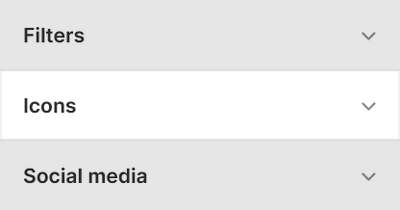
Select a setting described in the following table.
| Setting name | Description |
|---|---|
| Menu icon style | Use the Menu icon style options to specify a style for icons that represent your store's menus, like "hamburger" menu icons. The options are Three lines and Two lines. |
| Cart icon | Use the Cart icon setting to specify a style for your store's cart icon. The options are Bag, Basket, and Cart. |
| Icon for accordions and expanded content | Use the Icon for accordions and expanded content options to specify a style for icons that represent your store's accordions and areas of collapsible/expandable content. The options are Plus/minus, and Caret. |
| Thickness | Adjust the Thickness slider set a (thickness) size for icons. The slider ranges from 1 to 2. This setting applies to all icons except social (media) icons. Adjust this setting to match icons to your store's typeface or general appearance. |