Appearance
Favicon
This guide describes the Theme settings > Favicon menu options.
Use the settings to configure a favicon for your store. When a visitor opens your store's pages, the favicon is displayed as an icon in the web browser's tab bar, history and bookmarks or favorites. Refer to Shopify help: Favicon.
![]()
The previous image shows a store's home page. In the center left, part of Theme editor's Theme settings > Favicon menu is displayed. An image file is selected inside the menu's Favicon image selector. In the top left corner, the selected image is displayed as a favicon in a web browser's Tab bar.
For general guidance with adjusting a theme setting, refer to Settings overview and Shopify help: Theme settings.
Set up a favicon
To set up a favicon:
In Theme editor, go to Theme settings > Favicon.
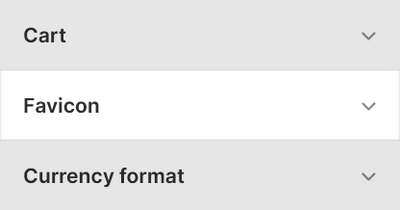
Select a setting described in the following table.
| Setting name | Description |
|---|---|
| Favicon image | Use the Favicon image selector options to set up an image inside the section. Refer to Add, replace or remove an image or video inside a section or block. |
| Favicon image > Connect dynamic source | To display an image from a dynamic source, if available, select the Connect dynamic source icon beside the Favicon image selector, and then choose a metafield to add. Refer to Shopify help: Metafields. |