Appearance
Currency format
This guide describes the Theme settings > Currency format menu options.
Use the menu to set (some) options for how currencies are displayed throughout your store. Refer to Shopify help: Currency format.
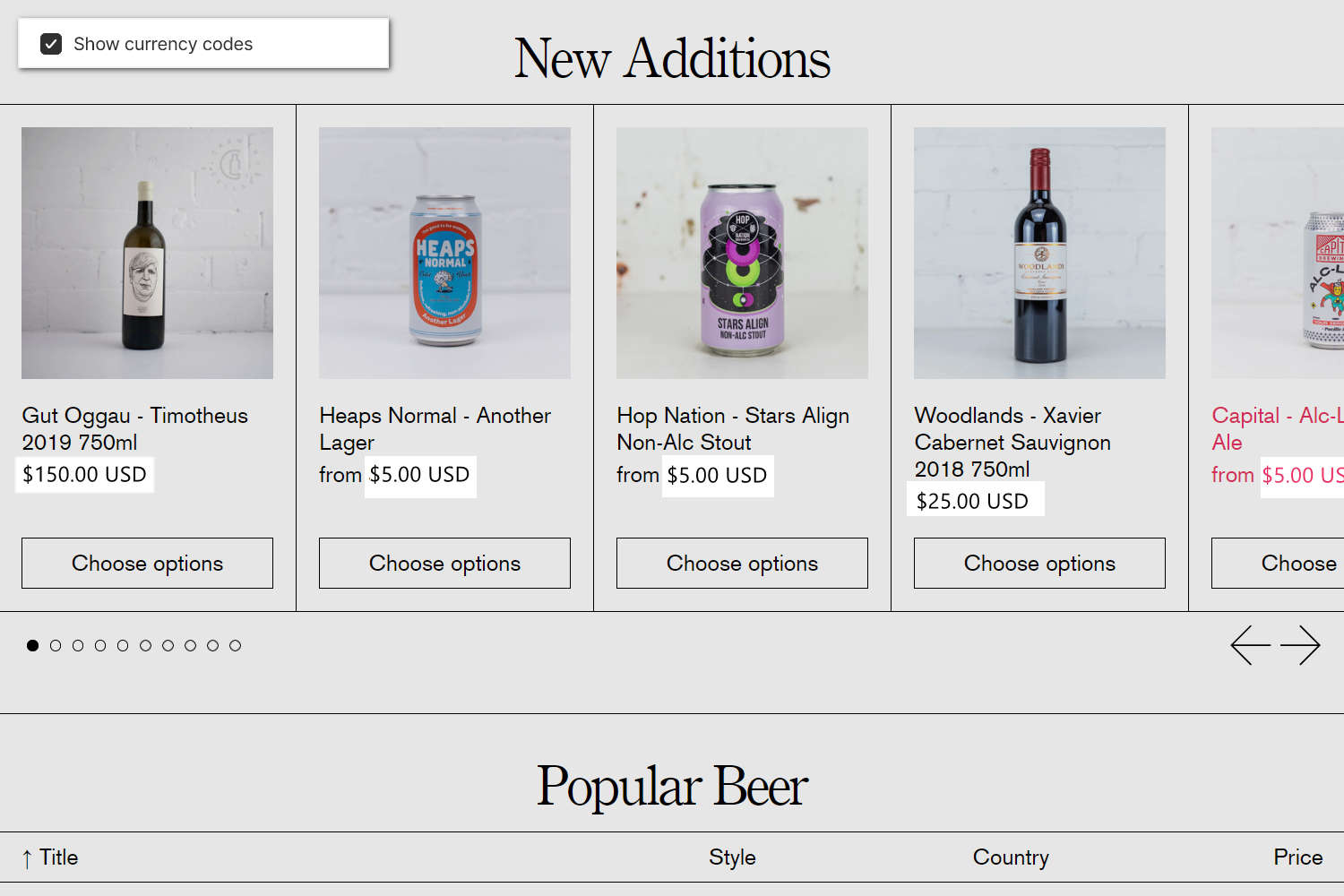
The previous image shows a store's home page. In the left, part of Theme editor's Theme settings > Currency format menu is displayed. The menu's Show currency codes option is checked (set to on). On the page, inside each product tile, the setting shows the USD currency code suffix for the product's price.
For general guidance with adjusting a theme setting, refer to Settings overview and Shopify help: Theme settings.
Set up a currency format
To set up a currency format:
In Theme editor, go to Theme settings > Currency format.
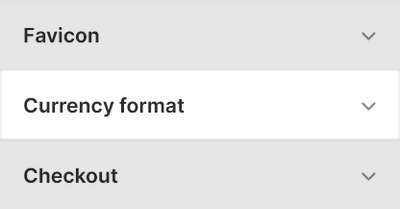
Select a setting described in the following table.
| Setting name | Description |
|---|---|
| Show currency codes | Select the Show currency codes checkbox to show/hide a currency code suffix from the prices displayed throughout your store. For example, $1.00 USD. Currency codes are always displayed on Cart and Checkout pages, and cannot be set on/off. For itemized, unit, and installment prices, use this setting to show/hide currency codes. |