Appearance
Pages – Cascade template
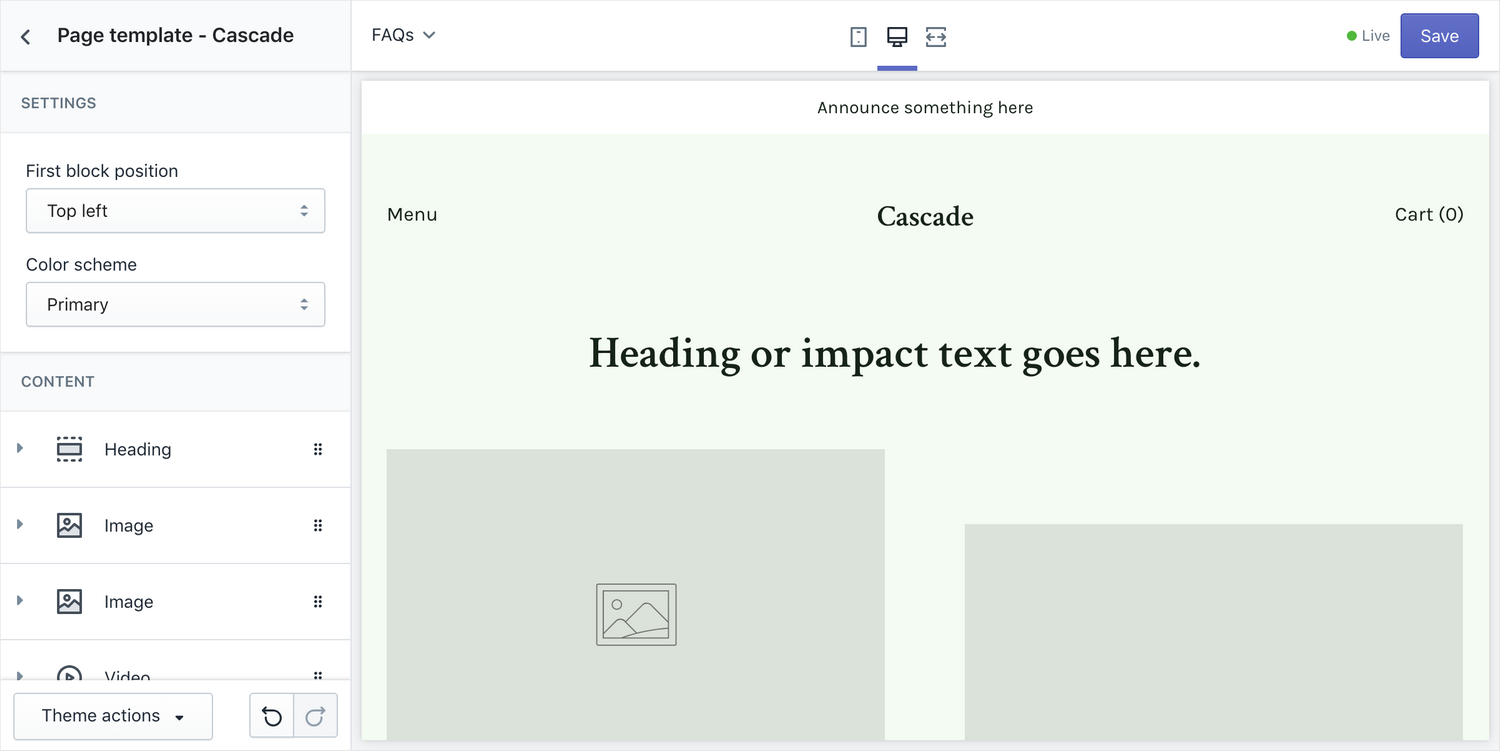
Cascade ships with a "Cascade" page template which lets you use a single "Cascading content" section for the content of your page instead of Shopify's built-in Rich Text Editor.
One template per page
Due to how static sections are handled on Shopify, every page using this template will show the same content. Because of this, this template will have to be duplicated for every page that you wish to use it on. To do so, follow the steps in the article Creating duplicates of the Cascade page template.
Assigning the template to a page
Navigate to your page in the Shopify admin by clicking on Online Store > Pages. In the page editor, choose "page.cascade" in Template section on the bottom right:
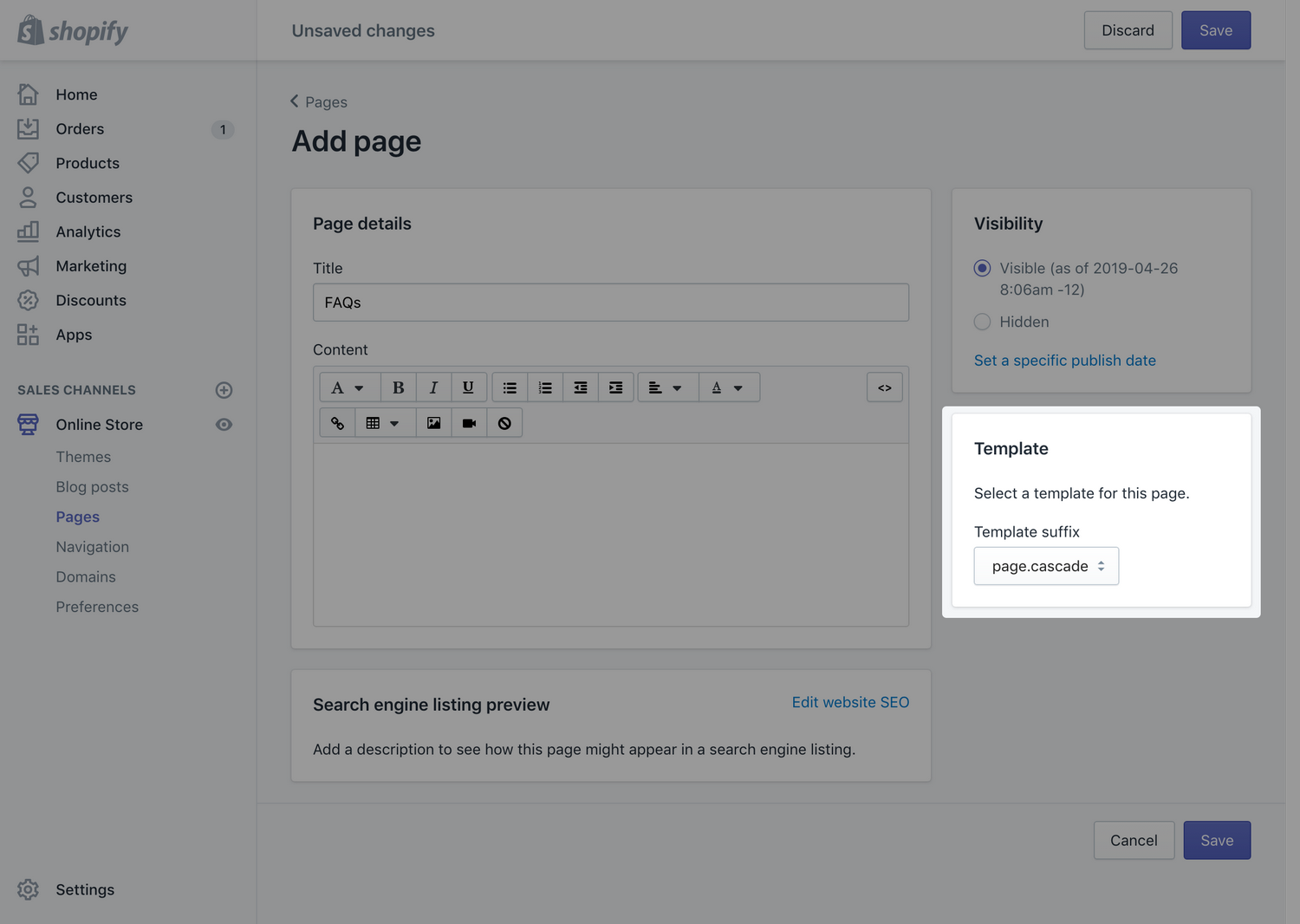
Editing content
Instead of editing the page's content under Online Store > Pages, like with other page templates, a Cascade page's content is edited through the Shopify Theme editor.
Open the Theme editor by clicking " Customize" under Online Store > Themes in your Shopify admin. Using the drop down menu in the top left corner of the theme preview area, navigate to the Page that you want to edit.
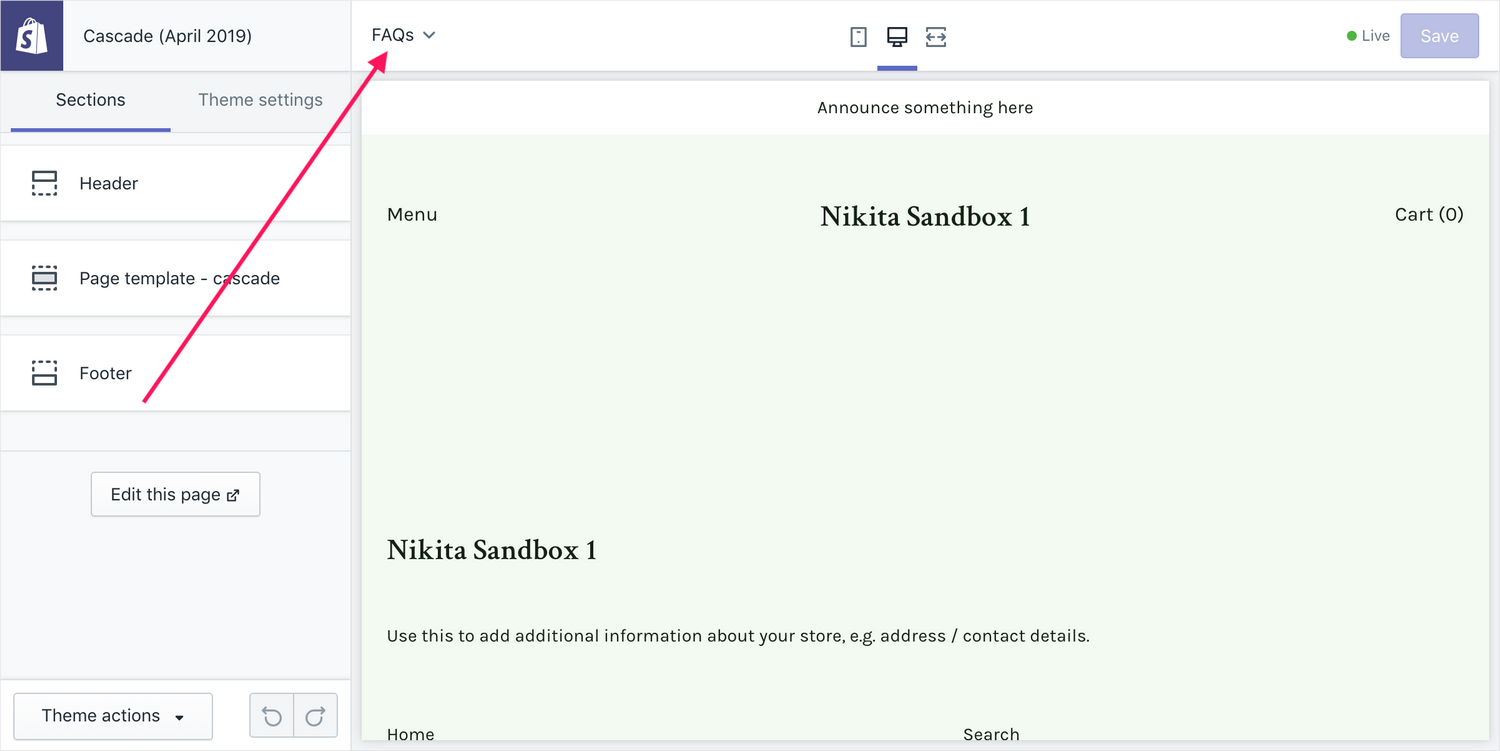
For an in-depth guide on how to use the Cascading content section, refer to Cascading content.