Appearance
Introduction
Welcome to the Editorial user documentation.
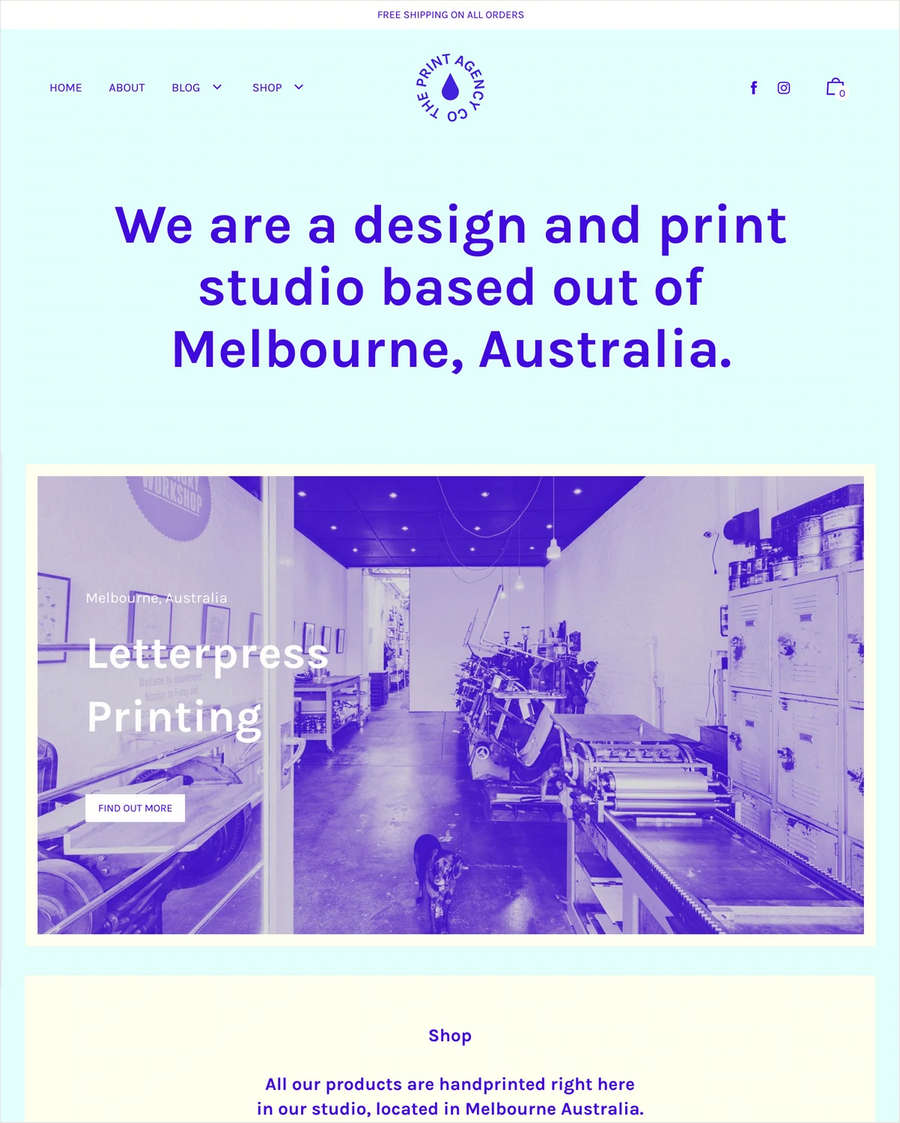
How to use Editorial documentation
User guides are arranged in the categories described in the following table. For guidance with using Editorial, follow the links in the table or select a user guide from the left side menu.
| Category name | Description |
|---|---|
| Introduction (the current page) | An overview of Editorial's user documentation, and how to install Editorial. |
| Getting started | Learn how to implement Editorial's unique features. |
| Sections | Guides for using Editorial to customize sections of your store. |
| Templates | How to use Editorial's templates for building your store's pages. |
| Advanced customizations | Guides for expert users about using advanced theming techniques. |
| Update to latest version | How to update Editorial to the latest version. |
| Changelog | A list of the changes implemented by our updates to Editorial. |
Install Editorial
To install Editorial, complete the following steps.
Go to the Customize theme page of your store's admin.
Select Theme library > Visit Theme Store to open Shopify's Theme Store.
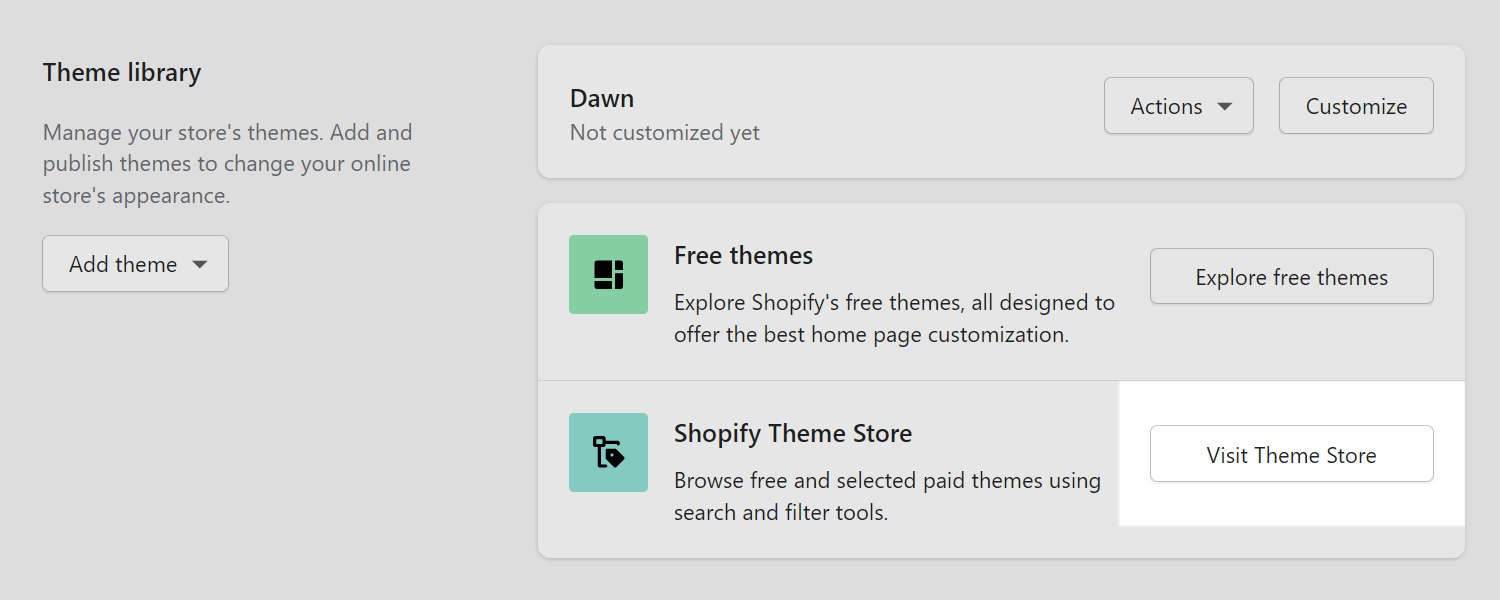
In the top Search field, enter Editorial as the search term.
From the search results, select Editorial.
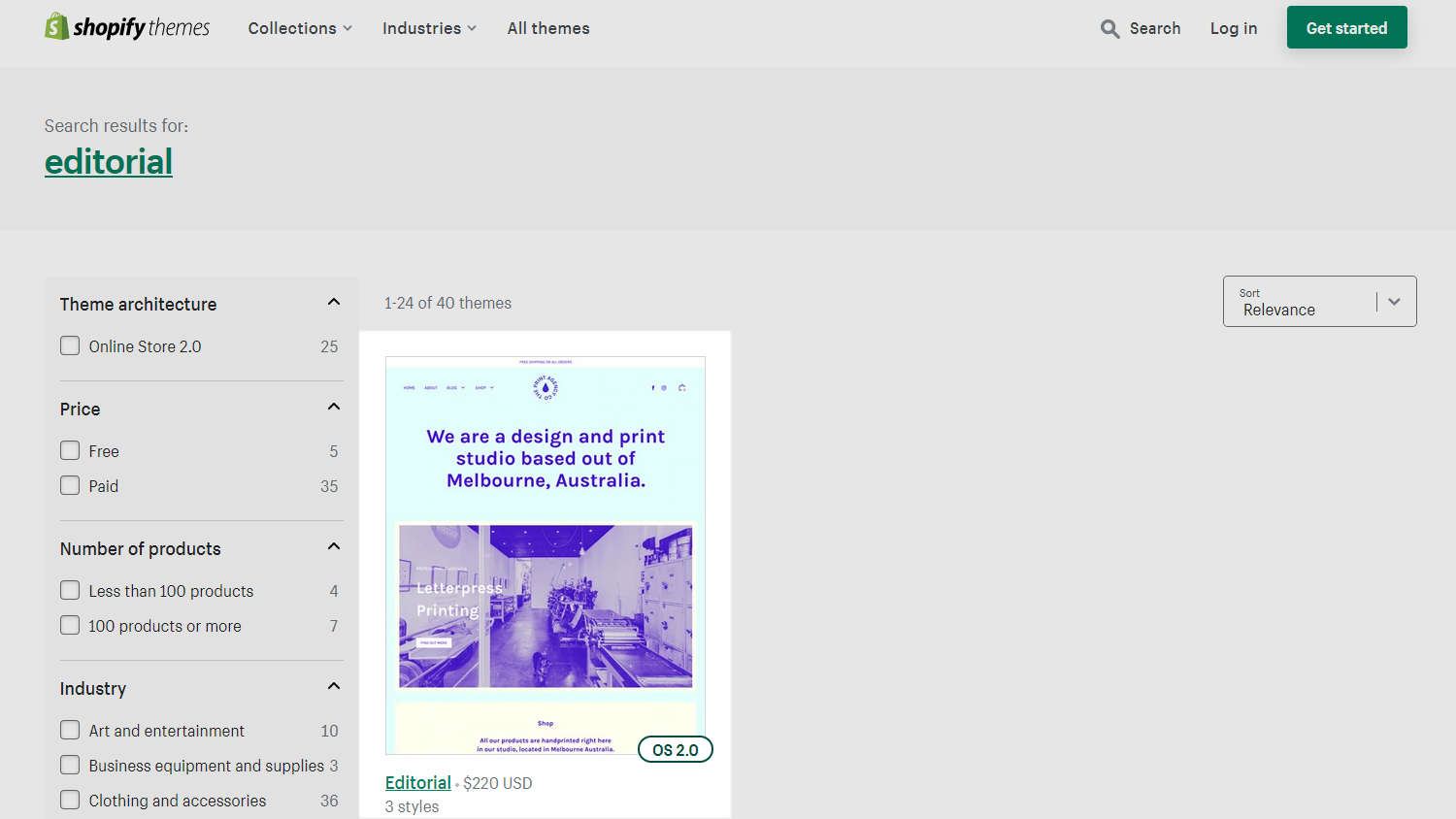
On Editorial's theme details page, select Try theme.
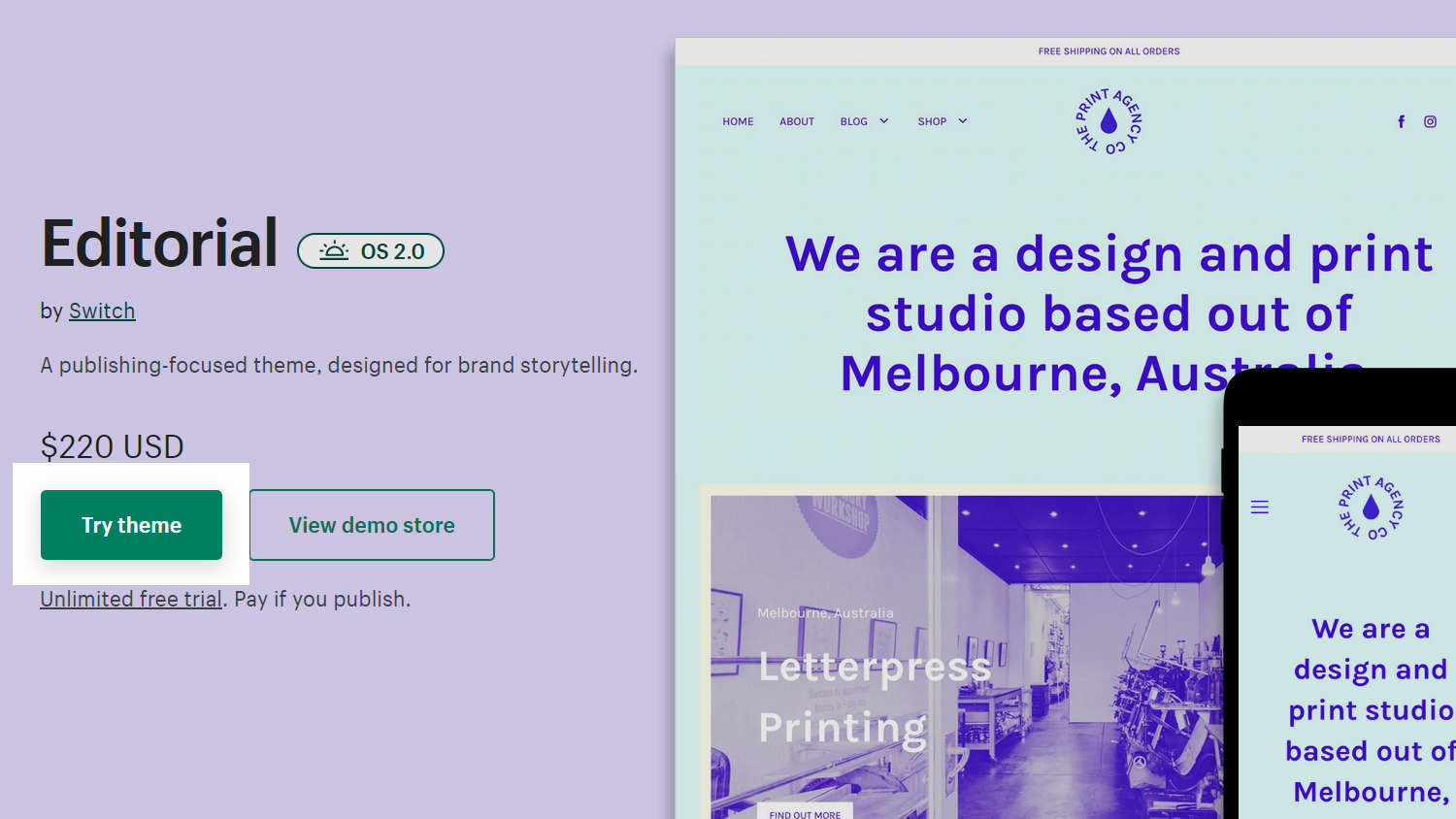
On your store's admin page, go to Customize theme > Theme library.
After Shopify adds Editorial, the theme is listed in your Theme library. Refresh the page, if necessary.
Use the Actions dropdown, beside your current theme, to select one of the following options.
- Select Preview to apply Editorial to your store temporarily, to review its appearance.
- To purchase Editorial, select Buy.
- Select Remove to delete Editorial from your theme library.
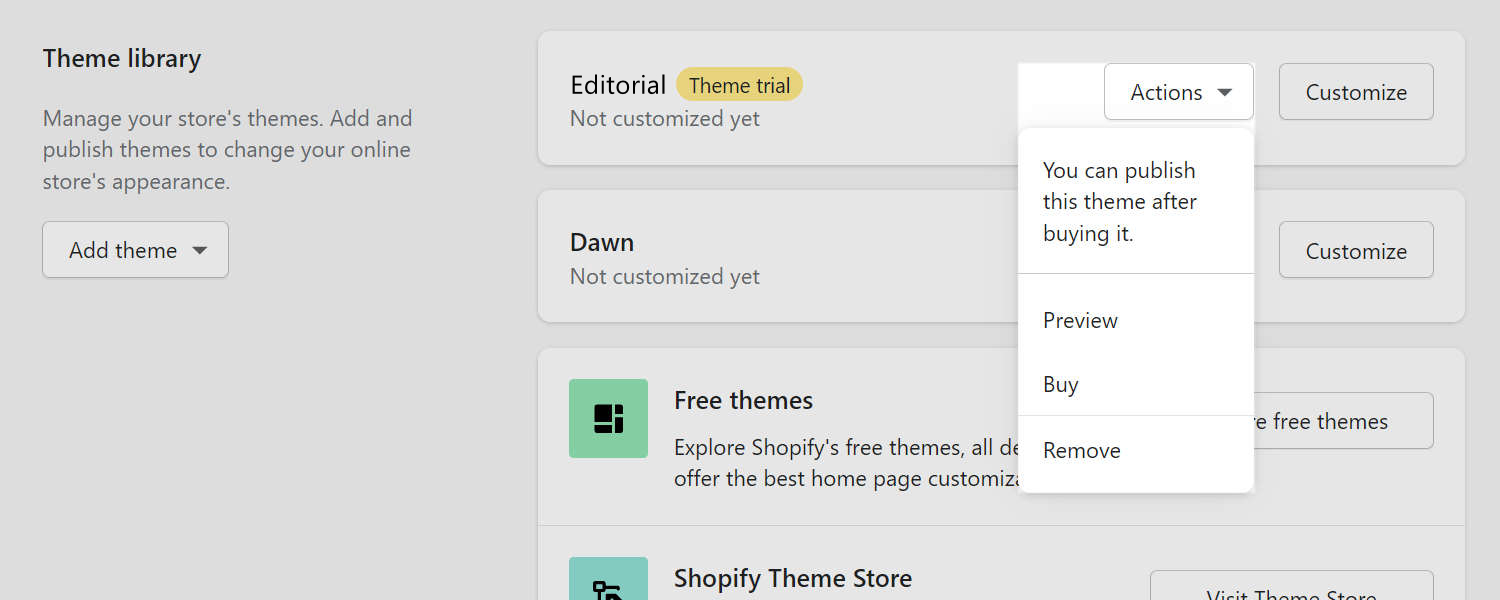
Good job! You've installed Editorial successfully.