Appearance
Slideshows
This guide describes the Theme settings > Slideshows menu options.
Use the menu options to set how slideshows are displayed throughout your store. Refer to Shopify help: Best practices for slideshows, image banners, and full-width images.
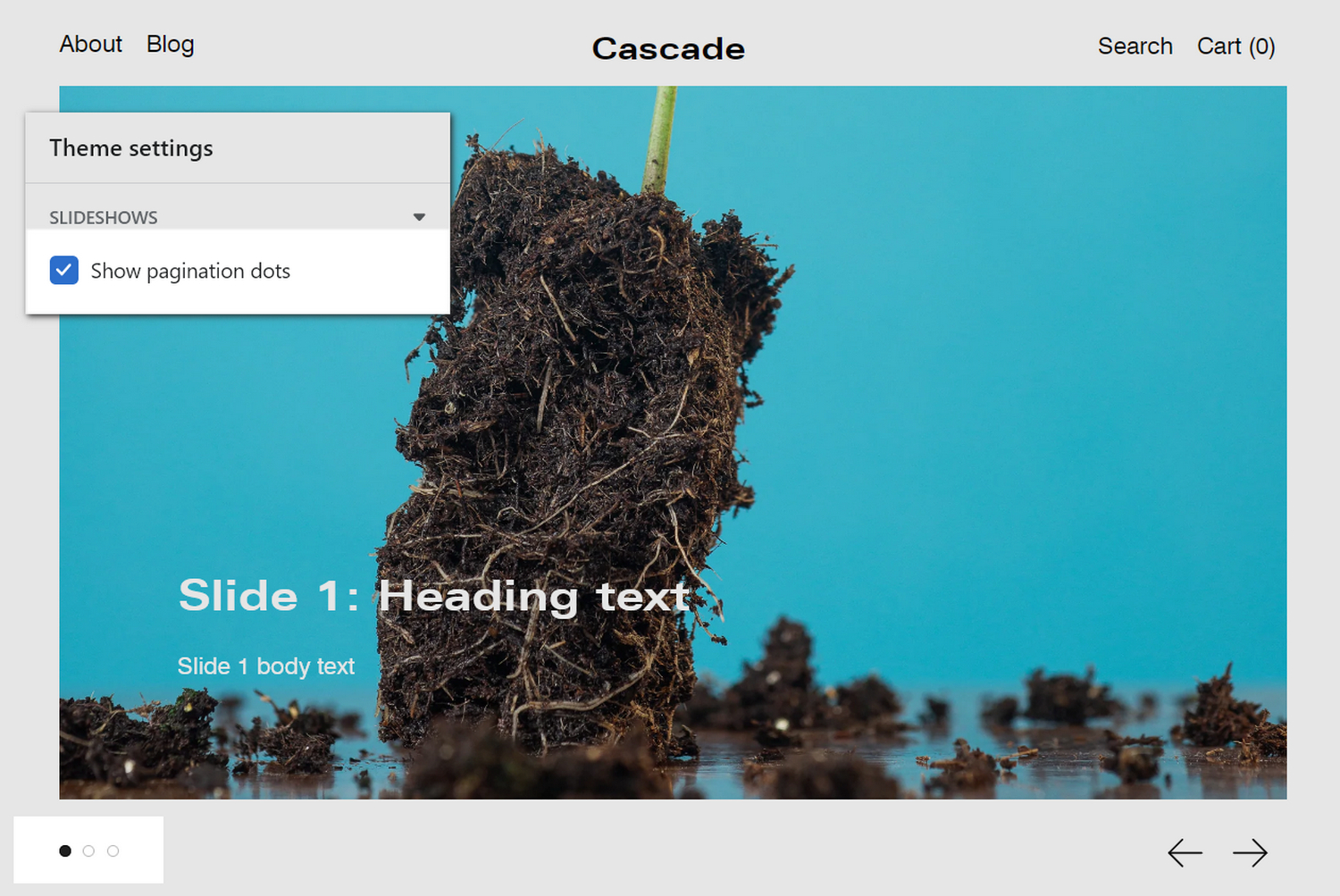
The previous image shows a Slideshow section on a store's home page. In the upper left, in Theme settings > Slideshows, the checkbox option to Show pagination dots is set to on. The pagination dots are displayed in the lower left. The dots indicate the store visitor's progress through the slides in a slideshow (like "Slide 1 of 3 slides", etc).
For general guidance with adjusting a theme setting, refer to Settings overview and Shopify help: Theme settings.
Configure slideshows
To set how slideshows are displayed on your store's pages:
Go to Theme settings > Slideshows.
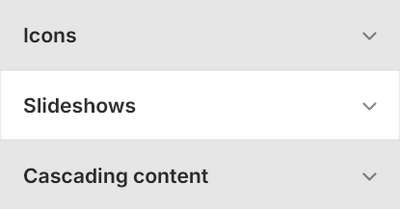
Select a setting described in the following table.
| Setting name | Description |
|---|---|
| Show pagination dots | Select the checkbox Show pagination dot to show/ hide pagination dots ... on slideshows. The dots indicate a store visitor's progress through the slides in a slideshow. |