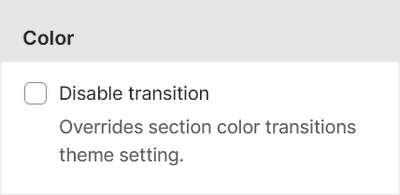Appearance
Apply section color transitions
This guide describes how to use Cascade's Section color transitions feature.
With Cascade theme, you can apply a different Color scheme to each section on a single store page. As a store visitor scrolls through the page, Cascade displays an animation to transition the colors between each section.
The previous video shows a store's home page. As the page scrolls up and down, an animation transitions between three different section color schemes.
Turn on or off section color transitions
To turn on or off section color transitions, complete the following steps.
In Theme editor, select Settings > Colors.
In the Transitions menu area, select the checkbox Enable section color transitions.
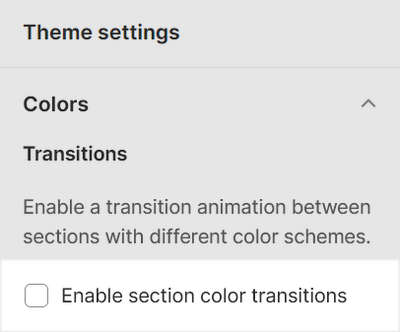
Turn on or off color transitions for specific sections
When the section color transitions Theme setting is enabled, you can turn on or off color transitions for specific sections. A section with color transitions set to off defaults to the color scheme it's setup to use.
To turn on/off color transitions for specific sections, complete the following steps.
Select the required section.
In the section's menu, select the Disable transition checkbox.