Appearance
Favicon
This guide describes the Theme settings > Favicon menu options.
Use the settings to configure a favicon for your store. Refer to Shopify help: Favicon.
![]()
When a visitor opens your store's pages, the favicon is displayed as an icon in the web browser's tab bar, history, and bookmarks/favorites. For example, in the previous image, in the top left corner, the Shopify Favicon is displayed as an icon in the web browser's Tab bar. In the upper right, in Theme settings > Favicon, the Favicon image selector shows an uploaded image that's used as the store's favicon.
For general guidance with adjusting a theme setting, refer to Settings overview and Shopify help: Theme settings.
Set up a favicon
To set up a favicon image for your store:
Go to Theme settings > Favicon.
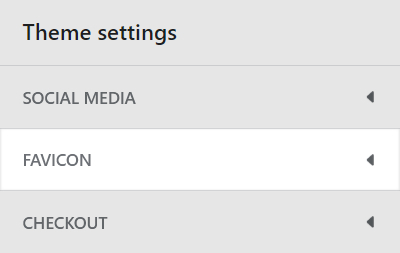
Select a setting described in the following table.
| Setting name | Description |
|---|---|
| Favicon image | Use the Favicon image selector options to set up a favicon image. Note that images are scaled to the dimensions 32px x 32px (pixels). Refer to Edit an image inside a section or block. |
| Favicon image > Connect dynamic source | To display an image from a dynamic source, if available, select the Connect dynamic source icon beside the Favicon image selector, and then choose a metafield to add. Refer to Shopify help: Metafields. |