Appearance
Pages - contact
This guide describes setting up your store's Pages - contact section. Use the section to set how your store's contact information is displayed on the contact page.
The following video shows a contact section on a store's contact page. In the video, the Style setting is adjusted to change the shape of the Send button from Square to Rounded inside the section.
For general guidance with modifying sections, refer to Sections overview.
Set up a pages - contact section
To set up a pages - contact section:
Go to Customize theme. At the top of the page, use the dropdown to select Pages > Contact.
Note
The section is available only on the Pages > Contact page.
To add Content sections into the current page, select Add section, from the side menu, and then choose a section to add. Refer to Shopify help: Add a section.
From the side menu, select Pages - contact.
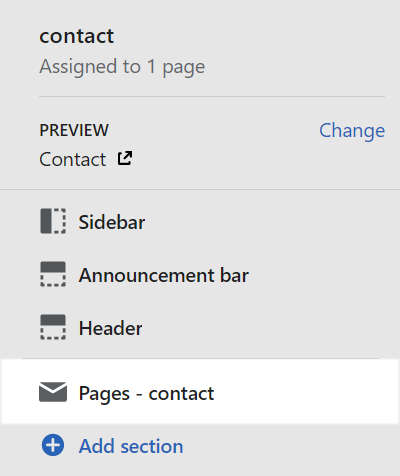
Select a section setting described in the following table.
| Section setting name | Description |
|---|---|
| Color > Color scheme | Use the Color scheme dropdown to set the color scheme for the section to Primary, Secondary or Tertiary. Refer to Customize color schemes. |
| Use this color scheme for header and footer | Select the checkbox Use this color scheme for header and footer to turn on/ off applying the section's color scheme to the header and footer. This setting applies only to the contact page template. |
| Theme settings | Select Theme Settings to access additional settings for the section. Refer to Section theme settings menu. |