Appearance
Product reviews
This guide describes setting up the Product reviews section.
Use the section to display reviews of your store's products from customers. Product reviews are displayed on a Product page using the Shopify product reviews app. Refer to Shopify help: Product reviews.
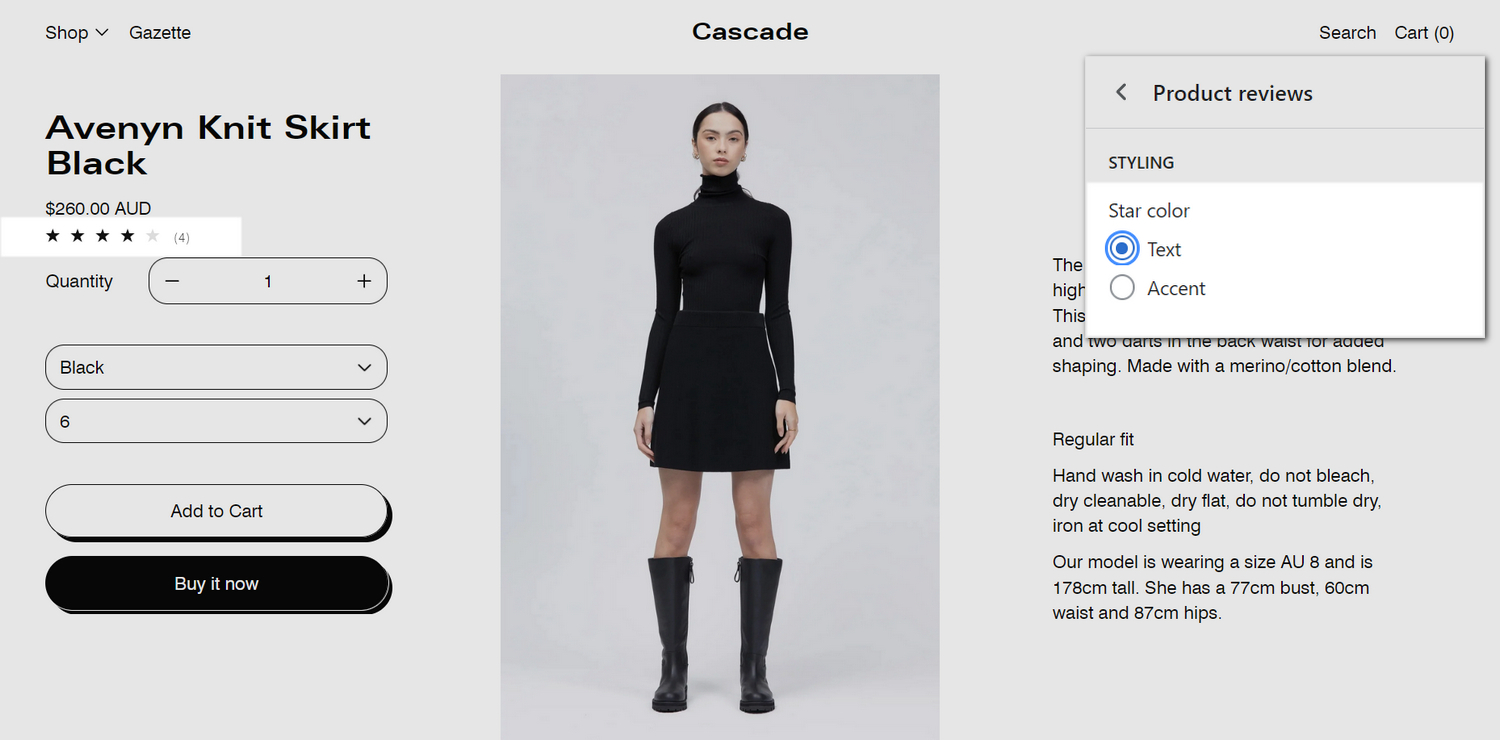
The previous image shows a store's (default) Product page. In the upper right, the Product reviews section's Star color radio buttons are set at Text. This setting applies the color scheme's Text color to the section's star (rating) icons.
For general guidance with modifying sections, refer to Sections overview, and Shopify help: Sections and blocks.
Set up a product reviews section
To set up a Product reviews section:
Go to Customize theme.
In Theme editor, at the top of the page, use the dropdown to select a page that contains a Product reviews section.
Note
The section is available only on the Products > Default product, Products > Split, and Products > Classic pages. To add the section into the current page, select Add section > Product reviews. Refer to Shopify help: Add a section.
From the side menu, select Product reviews.
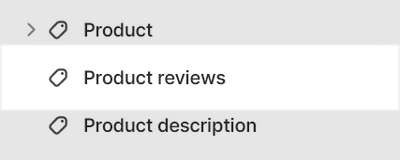
Select a setting described in the following table.
| Setting name | Description |
|---|---|
| Install Shopify product reviews | Follow the link to open the page Shopify app store: Product reviews. To install the app, select Add app. Refer to Shopify help: Product reviews. |
| Styling > Star color | Select the Star color radio buttons to apply the color scheme's Text or Accent color to the star (rating) icons inside the section. |
| Color > Color scheme | Use the Color scheme options to select a color scheme for the section. Refer to Colors. |
| Custom CSS | Select Custom CSS. In the box, enter custom CSS styles to apply only to the current section. Refer to Shopify help: Add custom CSS. To apply custom styles to your entire online store, refer to Theme settings > Custom CSS. |
| Remove section | Select Remove section to delete the section from the current page. |