Appearance
Icons
This guide describes the Theme settings > Icons menu options.
Use the menu options to set how icons are displayed throughout your store. Refer to Shopify help: Icons
![]()
The previous image shows a Featured product section on a store's home page. In the upper left, part of Theme editor's Theme settings > Icons menu is displayed. The menu's Thickness slider is set at 1.5. The slider sets a line size (thickness) for the store's icons. Use the setting to match your store's icons to your store's typeface and general appearance. In the lower left, the thickness value is applied to the List item icons.
For general guidance with adjusting a theme setting, refer to Settings overview and Shopify help: Theme settings.
Configure icons
To set how icons are displayed on your store's pages:
Go to Theme settings > Icons.
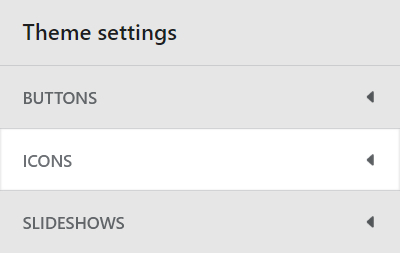
Select a setting described in the following table.
| Setting name | Description |
|---|---|
| Thickness | Adjust the Thickness slider between 1 and 2 to set a (thickness) size for icons. This setting applies to all icons except social (media) icons. Adjust this setting to match icons to your store's typeface or general appearance. |