Appearance
Introduction
Important update
From July 1, 2025, the Label theme will no longer be available in the Shopify Theme store.
We will continue to provide support until December 31, 2025. Refer to Label theme delisting.
Welcome to the Label user documentation.
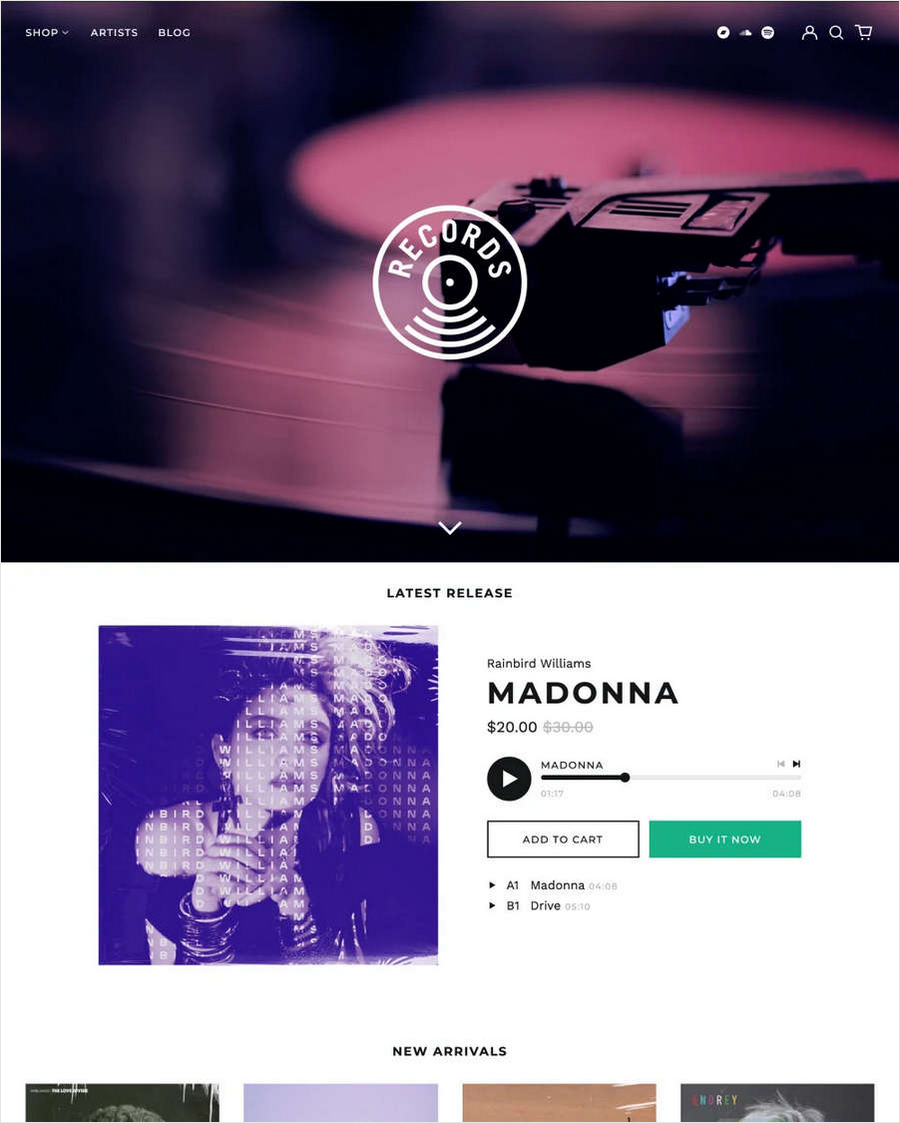
How to use Label documentation
User guides are arranged in the categories described in the following table. For guidance with using Label, follow the links in the table or select a user guide from the left side menu.
| Category name | Description |
|---|---|
| Introduction (the current page) | An overview of Label's user documentation. |
| Video tutorials | Watch our video tutorials about how to implement Label's unique features. |
| Guides | Learn how to implement Label's unique features. |
| Settings | How to use Label's Theme settings options. |
| Sections | Learn how to customize sections of your store. |
| Advanced customizations | Guides for expert users about using advanced theming techniques. |
| Feedback | Use our Request a feature form to submit your request for a new theme feature. |
| Changelog | Details about changes we've implemented for Label. |