Appearance
Animations
This guide describes the Theme settings > Animations menu options.
Use the menu options to apply animations to simulate movement on your store's pages for elements like images and content sections. Refer to Shopify help: Animations
In the previous video, the Zoom images on hover checkbox setting is changed from off to on. With this setting enabled, when the cursor is placed over the image, a brief animation that simulates magnifying the image is displayed.
For general guidance with adjusting a theme setting, refer to Settings overview and Shopify help: Theme settings.
Configure animations
To configure animations:
Go to Theme settings > Animations.
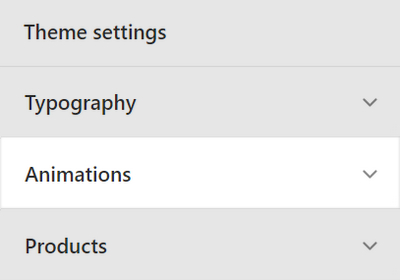
Select a setting described in the following table.
| Setting name | Description |
|---|---|
| Fade in sections | Select the Fade in sections checkbox to turn on/off the Fade in animation effect. With this setting enabled, when a user navigates through a store page, a brief animation displays the contents of each section gradually. This setting is enabled by default. |
| Zoom images on hover | Select the checkbox Zoom images on hover to turn on/off the Zoom images on hover animation effect. With this setting enabled, when the cursor is placed over an image, a brief animation that simulates magnifying the image is displayed. This setting is enabled by default. |
In the following video, the Fade in sections animation is applied to the new images that display as the cursor moves down the page.