Appearance
Product recommendations
This guide describes setting up your store's Product recommendations section.
Use the section to advertise and promote your store's product range. When a customer selects a product from your store, related products are displayed inside the Product recommendations section.
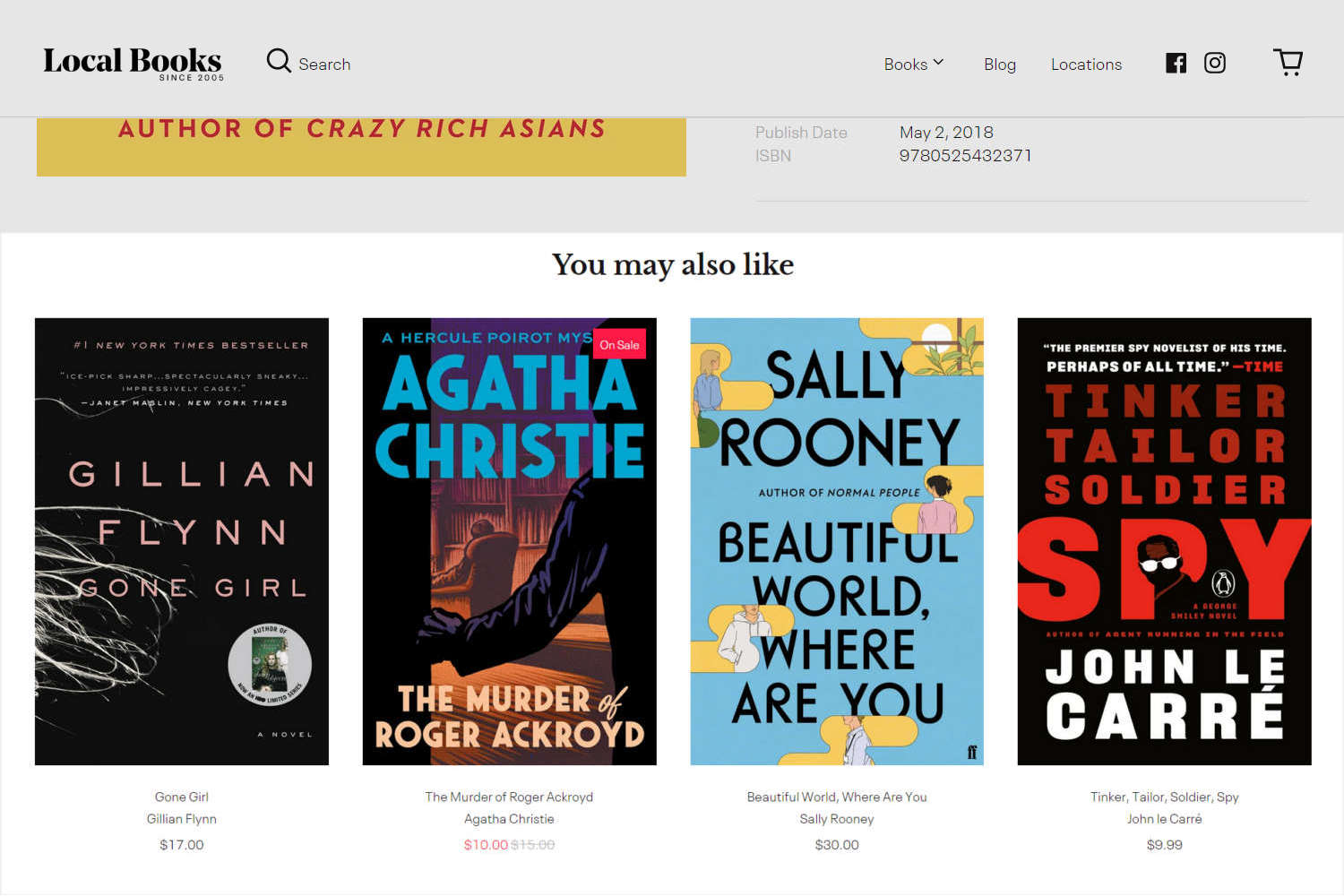
In the previous image, a Product recommendations section, with the heading You may also like, is displayed below a selected product.
For general guidance with modifying sections, refer to Sections overview.
Set up a Product recommendations section
To set up a Product recommendations section:
Go to Customize theme.
In Theme editor, at the top of the page, use the dropdown to select a page that contains a Product recommendations section. For example, select Products > Default product.
Note
The section is available on the Default product, Fashion, Book, Preorder, and Music pages.
From the side menu, select Product recommendations.
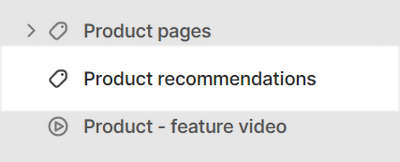
Select a section setting described in the following table.
| Section setting name | Description |
|---|---|
| Show dynamic recommendations | Select the checkbox Show dynamic recommendations to show/hide products recommended by Shopify's algorithm. Depending on your store's configuration, the algorithm can use customer purchase histories and product descriptions, etc., to make recommendations that change and improve "dynamically", over time. Refer to Shopify developers: Product recommendations. |
| Learn more (link) | To learn about Product recommendations, follow the Learn more link to open the page Shopify developers: Product recommendations. |
| Heading | In the Heading box, enter text to display as a title inside the section. |
| Heading > Connect dynamic source | To display heading text from a dynamic source, select the Connect dynamic source icon beside the Heading box, and then choose a metafield to add. Refer to Shopify help: Metafields. |
| Number of recommendations | Use the Number of recommendations options to set the number of recommended products to display inside the section. The options are 2, 3, and 4. |
| Products per row - desktop | Use the Products per row - desktop options to set the number of recommended products to show in each row, inside the section. The options are 2, 3, and 4. This setting applies to desktop display devices. |
| Products per row - mobile | Use the Products per row - mobile options to set the number of recommended products to show in each row, inside the section. The options are 1 and 2. This setting applies to mobile display devices. |
| Color > Color scheme | Use the Color scheme options to select a color scheme for the section. Refer to Colors. |
| Theme settings | If available, select Theme settings to access additional settings for the section. Refer to Section theme settings menu. |
| Custom CSS | Select Custom CSS. In the box, enter custom CSS styles to apply only to the current section. Refer to Shopify help: Add custom CSS. To apply custom styles to your entire online store, refer to Theme settings > Custom CSS. |