Appearance
Use product - feature videos
This guide describes how to feature a video on a product page.
The video displays inside a Product - feature video section. For a product that has video media, the first product video is added into the section automatically. Refer to Shopify help: Adding product media.
In the following image, a product feature video is displayed on a store's product page.
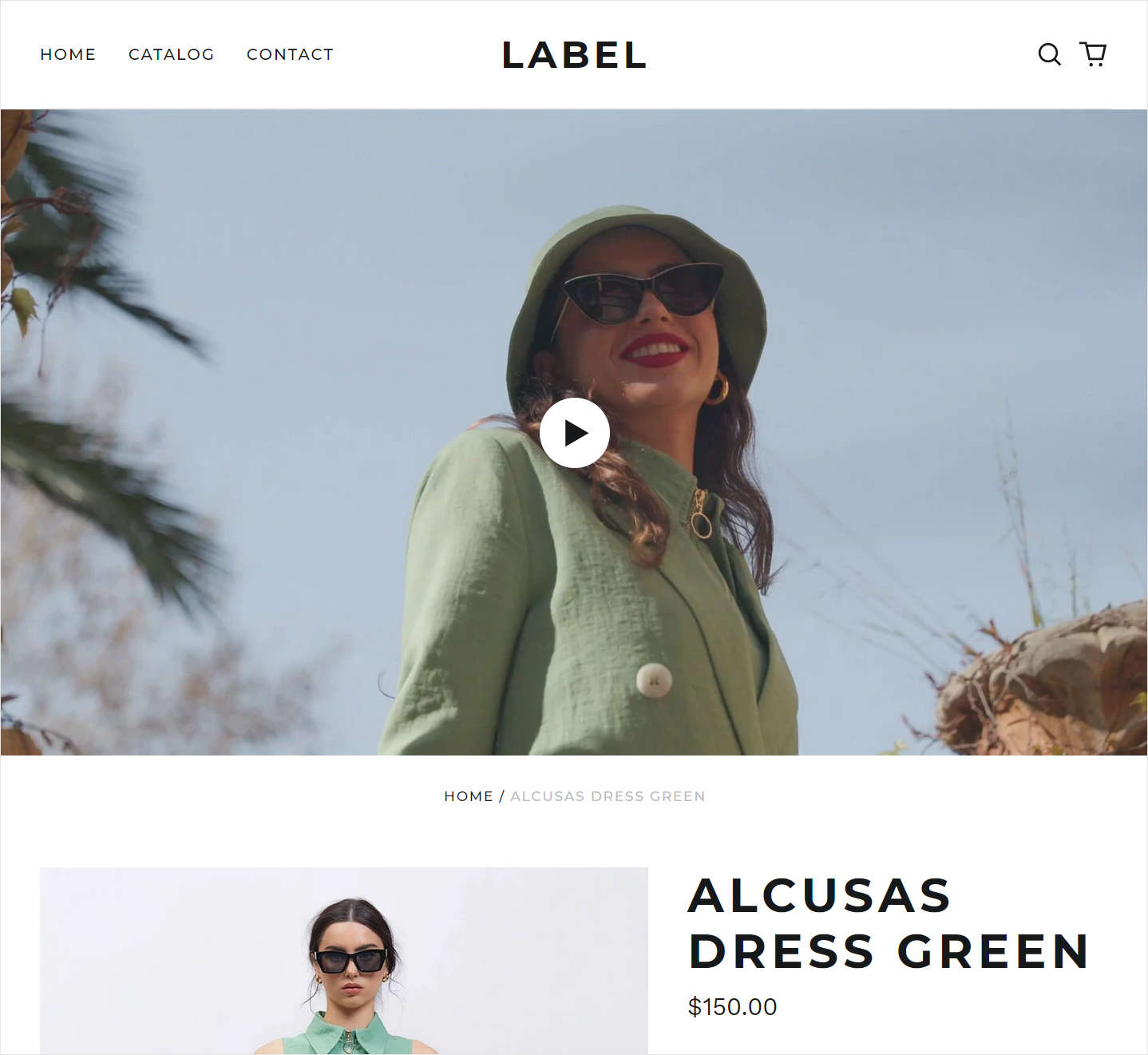
Add a feature video to a product
To add a feature video to a product:
In your store's admin, go to Settings > Products.
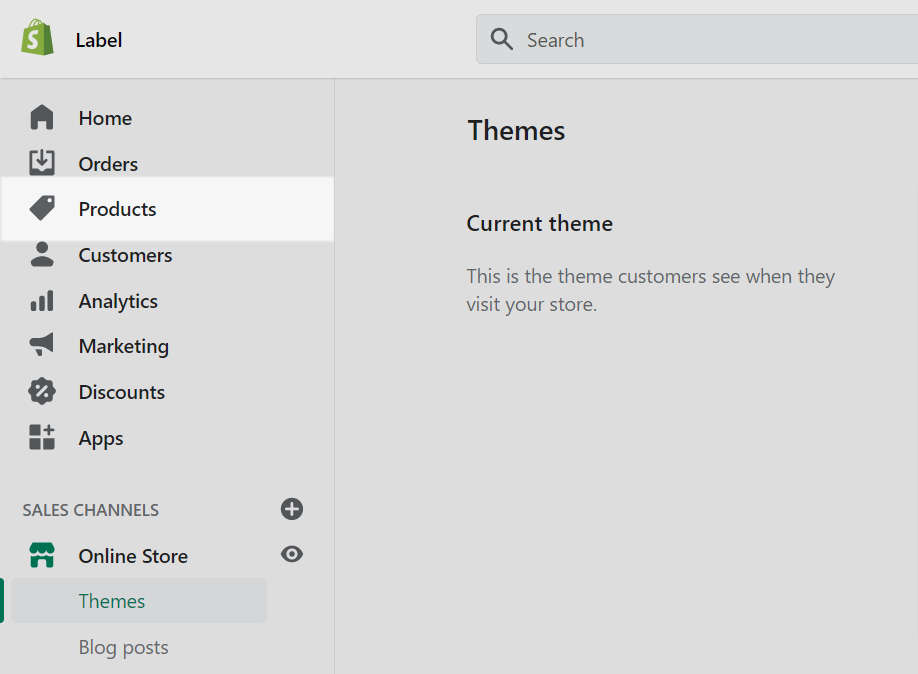
Select a product from the Products list.
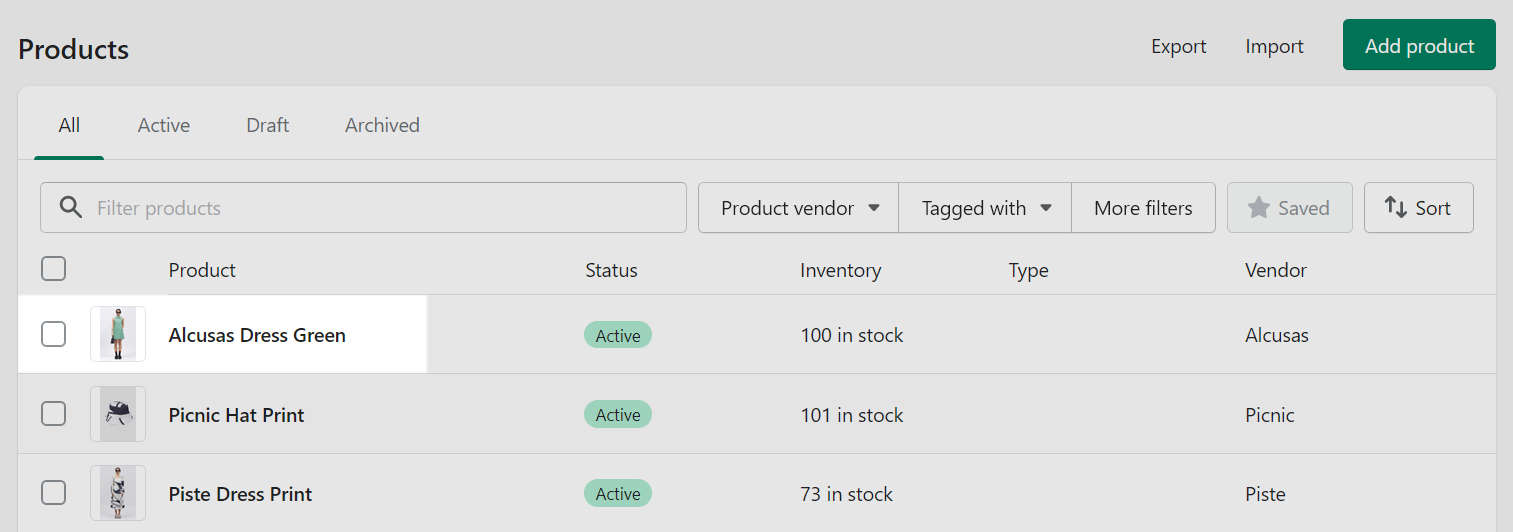
Locate the Media pane, and then select one of the following options:
To upload a video file from your computer, select Add, and then find and select a file to upload.
To use an online video, select Link to file, and then enter the video's URL into the text box. You can enter URLs for videos on YouTube or Vimeo.
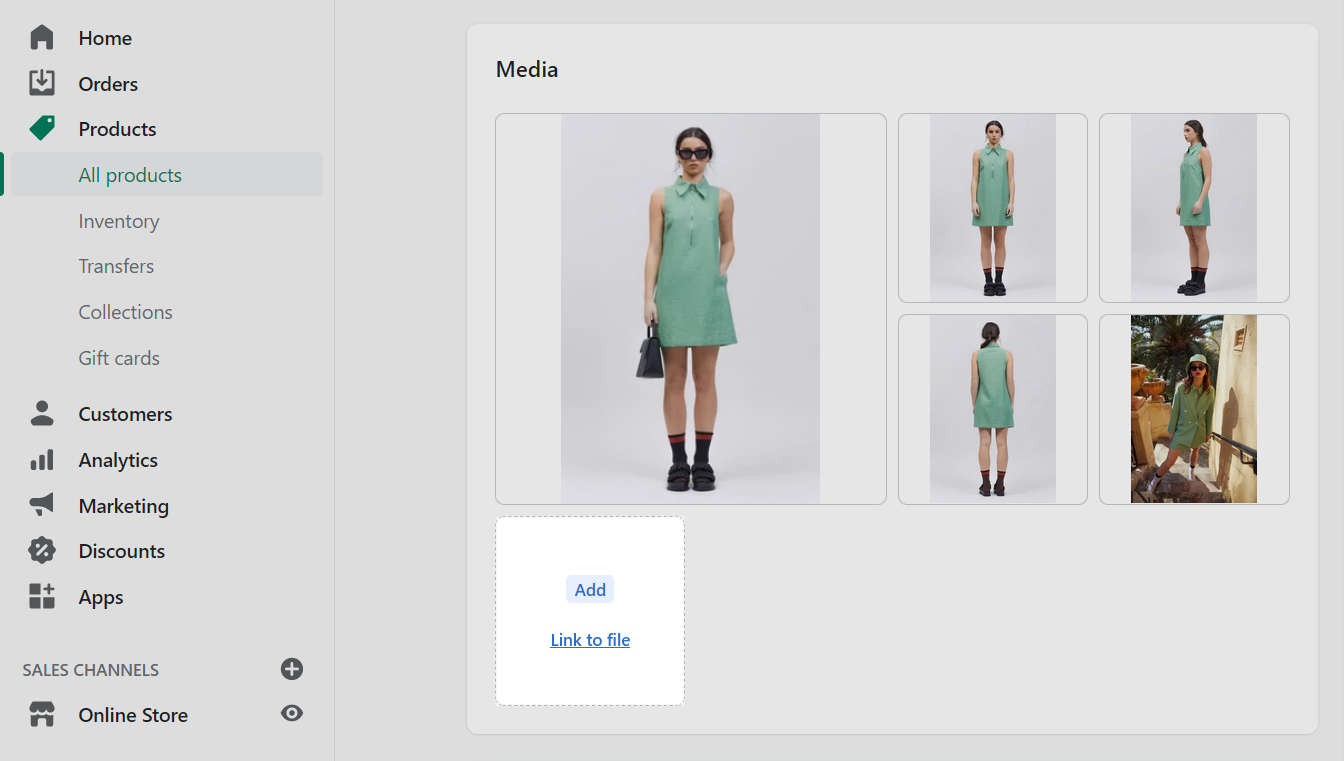
Select Save, if prompted.
Preview the product page to confirm that the video displays correctly.
Note
The video displays inside a Product - feature video section. To set how the section displays the video, refer to Product - feature video.