Appearance
Collection header
This guide describes setting up your store's Collection header section.
Use the section to set how collection titles are displayed on your store's collection pages.
In the previous video, a Collection header section is displayed on a store's Collection page. To hide the Collection's title text inside the section, the Hide title checkbox option is set to on.
For general guidance with modifying sections, refer to Sections overview.
Set up a Collection header section
To set up a Collection header section:
Go to Customize theme.
In Theme editor, at the top of the page, use the dropdown to select a page that contains a Collection header section. For example, select Collections > Default collection.
Note
The section is available only on default Collection pages.
From the side menu, select Collection header.
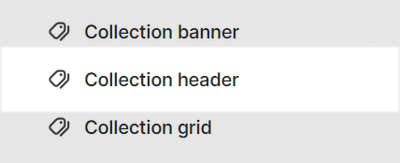
Select a section setting described in the following table.
| Section setting name | Description |
|---|---|
| Heading size | Select the Heading size options to apply the Template or Section title text size to the collection's title text, inside the section. |
| Hide title | Select the Hide title checkbox to show/hide the collection's title text inside the section. |
| Theme settings | If available, select Theme settings to access additional settings for the section. Refer to Section theme settings menu. |
| Custom CSS | Select Custom CSS. In the box, enter custom CSS styles to apply only to the current section. Refer to Shopify help: Add custom CSS. To apply custom styles to your entire online store, refer to Theme settings > Custom CSS. |