Appearance
Product - feature video
This guide describes setting up your store's Product - feature video section.
Use the section yo provide a content area for displaying a video on a product page. If you enable the section for a product that has video media, the first product video is added into the section automatically. Refer to Shopify help: Adding product media.
The previous video shows a Product - feature video section on a store's Product page. In the video, an item is selected from the store. Then, the section's featured video is displayed at the top of the selected item's product page.
For general guidance with modifying sections, refer to Sections overview.
Set up a Product - feature video section
To set up a Product - feature video section:
Go to Customize theme.
In Theme editor, at the top of the page, use the dropdown to select a page that contains a Product - feature video section. For example, select Products > Default product.
Note
The section is available only on the Default product, Fashion, Preorder, and Music product pages.
From the side menu, select Product - feature video.
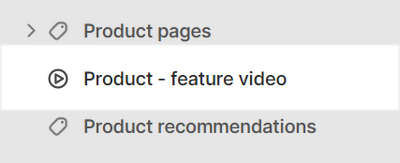
Select a section setting described in the following table.
| Setting name | Description |
|---|---|
| Featured video layout | Select the Featured video layout options to set the width for the section to Full width or Content width. |
| Enable video looping | Select the checkbox Enable video looping to turn on/off continuous replay for the video inside the section. If this setting is set to off, the video plays once. Refer to Shopify help: Product media. |
| Theme settings | If available, select Theme settings to access additional settings for the section. Refer to Section theme settings menu. |
| Custom CSS | Select Custom CSS. In the box, enter custom CSS styles to apply only to the current section. Refer to Shopify help: Add custom CSS. To apply custom styles to your entire online store, refer to Theme settings > Custom CSS. |