Appearance
Testimonials
This guide describes setting up the Testimonials section.
Use the section to display a text area that contains comments from customers, clients, and staff about your store's products and services.
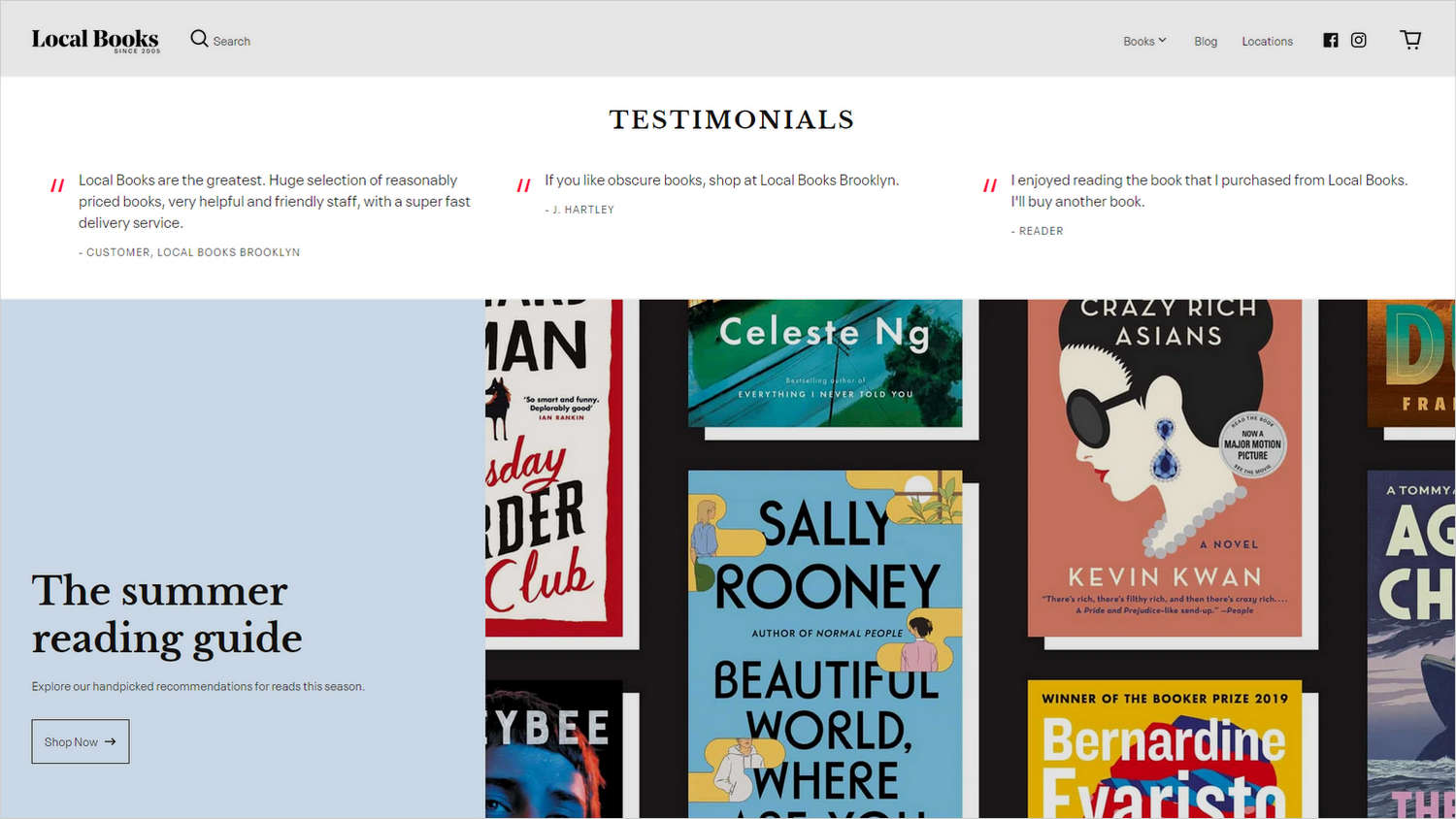
In the previous image, a Testimonials section is displayed at the top of a store's home page. The section contains three examples of testimonials from the store's customers.
For general guidance with modifying sections, refer to Sections overview.
Set up a Testimonials section
To set up a Testimonials section:
Go to Customize theme.
In Theme editor, at the top of the page, use the dropdown to select a page that contains a Testimonials section.
Note
The section can be added into any page, except Checkout and Giftcard pages. To add the section into the current page, select Add section > Testimonials. Refer to Shopify help: Add a section.
From the side menu, select Testimonials.
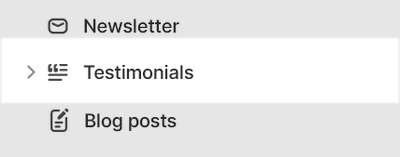
Select a section setting described in the following table.
| Setting name | Description |
|---|---|
| Heading | In the Heading box, enter text to display as a title for the section. |
| Text style | Use the Text style options to apply the Heading or Body text style to text inside the section. |
| Text size | Use the Text size dropdown to set a size for text inside the section. The dropdown options are S = small, M = medium, M / desktop L = medium on smaller displays and large on desktop displays, M / desktop XL = medium on smaller displays and extra large on desktop displays, and M / desktop 2XL = medium on smaller displays and two times extra large on desktop displays. Refer to Typography. |
| Text align | Use the Text align options to set a position for the text inside the section. The options are Left and Center. |
| Color > Color scheme | Use the Color scheme options to select a color scheme for the section. Refer to Colors. |
| Theme settings | If available, select Theme settings to access additional settings for the section. Refer to Section theme settings menu. |
| Custom CSS | Select Custom CSS. In the box, enter custom CSS styles to apply only to the current section. Refer to Shopify help: Add custom CSS. To apply custom styles to your entire online store, refer to Theme settings > Custom CSS. |
| Remove section | Select Remove section to delete the section from the current page. |
Configure a Testimonial in a Testimonials section
A default Testimonials section contains three Testimonial blocks. To configure a Testimonial block inside a Testimonials section:
Go to Customize theme.
In Theme editor, at the top of the page, use the dropdown to select a page that contains a Testimonials section.
From the side menu, expand the Testimonials section menu.
To configure an existing block, select the block from the side menu.
To add a new block, select Add testimonial, and then select the block you added.
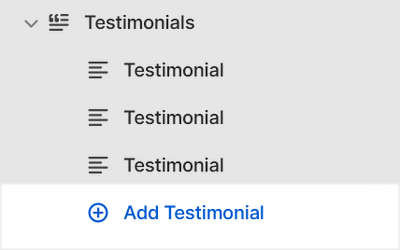
Note
Inside the section, you can add, remove, show, hide, or move blocks. Refer to Configure blocks inside a section, and Shopify help: Sections and blocks.
Apply a block setting described in the following table.
| Setting name | Description |
|---|---|
| Quote | In the Quote box, enter text to display as a comment inside the block . Enter a comment from a customer, client or staff member about your store's products and services. Format the text and add links using the Text editor pane. |
| Quote > Connect dynamic source | To display Quote text from a dynamic source, select the Connect dynamic source icon beside the Quote box, and then choose a metafield to add. Refer to Shopify help: Metafields. |
| Source | In the Source box, enter a name to display inside the block as the source of the comment/ quote. |
| Remove block | Select Remove block to delete the block from the current section. |