Appearance
FAQ
This guide describes setting up your store's frequently asked questions or FAQ section.
Use the section to provide your store's visitors with answers to frequently asked questions. With an FAQ section, you spend less time responding to common visitor questions. A good FAQ section might also help your store to create new sales. Refer to Shopify blog: Turning questions into sales.
In the previous video, the checkbox option is enabled to display the FAQ list within Two columns on desktop. With this option set to off, the list of questions is displayed in a single column inside the section. This setting applies to desktop display devices.
For general guidance with modifying sections, refer to Sections overview.
Set up a FAQ section
To set up a FAQ section:
Go to Customize theme.
In Theme editor, at the top of the page, use the dropdown to select a page that contains an FAQ section. For example, select a page you created from Label's dedicated Pages > FAQ page template.
Note
The section can be added into any page, except Checkout and Giftcard pages. To add the section into the current page, select Add section > FAQ. Refer to Shopify help: Add a section.
From the side menu, select FAQ.
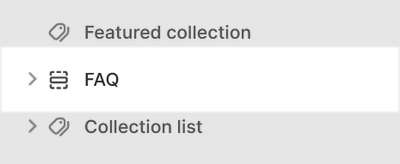
Select a section setting described in the following table.
| Setting name | Description |
|---|---|
| Heading | In the Heading box, enter text to display as a title inside the section. |
| Heading text style | Use the Heading text style options to apply the Heading or Body text style to title text inside the section. |
| Two columns on desktop | Select the checkbox Two columns on desktop to turn on/off displaying the section's list of FAQs in two columns (side-by-side). With this setting off, FAQs are listed in a single column. This setting applies to desktop display devices. |
| Color > Color scheme | Use the Color scheme options to select a color scheme for the section. Refer to Colors. |
| Theme settings | If available, select Theme settings to access additional settings for the section. Refer to Section theme settings menu. |
| Custom CSS | Select Custom CSS. In the box, enter custom CSS styles to apply only to the current section. Refer to Shopify help: Add custom CSS. To apply custom styles to your entire online store, refer to Theme settings > Custom CSS. |
| Remove section | Select Remove section to delete the section from the current page. |
Configure a block inside a FAQ section
A default FAQ section contains eight Question blocks. To configure a block inside a FAQ section:
Go to Customize theme.
In Theme editor, at the top of the page, use the dropdown to select a page that contains an FAQ section. For example, select a page you created from Label's dedicated Pages > FAQ template.
From the side menu, expand the FAQ section menu.
To configure an existing block, select the block from the side menu.
To add a new block, select Add question, and then select the block you added.
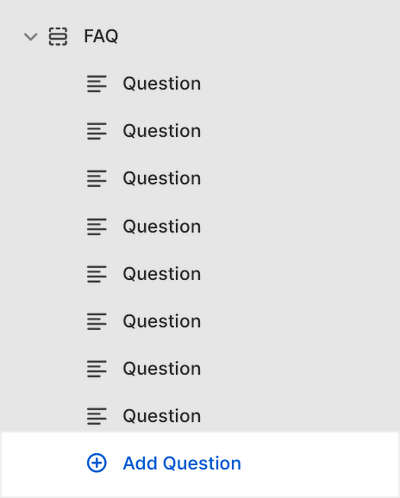
Note
Inside the section, you can add, remove, show, hide, or move blocks. Refer to Configure blocks inside a section and Shopify help: Sections and blocks.
Apply the block settings described in the following table.
| Setting name | Description |
|---|---|
| Question | In the Question box, enter text to display as a question inside the section. |
| Answer | In the Answer box, enter text to display as an answer inside the section. Format the text and add links using the Text editor pane. |
| Answer > Connect dynamic source | To display answer text from a dynamic source, select the Connect dynamic source icon beside the Answer box, and then choose a metafield to add. Refer to Shopify help: Metafields. |
| Remove block | Select Remove block to delete the block from the current section. |