Appearance
Theme style
This guide describes the Theme settings > Theme Style menu options.
Use the settings to change the theme style preset for your store. Refer to Shopify help: Change theme styles.
The previous video shows each of Label's three theme styles applied to an example store's home page.
For general guidance with adjusting a theme setting, refer to Settings overview and Shopify help: Theme settings.
Note
Changing your theme's style preset affects the settings, look and feel of your store. Some settings are lost when you change presets, but your store's content is retained.
Change your theme's style preset
To change your theme's style preset:
Go to Theme settings > Theme style.
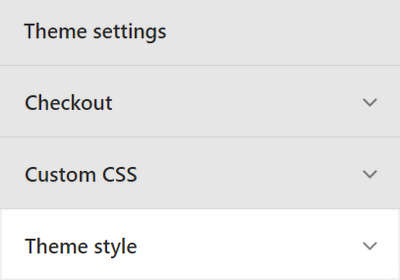
Select a theme style preset described in the following table, and then select Change style.
| Theme style name | Description |
|---|---|
| Music | Our Music theme style is optimized for artists and music stores. This preset supports multiple artists, with large catalogs, as well as physical and digital products. Label includes a dedicated Products > Music page template, with sections for videos, a tour and events calendar, an audio player, track listings, and more. Visit our Music demo store. |
| Fashion | We created our Fashion preset for designers and outlets. Use it to add multiple labels, products, and collections, with high resolution photographs. Label provides a dedicated Products > Fashion page template, with useful sections for videos, galleries, lookbooks, blog pages, and more. Visit our Fashion demo store. |
| Books | Designed for bookstores, our Books theme style is perfect for selling physical and digital books. Label's dedicated Products > Books page template has sections for cataloging, publishing book reviews, making recommendations, with support for extensive collections, and more. Visit our Books demo store. |