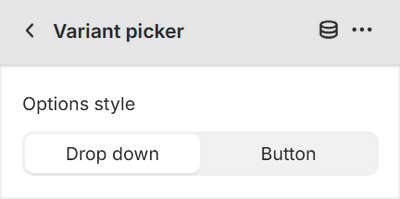Appearance
Show quick buy on product tiles
This guide describes how to enable the Quick buy option to display an Add to cart button on product tiles. The button allows a store visitor to add items to their cart quickly.
The previous video demonstrates adding the Quick buy options to a section.
Enable quick buy
You can enable the quick buy option for the following sections:
- Featured collection
- Featured product variants
- Mixed shape product grid
- Article recipe page
- Collection list
- Collection focus carousel
- Product grid (collection)
- Related products
To enable quick buy:
Go to Customize theme.
In Theme editor, at the top of the page, use the dropdown to select a template with a section that includes the quick buy option. For example, select Home page.
From the side menu, select the section. For example, on the home page, select Featured collection.
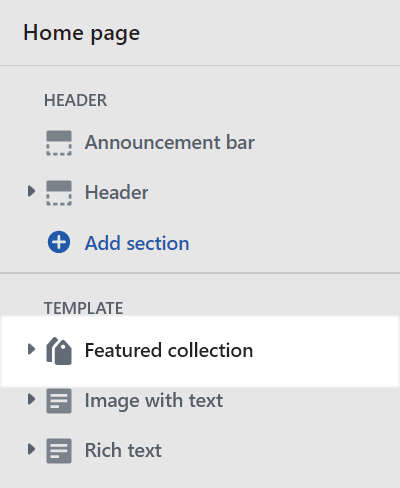
In the section menu, select the checkbox option to Enable quick buy.
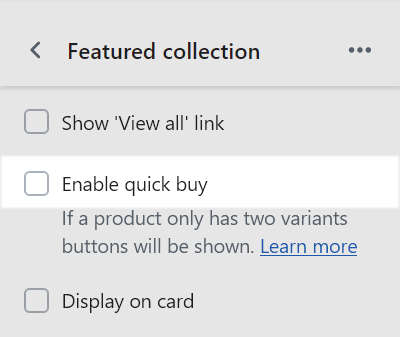
Variant picker buttons and dropdowns
For displaying a product with two variants, by default, Shapes theme displays the variant picker as a button.
For example, in the following image, a button is displayed for each of the two product variants: Single and Pack of 8.
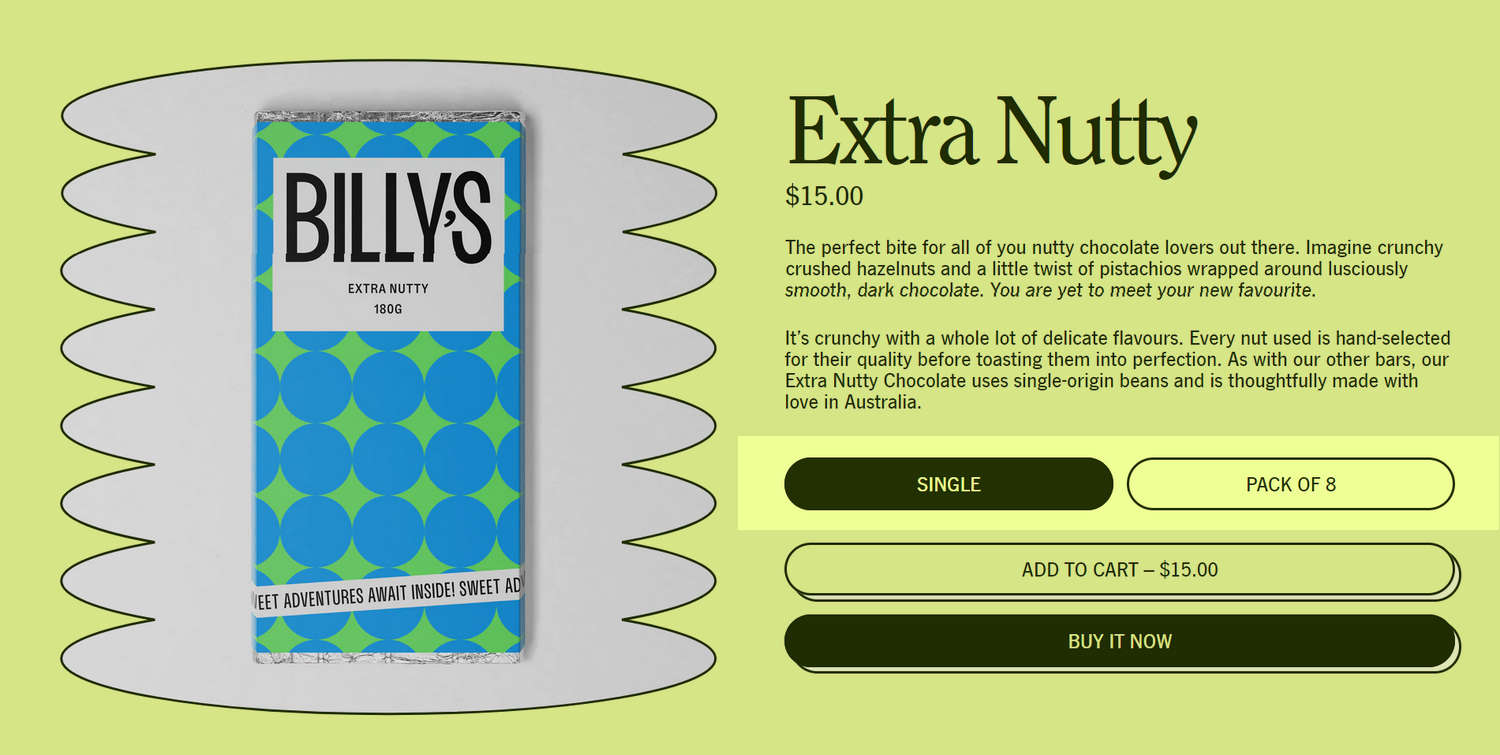
If there are more than two variants, by default, the variant picker displays as a dropdown.
For example, in the following image, a dropdown is displayed for selecting the product's Color variants. This product has more than two color variants.
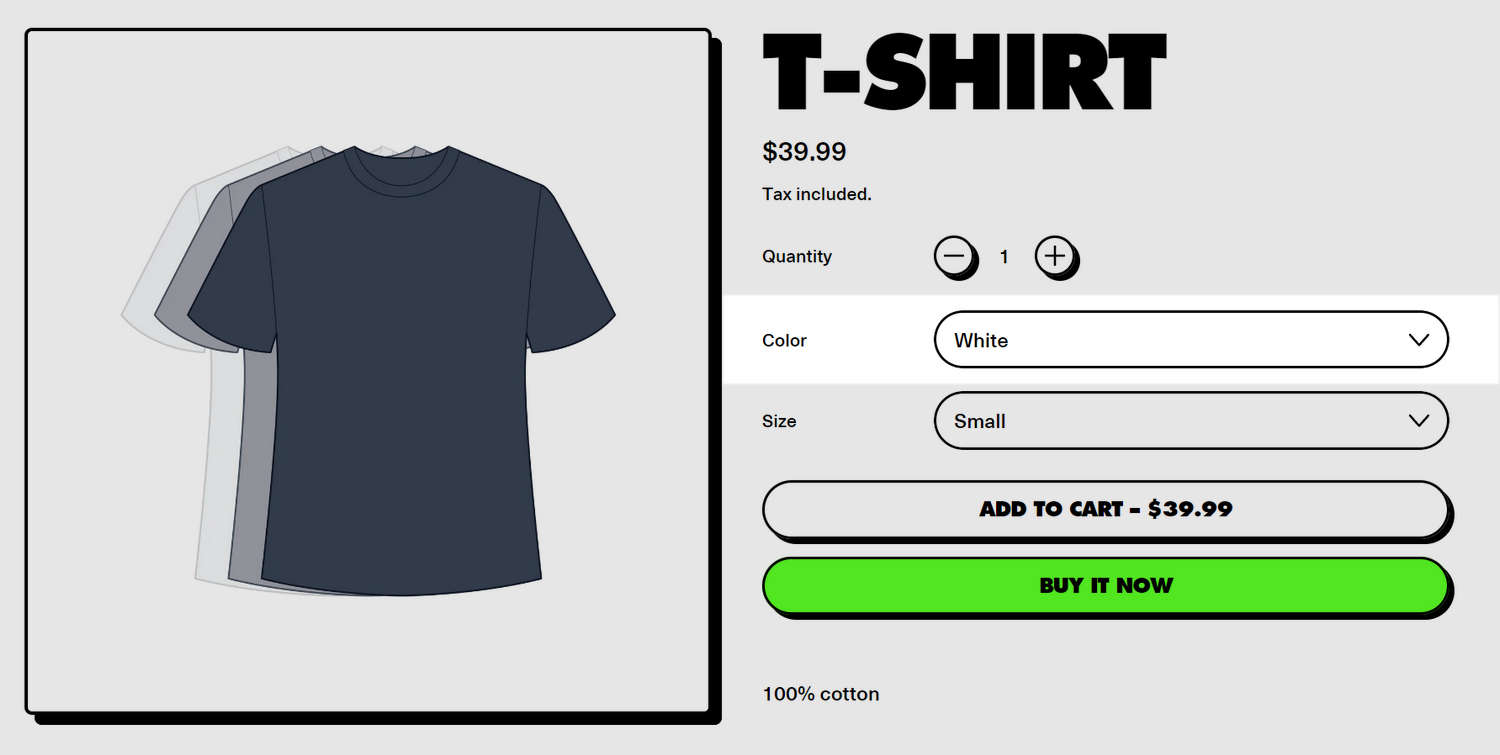
If you prefer to set a specific style for the variant picker's option selector, the Variant picker block includes an Options style setting. Use the setting to specify a button or dropdown style for the variant picker's option selector.