Appearance
Pages - contact
This guide describes the Pages - contact section.
Use the section to set how your store's contact form is displayed on the contact page. Refer to Shopify help: Cards.
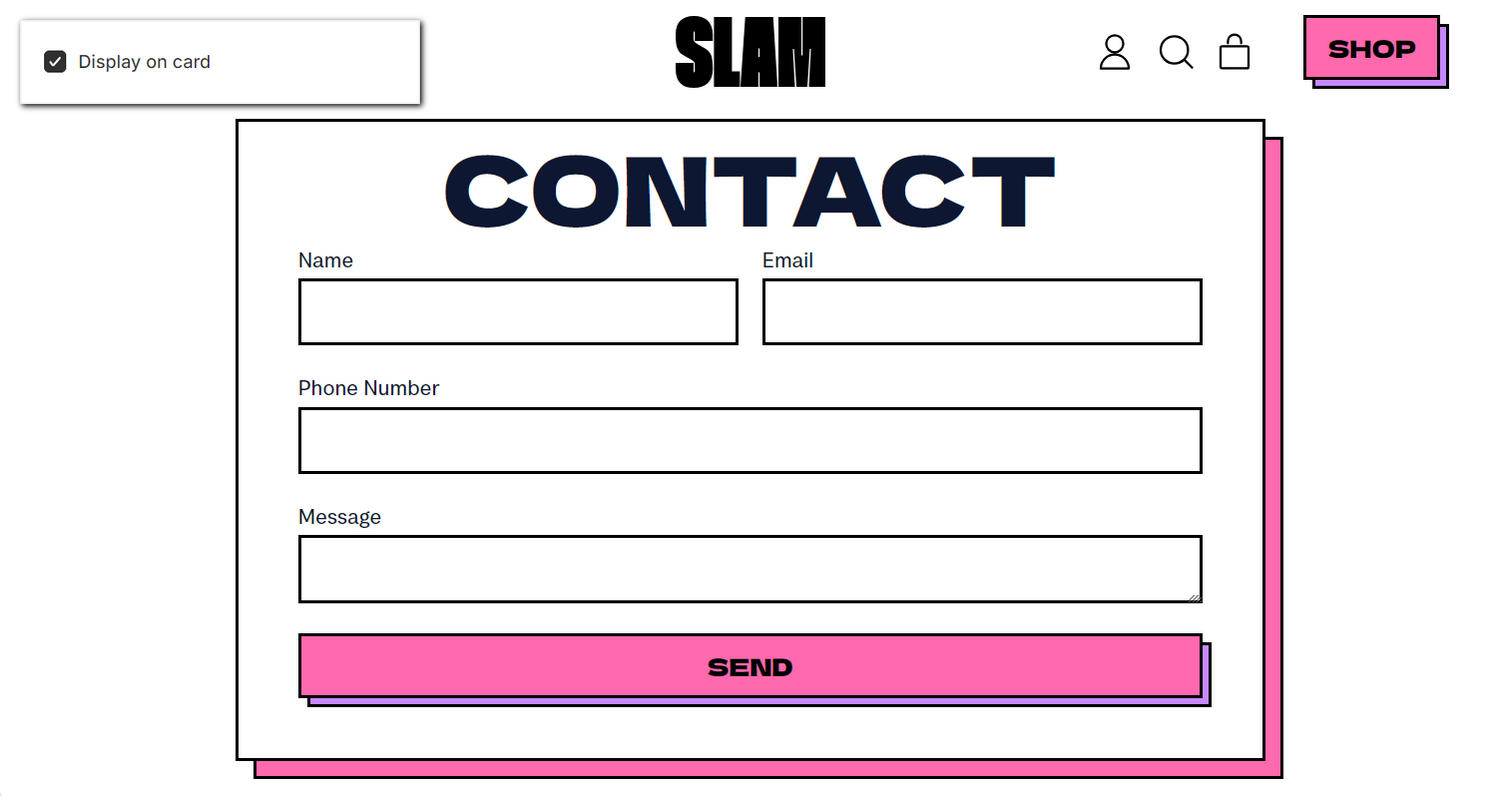
The previous image shows an example store's Contact page. In the upper left, part of Theme editor's Pages - contact section menu is displayed. The menu's Display on card option is set to on. This option shows/hides a card behind the section. For example, in the previous image, a card is displayed behind the Contact section.
For general guidance with modifying sections, refer to Sections overview, and Shopify help: Sections and blocks.
Configure the Pages - contact section
To configure your Pages - contact section:
Go to Customize theme.
In Theme editor, at the top of the page, use the dropdown to select Pages > Contact.
Note
The section is available only on the Pages > Contact page template.
From the side menu, select Pages - contact.
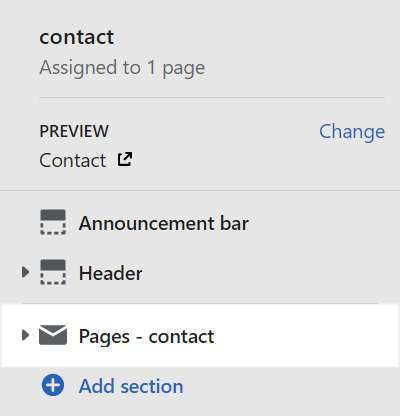
Select a setting described in the following table.
| Setting name | Description |
|---|---|
| Display on card | Set the Display on card checkbox to on or off. Use this option to show/hide a card behind the section. Refer to Shopify help: Cards. |
| Color > Color scheme | Use the Color scheme picker to select a color scheme for the section. Refer to Colors. |
| Color > Theme settings (link) | Follow the Theme settings link to open Theme editor's Color theme settings. Use the settings to edit the theme colors for your entire store. |
| Color > Use gradient for background | Set the Use gradient for background checkbox to on or off. Use this option to turn on/off using a gradient as the section's background. |
| Theme settings | If available, select Theme settings to access additional settings for the section. Refer to Section theme settings menu. |
| Custom CSS | Select Custom CSS. In the box, enter custom CSS styles to apply only to the current section. Refer to Shopify help: Add custom CSS. To apply custom styles to your entire online store, refer to Theme settings > Custom CSS. |
Configure a block within a Pages - contact section
To configure a block for your Pages - contact section:
Go to Customize theme.
In Theme editor, at the top of the page, use the dropdown to select Pages > Contact.
From the side menu, expand the Pages - contact section menu.
To configure an existing block, select the block from the side menu.
To add a new block, select Add block, choose a block to add, and then select the block you added.
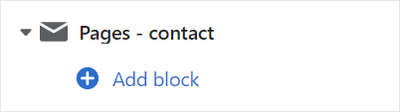
Note
Inside the section, you can add, remove, show, hide, and move blocks. Refer to Configure blocks inside a section, and Shopify help: Sections and blocks.
Apply a block setting described in the following table.
| Block name | Block description | Block setting(s) |
|---|---|---|
| Background pattern | Displays a stylistic pattern as a background inside the section. | Refer to Background pattern. |
| Background shape | Displays a stylistic shape as a background inside the section. | Refer to Background shape. |
| Sticker | Overlays the section with a stylized sticker. | Refer to Stickers. |
| Shape divider | Displays a stylized separator between the current section and the next/previous section. | Refer to Shape divider. |