Appearance
Icons
This guide describes the Theme settings > Icons menu options.
Use the settings to specify how icons are displayed throughout your store. Refer to Shopify help: Icons
![]()
The previous image shows two examples of a store's home page. In the upper left area of each example, part of Theme editor's Theme settings > Icons menu is displayed. In each example, the menu's Thickness slider is shown. The slider is set at 1 in the upper example, and at 2 in the lower example. On the right side of the image, each slider setting is applied to a corresponding set of icons in the store's Header area.
For general guidance with adjusting a theme setting, refer to Settings overview and Shopify help: Theme settings.
Configure Icons
To configure your Icons settings:
In Theme editor, go to Theme settings > Icons.
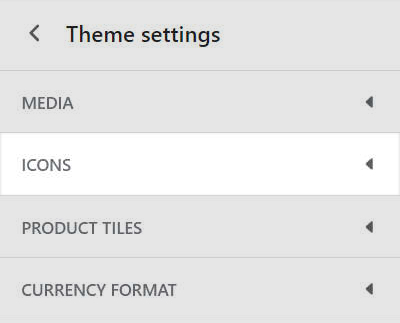
Select a setting described in the following table.
| Setting name | Description |
|---|---|
| Thickness | Adjust the Thickness slider between 1 and 2. Use this option to set a thickness for the border around icons. This setting applies to all icons, excluding social (media) icons. |