Appearance
Pre-order
This guide describes the Theme settings > Pre-order menu options.
Use the menu options to configure settings for your store's preorder products. Refer to Use preorder metafields and templates.
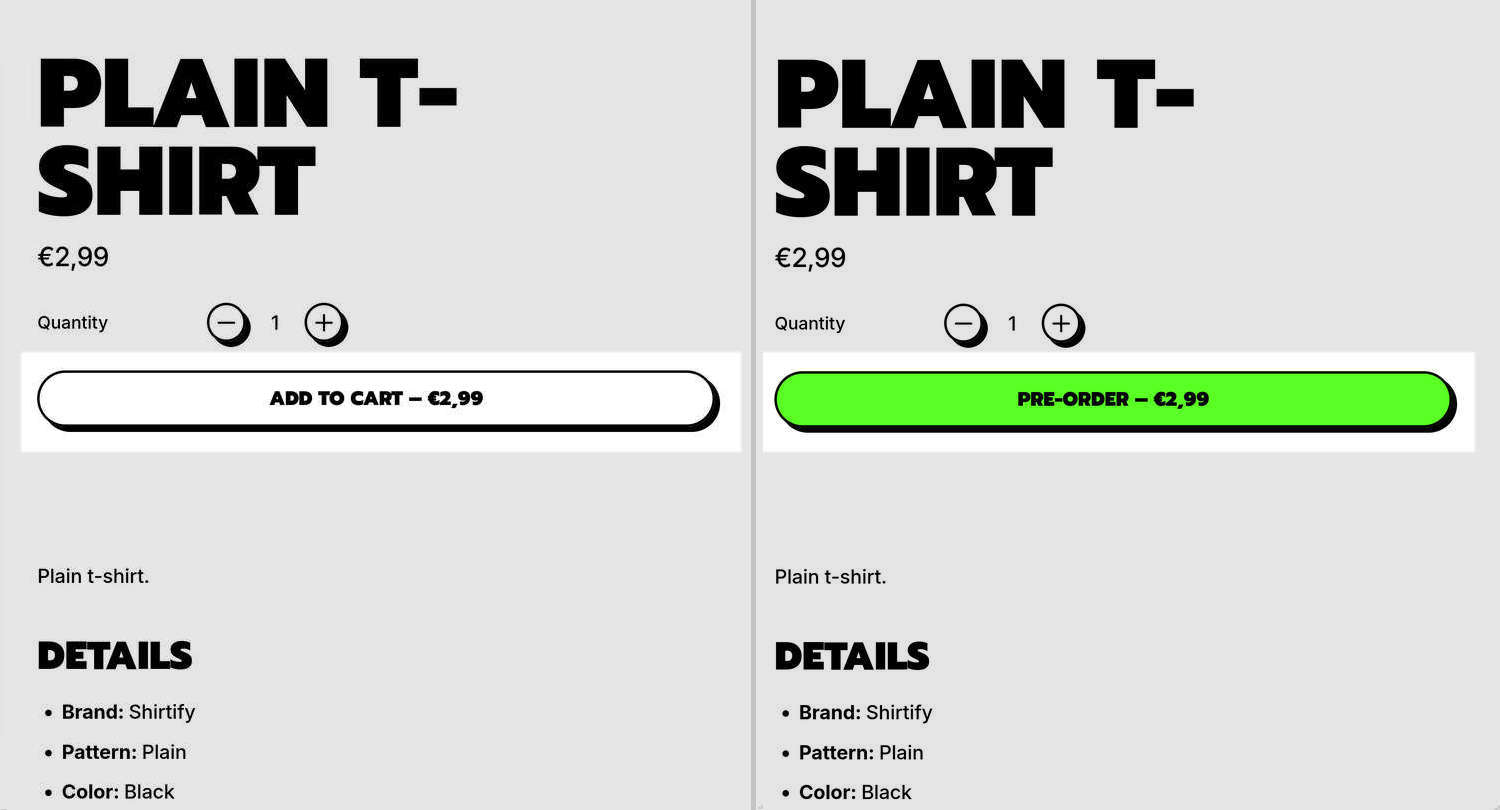
Shapes theme's Preorder product feature allows your store to accept customer orders for products that are not currently ready to ship. The previous image shows two examples of a store's Plain t-shirt Product page. In the left-side example, the Preorder product feature is not enabled, and the Add to cart button displays the default button label text. In the right-side example, the Preorder product feature is enabled, and the button's label text is changed to Pre-order.
For general guidance with adjusting a theme setting, refer to Settings overview and Shopify help: Theme settings.
Configure Pre-order settings
To configure your store's Pre-order settings:
In Theme editor, go to Theme settings > Pre-order.
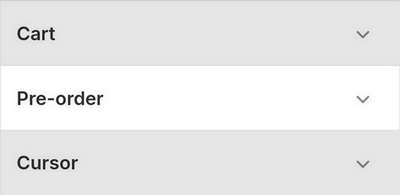
Select a setting described in the following table.
| Setting name | Description |
|---|---|
| Metafield namespace and key | In the Metafield namespace and key text box, enter the metafield namespace and key values for your store's custom preorder metafield. After you define a custom preorder metafield for your store's preorder products, add the preorder metafield to a specific product, and enter the custom preorder metafield namespace and key values in the Metafield namespace and key text box. Shapes theme reads the metafield and changes the Add to cart button's label text to "Pre-order" on the product's Product page. If a preorder product has the Quick buy feature enabled, sections displaying the preorder product that support the Quick buy feature show a "Pre-order" button. Refer to Use preorder metafields and templates, Show quick buy on product tiles, and Shopify help: Metafields. |