Appearance
Search
This guide describes the Theme settings > Search menu options.
Visitors can enter search terms into your store's Search textbox, to find occurrences of the terms throughout your store. Use the Search theme settings to specify the parts of your store to include in searches, and how the search results are displayed. Refer to Shopify help: Search behavior.
In the previous video, the search term "b" is entered into the Search textbox on a store's home page. Using predictive search, as the visitor types, store products and collections that match the search term are displayed in the Search results area.
For general guidance with adjusting a theme setting, refer to Settings overview and Shopify help: Theme settings.
Configure Search
To configure your Search settings:
In Theme editor, go to Theme settings > Search.
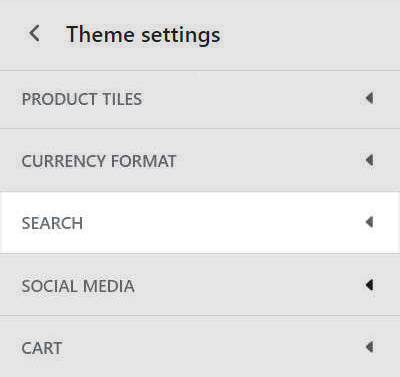
Select a setting described in the following table.
| Setting name | Description |
|---|---|
| Enable predictive search | Select the checkbox Enable predictive search to turn on/off predictive searching. As a visitor types a search term into the search field, predictive search suggests items in your store that match the search term. Refer to Shopify developer guide: Add predictive search to your theme. |
| Search products | Select the Search products checkbox to show/hide products in the search results. |
| Search collections | Select the checkbox Search collections to include/exclude collections in the search results. |
| Search articles | Select the Search articles checkbox to show/hide articles (blog posts) in the search results. |
| Search pages | Select the checkbox Search pages to include/exclude store pages in the search results. |
| Show search suggestions | Select the Show search suggestions checkbox to show/hide suggested items in the search results that match the search query. |
| Crop predictive search images | Use the Crop predictive search image options to set a cropping style for images displayed within the predictive search results. The options No crop, Landscape, Square or Portrait. |