Appearance
Scrolling pattern
This guide describes the Scrolling pattern section.
Use the section to add an area with a moving or scrolling pattern to a page.
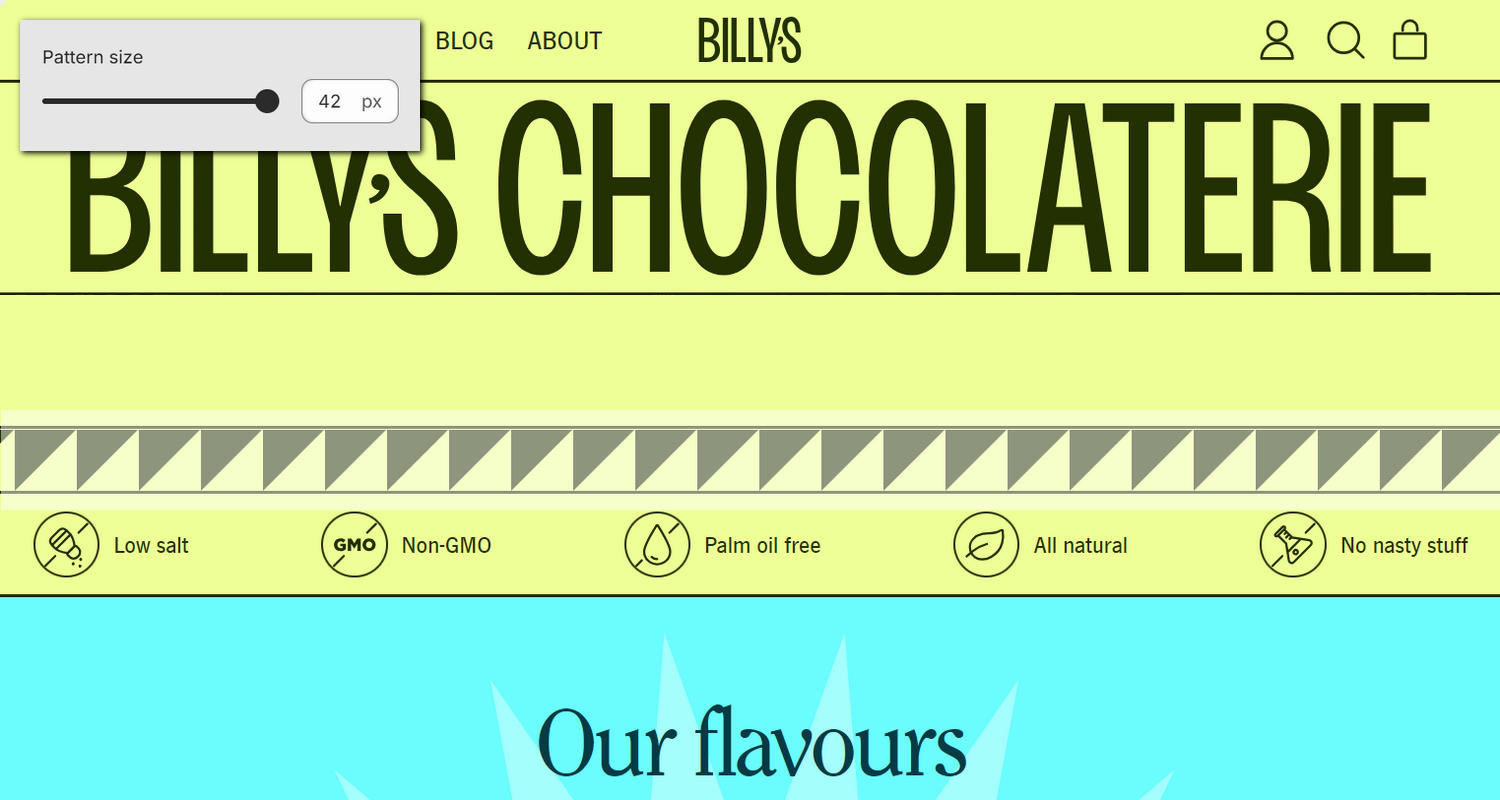
The previous image shows an example store's home page. In the upper left, part of Theme editor's Scrolling pattern section menu is displayed. The menu's Pattern size option is set to 42 px (pixels). This option specifies a size for the section's pattern. For example, in the previous image, the size of the triangle pattern that's displayed inside the section is 42 pixels.
For general guidance with modifying sections, refer to Sections overview, and Shopify help: Sections and blocks.
Configure the Scrolling pattern section
To configure your Scrolling pattern section:
Go to Customize theme.
In Theme editor, at the top of the page, use the dropdown to select a page that contains a Scrolling pattern section.
Note
The section can be added into any page, except Giftcard and Customer pages. To add the section into the current page, select Add section > Scrolling pattern. Refer to Shopify help: Add a section.
From the side menu, select Scrolling pattern.
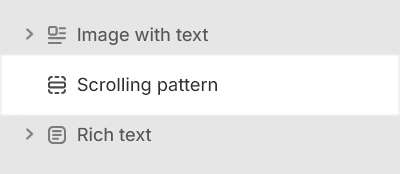
Select a setting described in the following table.
| Setting name | Description |
|---|---|
| Type | Use the Type options to set a pattern to display inside the section. Shapes theme provides more than 20 patterns, including lines, waves, shapes, and stripes. |
| Color | Use the Color options to select Text, Accent 1, Accent 2, Card, Background or Background gradient. Use this option to specify a color for the section's pattern. |
| Pattern size | Adjust the Pattern size slider to specify a size for the pattern between 6px and 42px (pixels). |
| Speed | Adjust the Speed slider to set a speed for the section's animation between 50 and 200 (seconds). |
| Direction | Use the Direction options to select Right to left or Left to right. Use this option to specify a direction for the animation that moves the section's text. |
| Color > Color scheme | Use the Color scheme picker to select a color scheme for the section. Refer to Colors. |
| Color > Theme settings (link) | Follow the Theme settings link to open Theme editor's Color theme settings. Use the settings to edit the theme colors for your entire store. |
| Color > Use gradient for background | Set the Use gradient for background checkbox to on or off. Use this option to turn on/off using a gradient as the section's background. |
| Theme settings | If available, select Theme settings to access additional settings for the section. Refer to Section theme settings menu. |
| Custom CSS | Select Custom CSS. In the box, enter custom CSS styles to apply only to the current section. Refer to Shopify help: Add custom CSS. To apply custom styles to your entire online store, refer to Theme settings > Custom CSS. |
| Remove section | Select Remove section to delete the section from the current page. |