Appearance
Show a free shipping progress bar
This guide describes how to display a free shipping progress bar.
You can set the free shipping bar to display in your store's Cart, or as a section in the Header area.
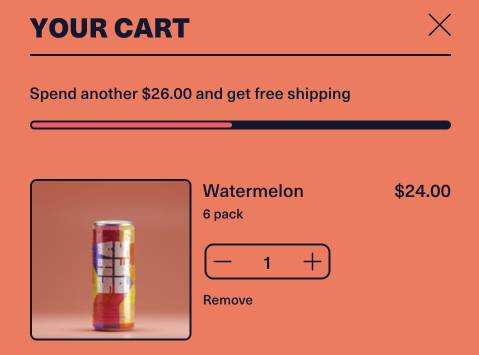

Enable the free shipping bar in your store's cart
To display the free shipping bar in your store's cart, complete the following steps.
On your store's admin page, select Theme settings > Cart.
In the Cart settings menu, enable the checkbox to Show free shipping progress.
Adjust the Free shipping threshold slider to set the required threshold amount.
Note
After the order amount in the customer's cart is equal to or more than the threshold amount, the cart displays a completed progress bar to indicate that free shipping is applied to the customer's order.
Add a free shipping bar section to your store's header
To display a free shipping bar section in your store's header area, complete the following steps:
In Theme editor, select Sections.
Below the Header area, select Add section.
Select Free shipping bar.
Note
To learn how to configure the free shipping bar section, refer to Free shipping bar.
Free shipping threshold across markets
You can set a single free shipping threshold for your entire store. However, if you use Shopify markets, you might need to set a different threshold for each market. The easiest way to set a specific threshold for each market uses Metafields. Refer to Shopify help: Metafields.
After you set up a suitable Metafield, you can easily adjust shipping thresholds per market. To set up a Metafield for free shipping thresholds, refer to Create a Metafield.
Create a metafield
In your online store's admin, navigate to Settings > Custom Data.
On the Metafields pane, select Markets.
On the Market metafield definitions page, select Add definition.
In the Name field, enter Free shipping threshold.
In the Namespace and key field, enter
switch.free_shipping_threshold.Choose Select type, set the metafield type to Single line text, and then choose List of values.
Optional: On the Validations pane, in the Regular expression field, enter
^[A-Z]*\:?[0-9.]+$.Confirm that your metafield definition is similar to the definition in following image.
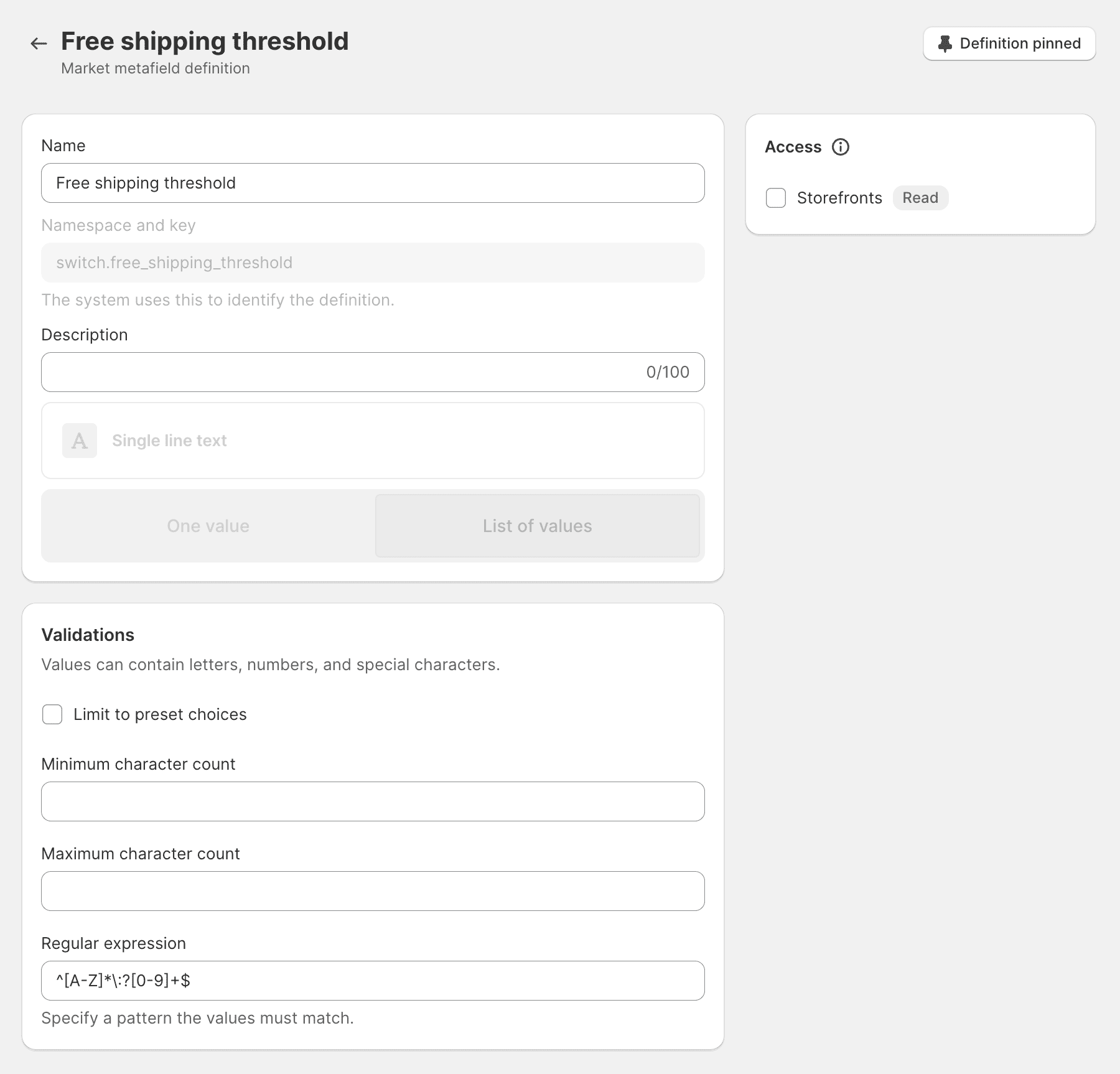
Select Save.
Set a threshold value for each market
To set a threshold value for each market, complete the following steps.
In your online store's admin, navigate to Settings > Markets.
On the Market page, select a market to customize.
On the Market settings pane, select Metafields.
In the Free shipping threshold field, enter a threshold value.
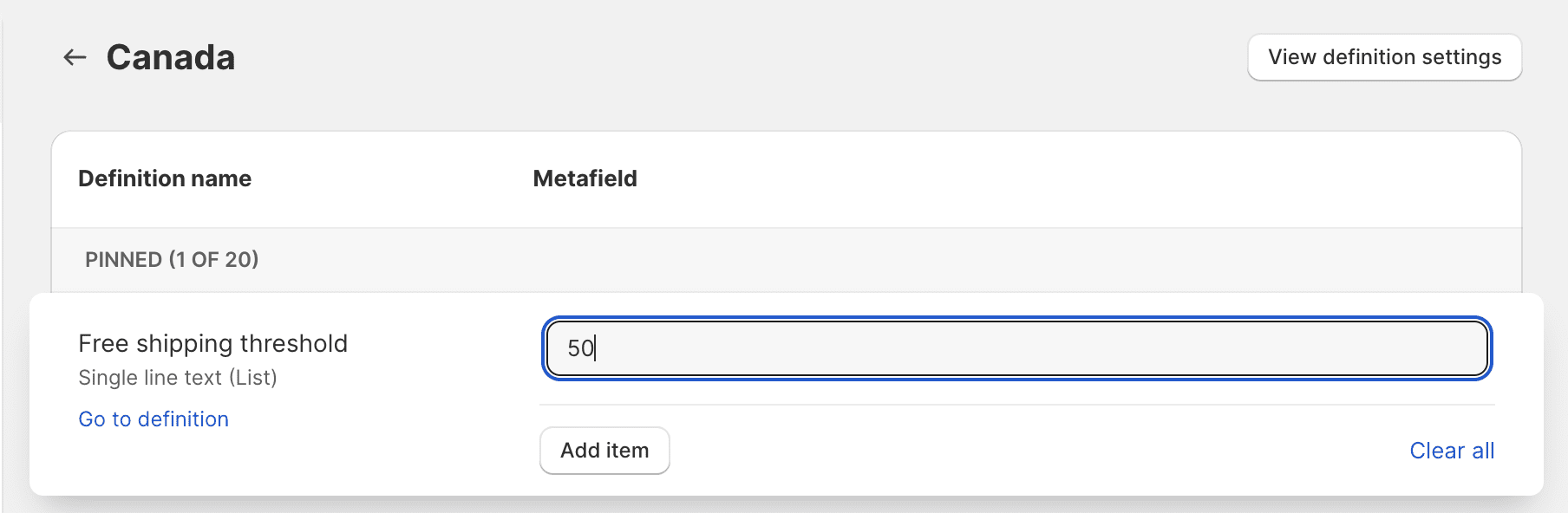
To specify a threshold for a particular country within a market, add a new item. Enter the country's 2-letter ISO code, followed by a colon, and enter a number to represent the threshold value. For example,
FR:40sets the threshold value at40for France.The following image shows an example metafield definition for a market with multiple countries. The definition includes a specific threshold value for each country.
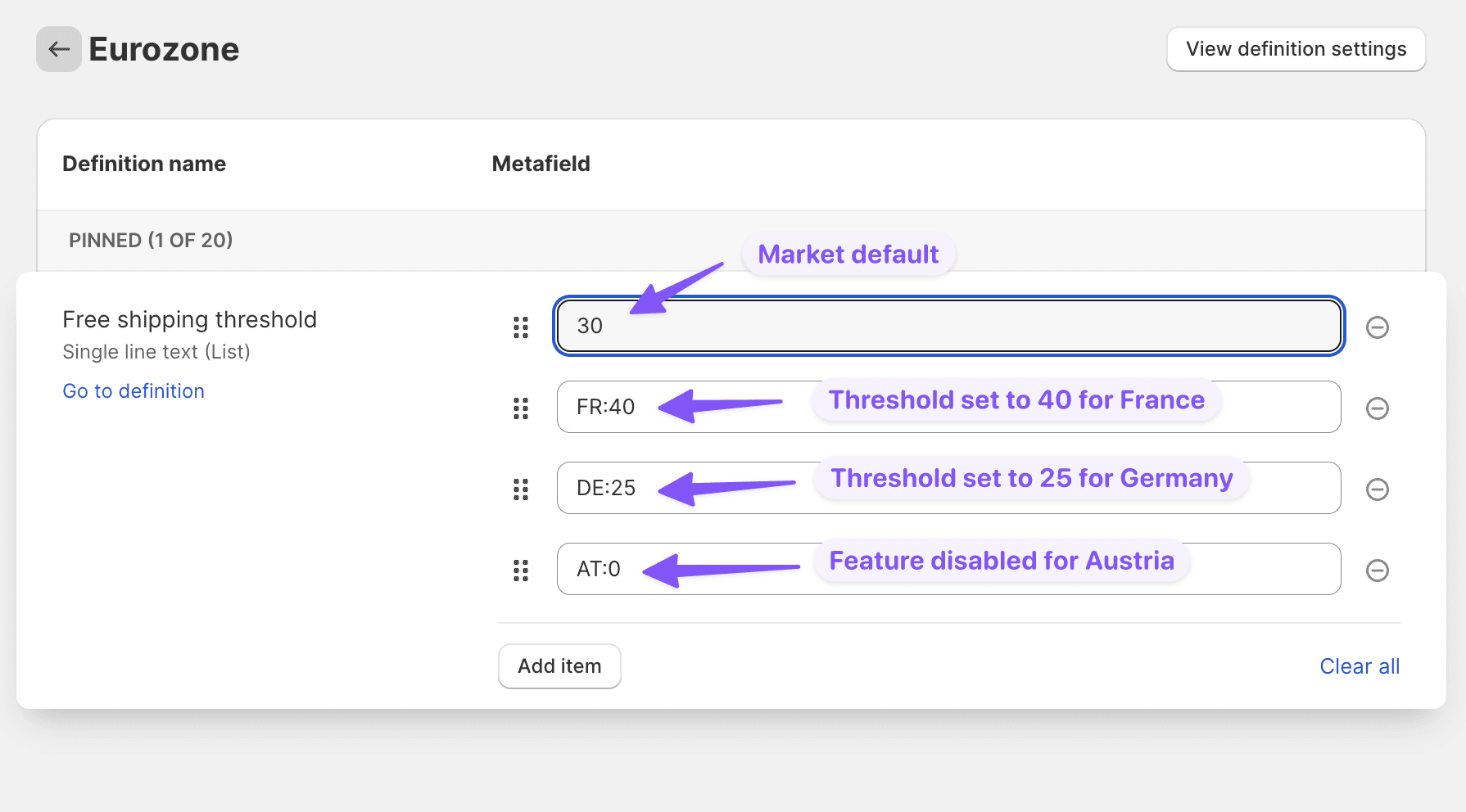
Note
To turn off the free shipping progress feature for a particular market or country, set the threshold value at 0.