Appearance
Social media
This guide describes the Theme settings > Social media menu options.
Use the settings to integrate social media into your store. Refer to Shopify help: Social media.
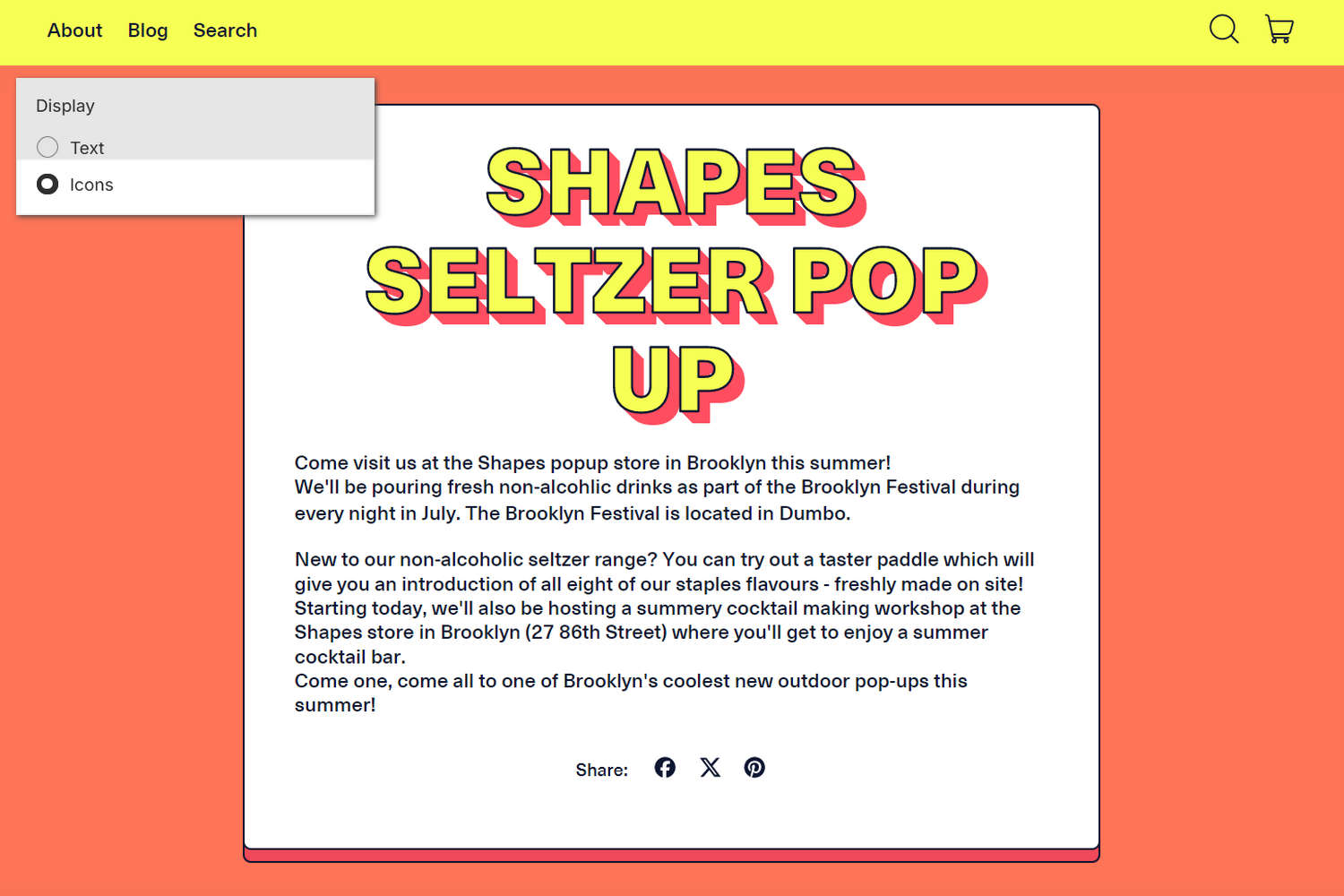
The previous image shows a store's blog post (article) page. In the upper left, part of Theme editor's Theme settings > Social Media menu is displayed. The menu's Sharing options > Display radio buttons are set to Icons. This option displays icons inside the article's Share list area. The share list icons allow visitors to share the article on social media.
For general guidance with adjusting a theme setting, refer to Settings overview and Shopify help: Theme settings
Set up social media
To set up social media:
Go to Theme settings > Social media.
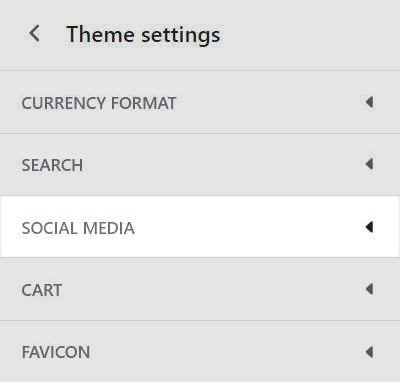
Select a setting described in the following table.
| Setting name | Description |
|---|---|
| Sharing options > Display | Select the Display radio buttons to show links in the Share list as Text or Icons. The share list is displayed on specific store pages, like blog post articles and product pages. Store visitors use the list to share links to your store's pages on social media. |
| Sharing options > Share on Facebook | Select the checkbox Share on Facebook to show/ hide Facebook in the Share list. |
| Sharing options > Tweet on X (formerly Twitter) | Select the checkbox Tweet on X to show/ hide X (Twitter) in the Share list. |
| Sharing options > Pin on Pinterest | Select the checkbox Pin on Pinterest to show/ hide Pinterest in the Share list. |
| Accounts > Social media display style | Select the radio buttons Social media display style to show your store's social media links as Text or Icons. Links to your store's social media can be displayed on store pages and inside sections, like in the store's header and footer. |
| Accounts > Text boxes | In the text boxes, enter URLs for your store's social media. Enter links for Instagram, Facebook, X (Twitter), Pinterest, Snapchat, TikTok, Tumblr, Youtube, Vimeo, and LinkedIn. When you enter social media URLs, the theme displays corresponding social media links throughout your store. |
| Accounts > Email address | In the Email address text box, enter an email address for your store. |