Appearance
Testimonials
This guide describes setting up the Testimonials section.
Use the section to display comments from customers, clients, and staff on a store page.
The previous video shows a Testimonials section on a store's homepage, with the title Don't just listen to us. The section contains review comments about the store's products. Each comment is contained within a Testimonial block. A scrolling animation moves the blocks from right to left automatically. Note how the arrow icons are used to move to the next/ previous block.
For general guidance with modifying sections, refer to Sections overview, and Shopify help: Sections and blocks
Set up a testimonials section
To set up a Testimonials section:
Go to Customize theme. At the top of the page, use the dropdown to select a template that contains a Testimonials section. For example, select the Home page template.
Note
The section can be added into any page, except Checkout and Giftcard pages. To add the section into the current page, select Add section > Testimonials. Refer to Shopify help: Add a section
From the side menu, select Testimonials.
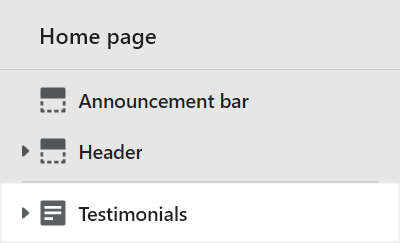
Select a setting described in the following table.
| Setting name | Description |
|---|---|
| Display on card | Select the checkbox Display on card to show/ hide a card behind the section's blocks. Refer to Shopify help: Cards |
| Title | In the Title box, enter text to display as a title inside the section. |
| Images max width | Adjust the slider Images max width to set a maximum width for images inside the section between 50px and 500px (pixels). |
| Disable media style | Select the checkbox Disable media style to show/ hide the styles applied to the section's media. Enable this setting if you use brand logos inside the section. |
| Crop | Use the Crop dropdown to set an image cropping style for the images inside the section. The dropdown options are: No crop, Landscape, Square, and Portrait. |
| Image shape | Use the Image shape dropdown to set a default shape for images inside the section. Some shapes will crop the image. Refer to Style images and videos with shapes. |
| Desktop slide width | Adjust the slider Desktop slide width to set a width for the section's blocks between 20% and 60% (percent). This setting applies to desktop display devices. |
| Autoscroll mode | Use the Autoscroll mode dropdown to set the section's blocks to move automatically from Right to left or Left to right. To turn off automatic scrolling mode, select Disabled. |
| Color > Color scheme | Use the Color scheme dropdown to set the section's color scheme to Primary, Secondary, Tertiary or Quaternary. Refer to Colors. |
| Color > Use gradient for background | Select the checkbox Use gradient for background to turn on/ off using a gradient as the section's background. |
| Theme settings | Select Theme settings to access additional settings for the section. Refer to Section theme settings menu. |
| Custom CSS | Select Custom CSS. In the box, enter custom CSS styles to apply only to the current section. Refer to Shopify help: Add custom CSS. To apply custom styles to your entire online store, refer to Theme settings > Custom CSS. |
| Remove section | Select Remove section to delete the section from the current page. |
Configure a block within a testimonials section
A default Testimonials section contains 3 Testimonials (blocks). To configure a block inside the section:
Go to Customize theme. At the top of the page, use the dropdown to select a template that contains a Testimonials section.
From the side menu, expand the Testimonials section menu.
To configure an existing block, select the block from the side menu.
To add a new block, select Add block, choose a block to add, and then select the block you added.
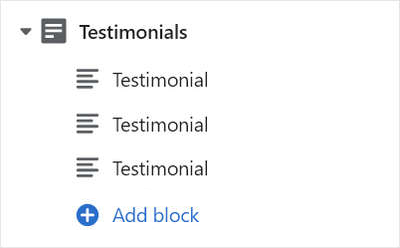
Note
Inside the section, you can add, remove, show/ hide, or move blocks. Refer to Configure blocks inside a section, and Shopify help: Sections and blocks
Apply a block setting described in the Table: Testimonials blocks.
Table: Testimonials blocks
The following table describes the blocks inside the Testimonials section, and their corresponding settings.
The blocks indicated with an asterisk * are contained in a default Testimonials section. To configure a block, refer to Configure a block within a testimonials section.
| Block name | Block description | Block setting(s) |
|---|---|---|
Testimonial * | Displays comment text, with an optional image, inside the section. |
|
| Background pattern | Displays a stylistic pattern as a background inside the section. | Refer to Background pattern. |
| Background shape | Displays a stylistic shape as a background inside the section. | Refer to Background shape. |
| Sticker | Overlays the section with a stylized sticker. | Refer to Stickers. |
| Shape divider | Displays a stylized separator between the current section and the next/ previous section. | Refer to Shape divider. |