Appearance
Icon list
This guide describes setting up the Icon list section.
Use the section to display a list of icons associated with the items in your store. Shapes theme provides more than 50 icons, including Box, Check mark, Map pin, Price tag, and Star icons, as well as icons related to food and health.
![]()
In the previous image, an Icon list section is displayed on a store's product page. The icons provide visual representations of the product's nutritional characteristics.
For general guidance with modifying sections, refer to Sections overview, and Shopify help: Sections and blocks
Set up an icon list section
To set up an Icon list section:
Go to Customize theme. At the top of the page, use the dropdown to select a template that contains an Icon list section. For example, select the Home page template.
Note
The section can be added into any page, except Checkout and Giftcard pages. To add the section into the current page, select Add section > Icon list. Refer to Shopify help: Add a section
From the side menu, select Icon list.
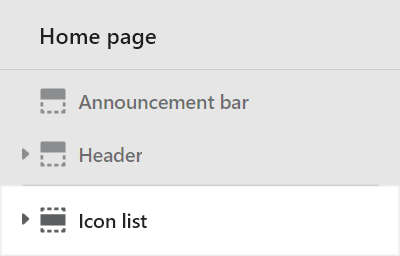
Select a setting described in the following table.
| Setting name | Description |
|---|---|
| Title | In the Title box, enter text to display as a title inside the section. |
| Icon max width | Adjust the slider Icon max width to set a width for icons inside the section between 50px and 200px (pixels). |
| Text style | Use the Text style dropdown to use the same font as Body or Heading text for the text inside the section. The style applies to the text that's displayed below each icon. |
| Color > Color scheme | Use the Color scheme dropdown to set the color scheme for the section to Primary, Secondary, Tertiary, or Quaternary. Refer to Colors. |
| Color > Use gradient for background | Select the checkbox Use gradient for background to turn on/off using a gradient as the section's background. |
| Custom CSS | Select Custom CSS. In the box, enter custom CSS styles to apply only to the current section. Refer to Shopify help: Add custom CSS. To apply custom styles to your entire online store, refer to Theme settings > Custom CSS. |
| Remove section | Select Remove section to delete the section from the current page. |
Configure a block inside an icon list section
A default Icon list section contains eight icons (blocks). To configure a block inside an Icon list section:
Go to Customize theme. At the top of the page, use the dropdown to select a template that contains an Icon list section.
From the side menu, expand the Icon list section menu.
To configure an existing block, select the block from the side menu.
To add a new block, select Add block, and then select the block you added.
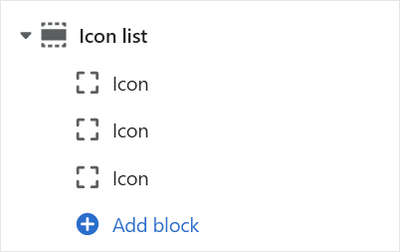
Note
Inside the section, you can add, remove, show/hide, or move blocks. Refer to Configure blocks inside a section, or Shopify help: Sections and blocks
Apply a setting described in the following table.
| Block name | Block description | Block setting(s) |
|---|---|---|
| Icon | Displays an icon, with an optional text label, inside the section. |
|
| Background pattern | Displays a stylistic pattern as a background inside the section. | Refer to Background pattern. |
| Background shape | Displays a stylistic shape as a background inside the section. | Refer to Background shape. |
| Sticker | Overlays the section with a stylized sticker. | Refer to Stickers. |
| Shape divider | Displays a stylized separator between the current section and the next/previous section. | Refer to Shape divider. |