Appearance
Icons
This guide describes the Theme settings > Icons menu options.
Use the settings to specify how icons are displayed throughout your store. Refer to Shopify help: Icons.
![]()
In the previous image, on the left side, in Theme settings > Icons, the Arrow style radio buttons are set to Wide. On the right side, a store's Product page is displayed. The wide arrow style setting is applied to the arrow icons, displayed below the product image.
For general guidance with adjusting a theme setting, refer to Settings overview and Shopify help: Theme settings.
Set up icons
To set how icons are displayed on your store's pages:
Go to Theme settings > Icons.
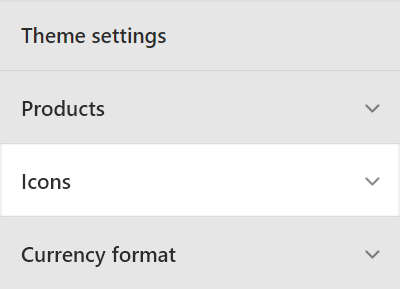
Select a setting described in the following table.
| Setting name | Description |
|---|---|
| Menu icon variation | Adjust the Menu icon variation slider to make your store's menu icons more or less varied. The slider ranges from 1 (minimum variation) to 4 (maximum variation). |
| Cart icon | Use the Cart icon setting to specify a style for your store's cart icon. The options are Basket, Bag, and Cart. |
| Use arrow icons in carousels and slideshows | Select the checkbox Use arrow icons in carousels and slideshows to show/hide arrow icons inside carousel and slideshow sections. Arrow icons allow your store's visitors to navigate to the previous/next item in a carousel or slideshow. |
| Arrow style | Select the Arrow style radio buttons to set an arrow style for your store's arrow icons to Standard or Wide. |
| Accordion icon | Select the Accordion icon radio buttons to set a style for your store's accordion icons to Plus/ minus or Caret. |
| Thickness | Adjust the Thickness slider to set a thickness for the border around icons. The slider ranges from 1 to 2. This setting applies to all icons, excluding social (media) icons. |