Appearance
Video
This guide describes setting up the Video section.
Use the section to display a video from your store's media library.
The previous video shows a Video section on a store's Homepage. In the upper left, part of the Theme editor section menu is displayed. In the menu, the Playback radio buttons are set to Modal. With this radio button setting, when the section's video is played, the section's video player displays inside a Modal (popup window).
For general guidance with modifying sections, refer to Sections overview, and Shopify help: Sections and blocks.
Set up a Video section
To set up a Video section:
Go to Customize theme.
In Theme editor, at the top of the page, use the dropdown to select a template that contains a Video section.
Note
The section can be added into any page, except Checkout and Giftcard pages. To add the section into the current page, select Add section > Video. Refer to Shopify help: Add a section.
From the side menu, select Video.
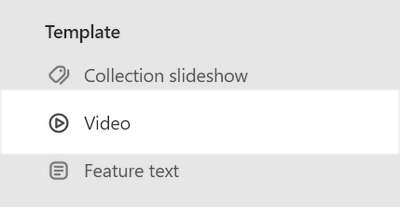
Select a setting described in the following table.
| Setting name | Description |
|---|---|
| Heading | In the Heading box, enter text to display as title text (heading) inside the section. |
| Heading > Insert dynamic source | To display heading text from a dynamic source, select the Insert dynamic source icon beside the Heading box, and then choose a metafield to add. Refer to Shopify help: Metafields. |
| Video | Use the Video selector options to set up a video inside the section. Refer to Add, replace or remove an image or video inside a section or block. |
| Video > Connect dynamic source | To display a video from a dynamic source, select the Connect dynamic source icon beside the Video selector, and then choose a metafield to add. Refer to Shopify help: Metafields. |
| Mode | Select the Mode radio buttons to set a mode for the section's video to Preview or Autoplay. Preview mode plays a few seconds of the video. Autoplay mode plays the entire video automatically. Autoplay does not not play the video's sound or show playback controls during automatic playback. |
| Playback | Select the Playback radio buttons to set a video playback mode for the section's video player to Inline or Modal. This setting does not apply if Mode is set to Autoplay. |
| Caption | In the Caption box, enter text to display as a caption inside the section. |
| Caption > Connect dynamic source | To display a caption from a dynamic source, select the Connect dynamic source icon beside the Caption box, and then choose a metafield to add. Refer to Shopify help: Metafields. |
| Link | In the Link box, enter a URL or select a link to a store page. The link is displayed inside the section. To remove a link, select the X icon inside the Link box. |
| Link > Connect dynamic source | To display a link from a dynamic source, select the Connect dynamic source icon beside the Link box, and then choose a metafield to add. Refer to Shopify help: Metafields. |
| Enable full bleed | Select the Enable full bleed checkbox to turn on/off "Full bleed" mode. With this setting enabled, the section fills the entire page to the outer edges (or "bleed" area). |
| Theme settings | If available, select Theme settings to access additional settings for the section. Refer to Section theme settings menu. |
| Custom CSS | Select Custom CSS. In the box, enter custom CSS styles to apply only to the current section. Refer to Shopify help: Add custom CSS. To apply custom styles to your entire online store, refer to Theme settings > Custom CSS. |
| Remove section | Select Remove section to delete the section from the current page. |