Appearance
Products
This guide describes the Theme settings > Product menu options.
Use the settings to specify how products are displayed throughout your store.
In the previous video, on the left side, in Theme settings > Products, the checkbox Show second image on hover is set to on. On the right side, a store's Homepage is displayed with product tiles. When the cursor is placed over a product tile a second image of the product is displayed.
For general guidance with adjusting a theme setting, refer to Settings overview and Shopify help: Theme settings.
Set up products
To set how products are displayed on your store's pages:
Go to Theme settings > Products.
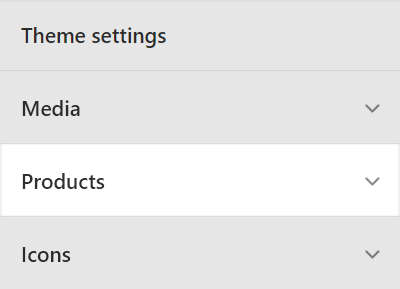
Select a setting described in the following table.
| Setting name | Description |
|---|---|
| Tiles > Show second image on hover | Select the checkbox Show second image on hover to show/hide a second image of a product whenever the cursor's placed over a product tile ("mouse over" or "hover"). |
| Tiles > Show on sale and sold out badges | Select the checkbox Show on sale and sold out badges to show/hide "on sale" and "sold out" badges on Product page tiles. |
| Tiles > Tag badges | In the Tag badges box, enter text "tags" to display as badges on Product page tiles. Enter one tag per line. Note that tags are case sensitive. |
| Color swatches > Enable color swatches on product pages | Select the checkbox Enable color swatches on product pages to show/hide color swatches on Product pages. |