Appearance
Theme style
This guide describes the Theme settings > Theme Style menu options.
Use the settings to change the theme style preset for your store. Refer to Shopify help: Change theme styles.
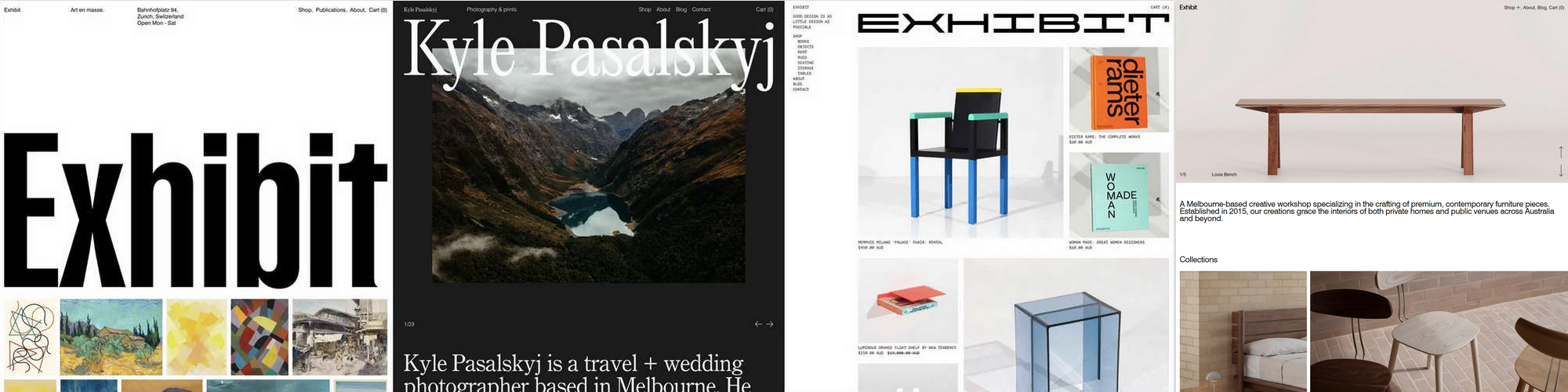
In the previous image, each Exhibit theme style preset is applied to a store's homepage. From left to right, the Exhibit theme style presets are Exhibit, Exposure, Curate, and Display.
For general guidance with adjusting a theme setting, refer to Settings overview and Shopify help: Theme settings.
Note
Changing your theme's style preset affects the settings, look and feel of your store. Some settings are lost when you change presets, but your store's content is retained.
Change your theme's style preset
To change your theme's style preset:
Go to Theme settings > Theme style.
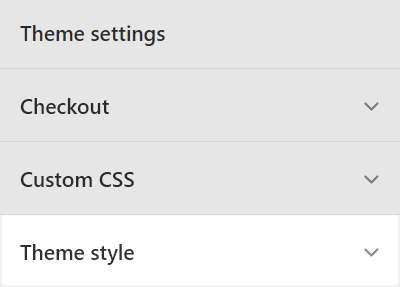
Select a theme style preset described in the following table, and then select Change style.
Theme style name Description Exhibit Visit our Exhibit "art gallery" demo store. Exposure Preview our Exposure "photography" demo store. Curate Checkout our Curate "design" demo store. Display Explore our Display "craft" demo store. Note
In the left side menu, the Demo store specifications area includes articles about matching the appearance of your store to our Demo stores.