Appearance
Create a custom template
This guide describes how to create a custom template for your store's products, collections, pages, blogs, and blog posts (articles).
Note
For more information about customizing templates, refer to Shopify help: Templates.
To create a custom template:
- Create your template in Theme editor
- Edit your template in Theme editor
- Assign your template in Shopify admin
Create your template in Theme editor
To create your template in Theme editor, complete the following steps.
On your store's Shopify admin page, locate the theme you want to customize, and then select Customize to open your theme in Theme editor.
At the top of Theme editor, use the drop-down to choose the area of your online store that relates to your new template, and then select Create template.
For example, select Products, Collections, Pages, Blogs or Blog posts.
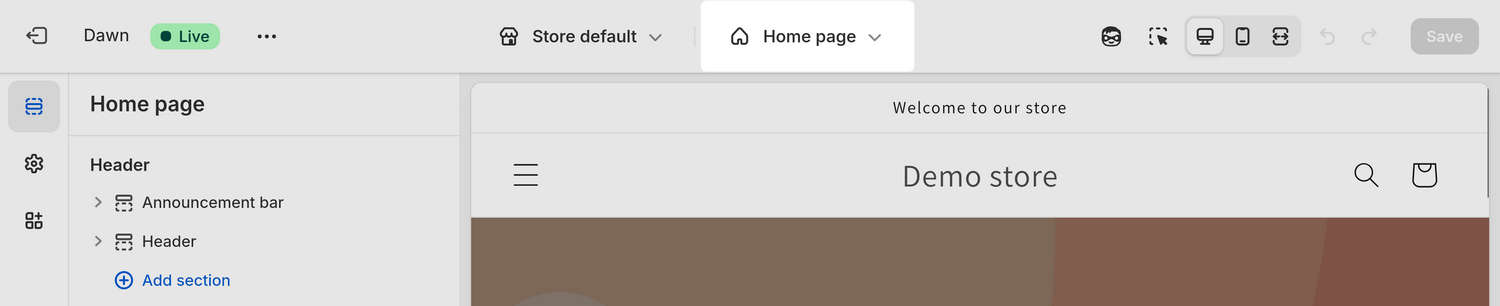
On the Create a template pane, in the Name text box, enter a name for your template.
On the Create a template pane, use the Based on drop-down to select an existing template to use as a base for your new template, and then select Create template.
Edit your template in Theme editor
To preview and edit your template in Theme editor, complete the following steps.
On your store's Shopify admin page, locate the theme you want to customize, and then select Customize to open your theme in Theme editor.
At the top of Theme editor, use the drop-down to select the template you want to preview or edit.
For example, select Products > Default product.
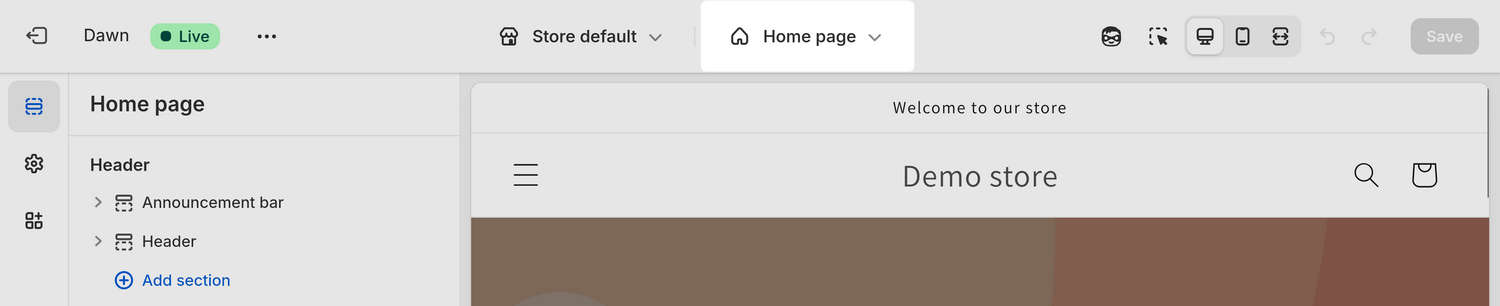
In Theme editor's sidebar, select Change and then choose a resource to preview or edit.
For example, if you're previewing the Products > Default product template, select Change and then choose a product to preview or edit.
Use Theme editor's sidebar to add or remove sections and blocks to suit your requirements.
Select Save to save your changes.
Assign your template in Shopify admin
For your current published theme, complete the following steps to assign your template to a product, collection, page, blog or blog post (article).
On your store's Shopify admin page, choose the menu item that corresponds to the template you're assigning. The corresponding menu items are Products, Collections, Online Store > Pages, and Content > Blog posts.
For example, in the following image, the Content > Blog posts menu item is selected for assigning a template to a blog or blog post (article).
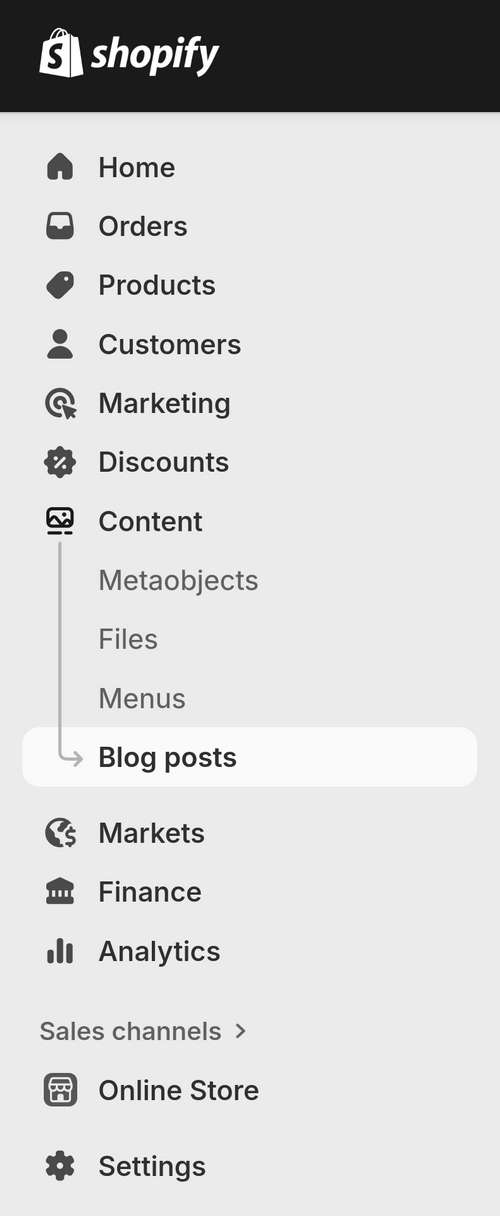
Select the resource you're applying your template to.
For example, select a specific product, collection, page, or blog post (article). For a blog, select Manage blogs, and then choose the blog you're applying your template to.
Locate the Theme template drop-down, and then select a template to apply.
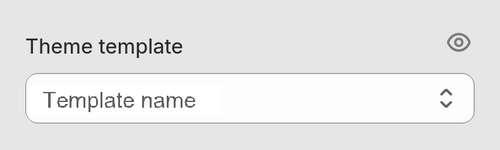
Select Save to save your changes.