Appearance
Apply the Horizontal gallery template to a product
The following guide describes how to apply the Horizontal gallery template to a product on a product page.
Baseline provides a template that applies a "horizontal gallery" style layout to product pages. Complete the steps in this guide to apply the Horizontal gallery template to a product.
Important
This guide assumes that your published theme is Baseline theme.
If your published theme is not Baseline theme
If your published theme is not Baseline theme, we recommend that you publish your version of Baseline.
Alternatively, if you're not ready to publish, complete the following steps before you proceed with this guide:
On your store's Shopify admin page, select Online store > Themes, and then locate your published theme.
Beside your published theme's name, select the ellipsis icon "...", and then select Edit code to open Code editor.
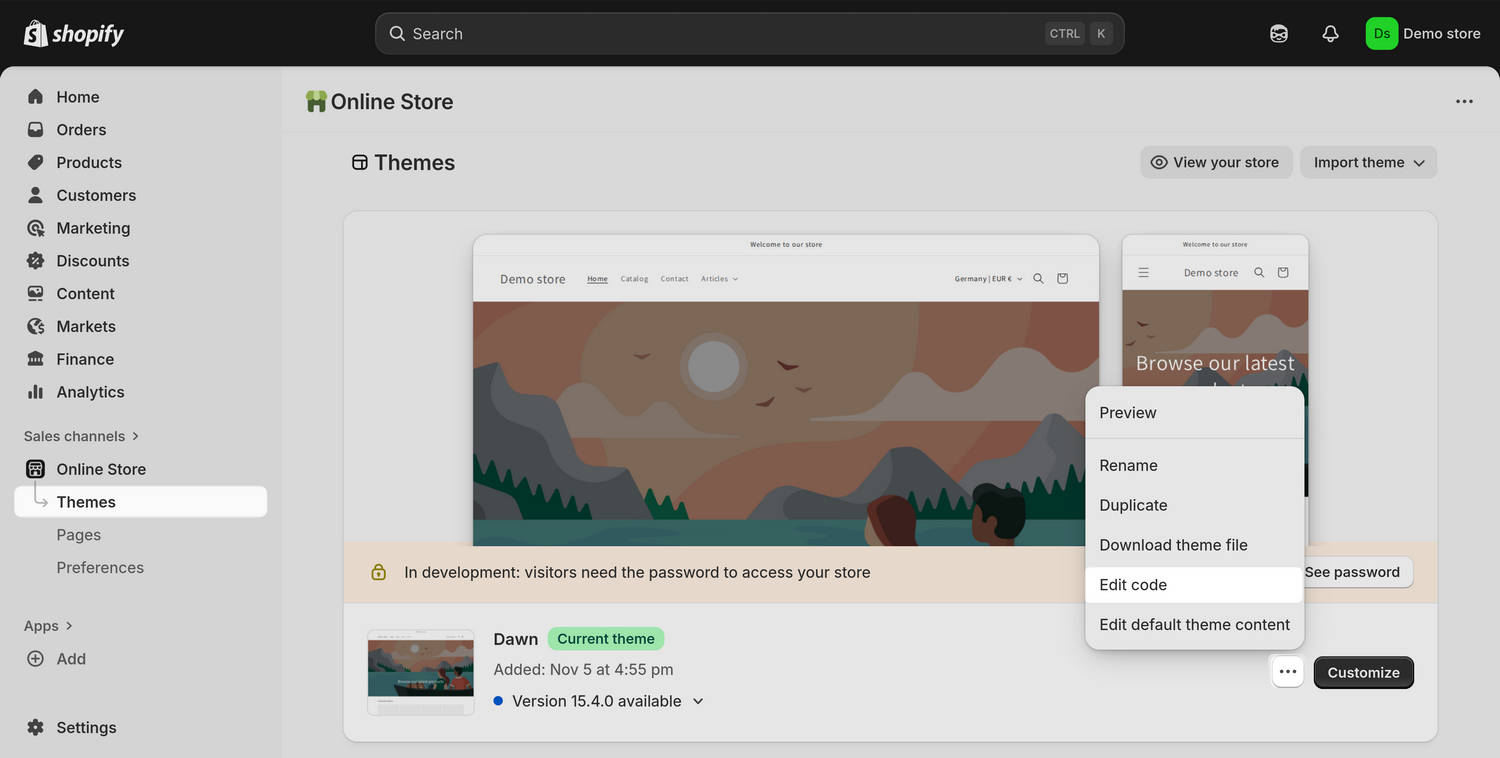
In Code editor, expand the Templates directory, and then select the Add new file icon.
For the filename, enter product.horizontal-gallery.json.
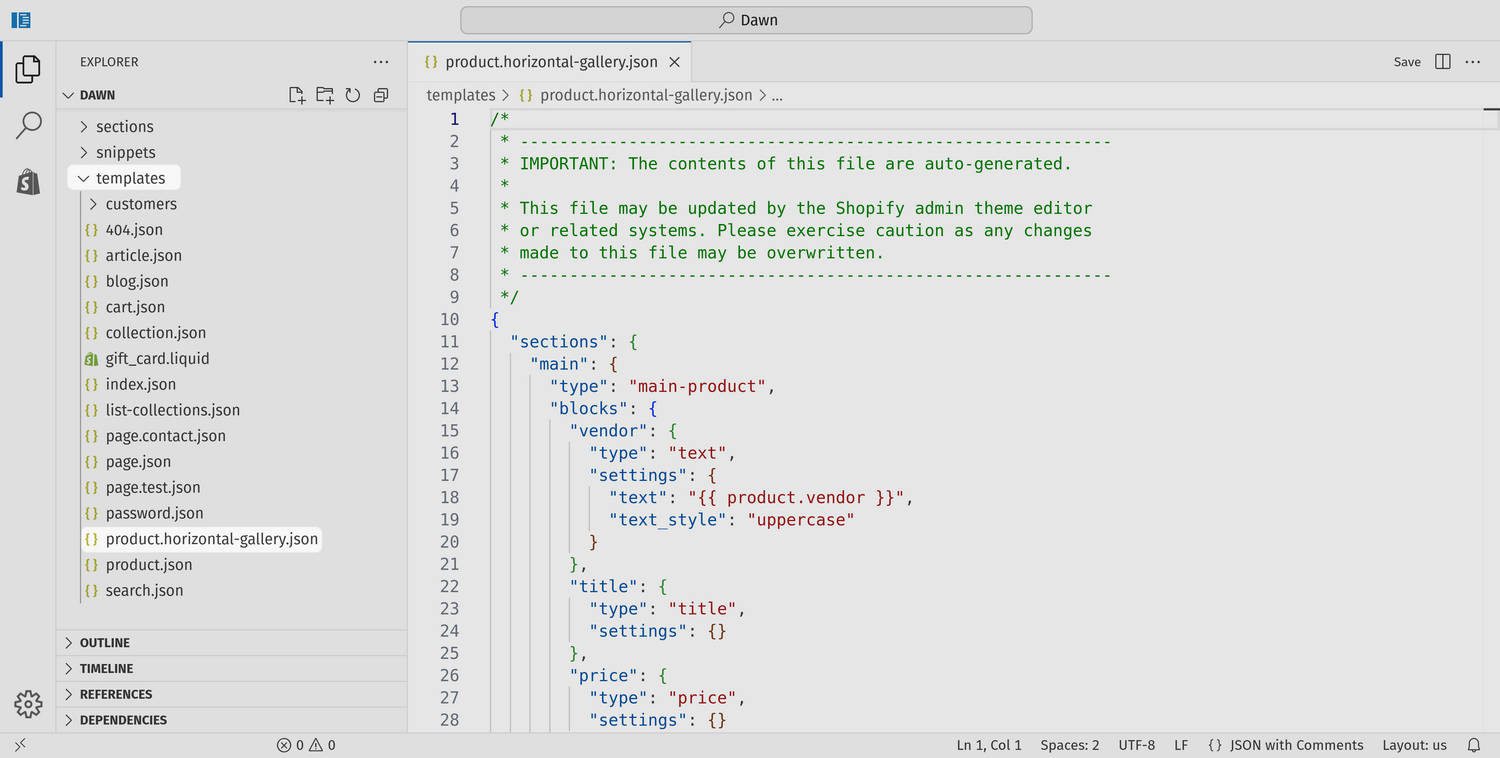
Select Save to save your new file.
Ensure you save your new file inside the Templates sub-directory.
Note
If your published theme already includes a template file named product.horizontal-gallery.json, you cannot create a new file with the same filename. As a workaround, apply an alternative filename to your theme's original product.horizontal-gallery.json file, and then create a new product.horizontal-gallery.json file by following the previous steps.
Proceed to the next steps in this guide to Assign the Horizontal gallery to a product.
Assign the Horizontal gallery to a product
Use Shopify's Product editor, in your store's Shopify admin, to assign the Horizontal gallery template to a product by completing the following steps.
On your store's Shopify admin page, select Products.
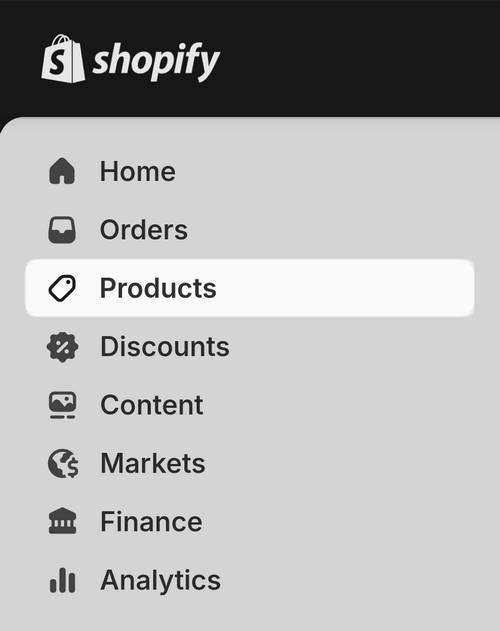
To open Product editor, select the product you want to assign the Horizontal gallery template to.
In Product editor, locate and use the Theme template drop-down to select Horizontal gallery.
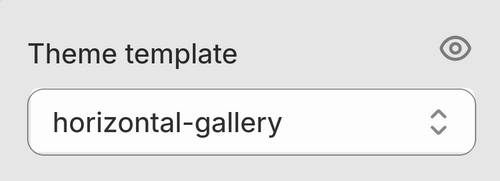
Select Save to save the changes you made to the product's template.
Note
For more information about applying a template to a product, refer to Shopify help: Apply a new template.
Customize a Horizontal gallery product page
Use Shopify's Theme editor to customize how a product displays on a Horizontal gallery product page by completing the following steps.
On your store's Shopify admin page, select Online store > Themes, locate the theme you want to customize, and then select Customize to open Theme editor.
In Theme editor, use the drop-down at the top of the page to select Products > Horizontal gallery.
In Theme editor's sidebar menu, select Change and then choose your required product.
In Theme editor's sidebar menu, select the Product - horizontal section.
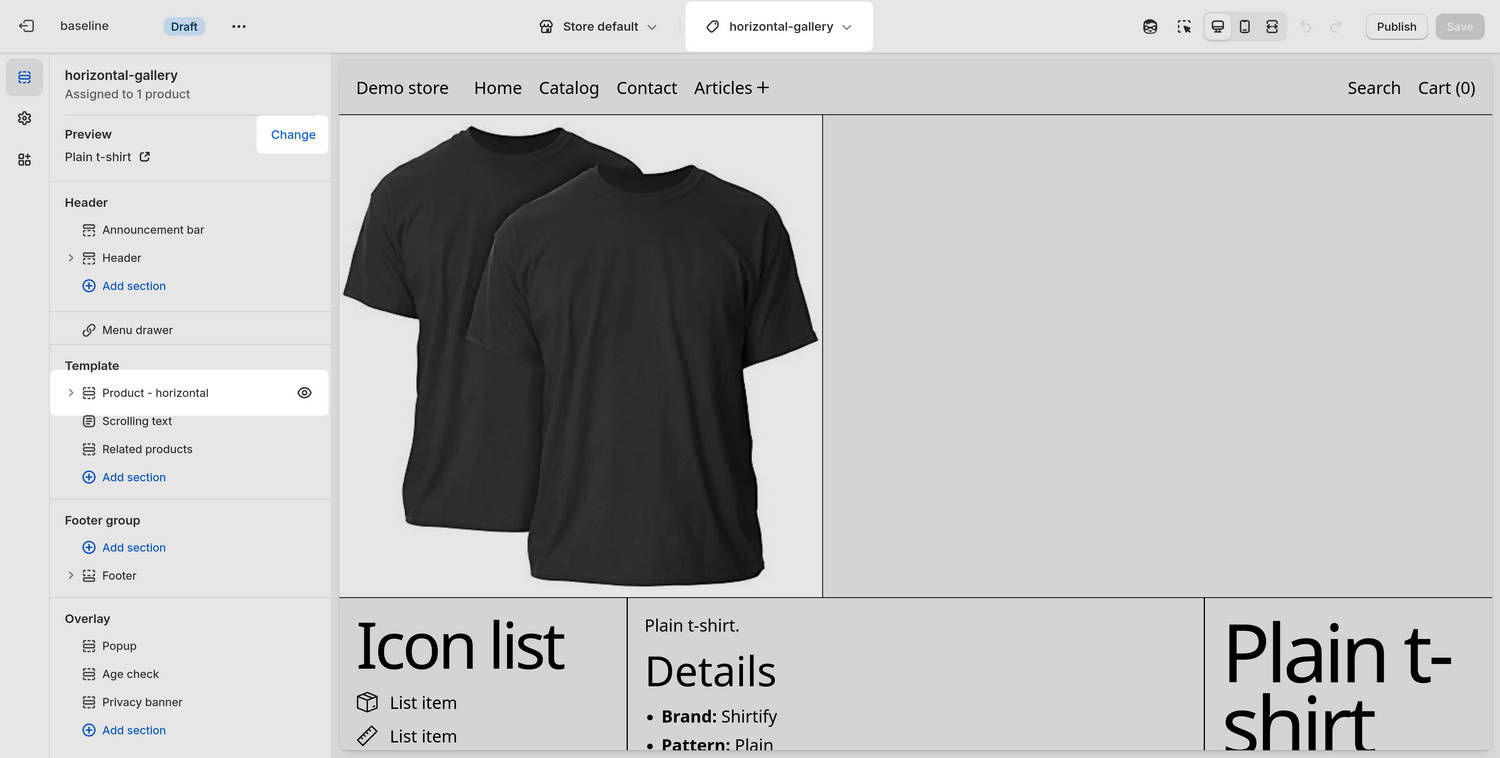
In the section's settings menu, adjust the section's settings options and blocks to suit your requirements.
Note
For information about the section's setting options and blocks, refer to Horizontal gallery.
Preview the section applied to your chosen product.
Select Save to save the changes you made to the section's settings.