Appearance
Currency format
This guide describes the Theme settings > Currency format menu options.
Use the settings to specify how currencies are displayed throughout your store. Refer to Shopify help: Currency format.
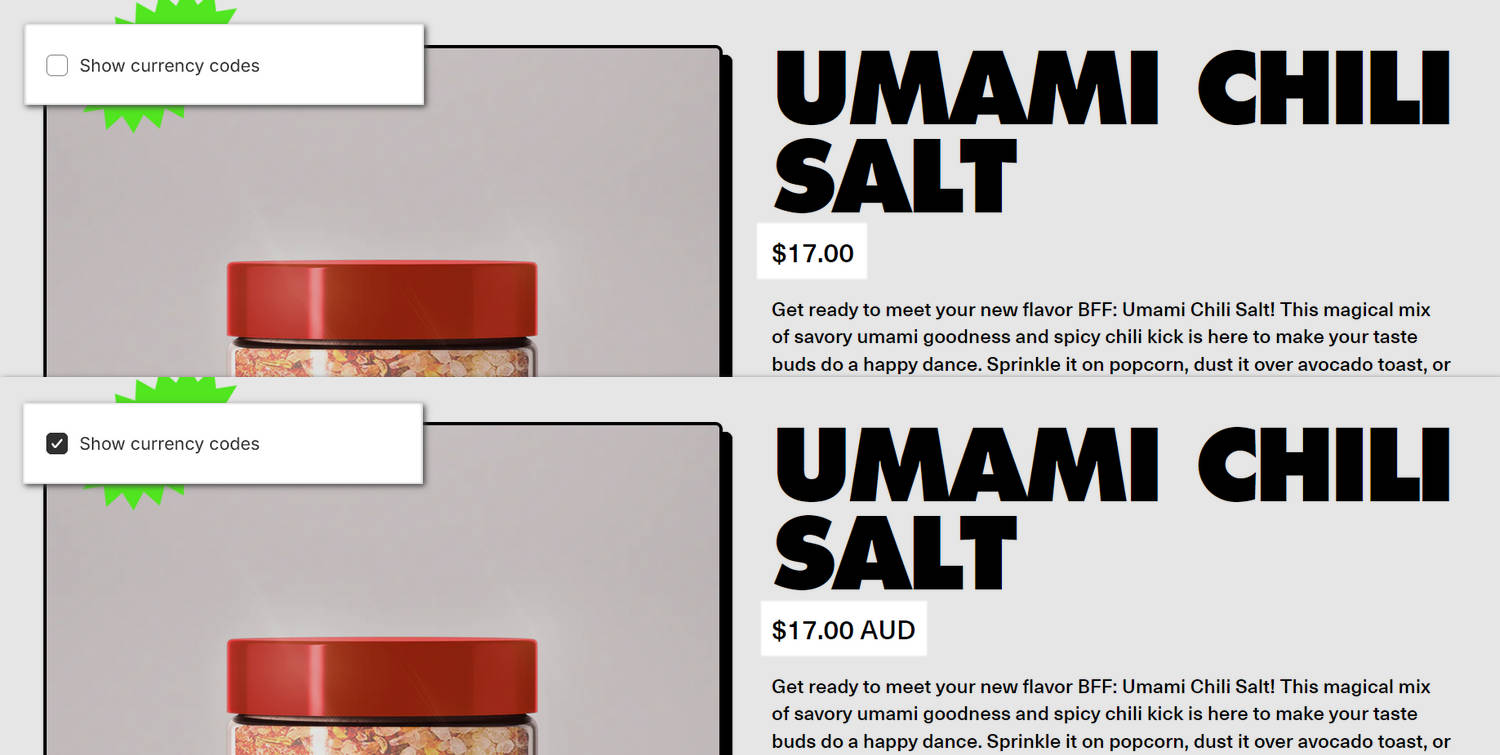
The previous images shows two examples of a store's product page. In the upper left area of each example, Theme editor's Theme settings > Currency formats menu is displayed. In the upper example, the Show currency codes checkbox option is set to off, and then set to on in the lower example. Each checkbox setting is applied to a corresponding product Price on the right side of the image. Note how the checkbox shows/hides the AUD currency code suffix in the product's price.
For general guidance with adjusting a theme setting, refer to Settings overview and Shopify help: Theme settings.
Configure Currency format
To configure your Currency format settings:
In Theme editor, go to Theme settings > Currency format.
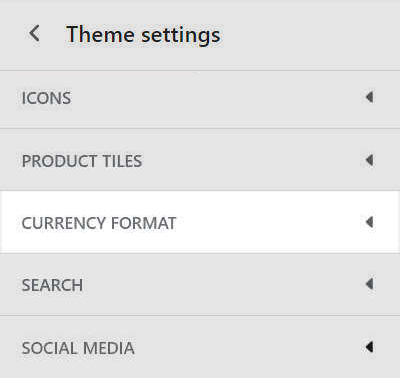
Select a setting described in the following table.
| Setting name | Description |
|---|---|
| Show currency codes | Set the Show currency codes checkbox to on or off. Cart and checkout prices always show currency codes. Example: $1.00 USD. |