Appearance
Curved text
This guide describes the Curved text section.
Use the section to provide messages for visitors by displaying text that's aligned to an arc or "curve" on your store's pages.
The previous video demonstrates how to add a Curved text section.
For general guidance with modifying sections, refer to Sections overview, and Shopify help: Sections and blocks.
Configure the Curved text section
To configure your Curved text section:
Go to Customize theme.
In Theme editor, at the top of the page, use the dropdown to select a page that contains a Curved text section.
Note
The section can be added into any page, except Giftcard and Customer pages. To add the section into the current page, select Add section > Curved text. Refer to Shopify help: Add a section.
From the side menu, select Curved text.
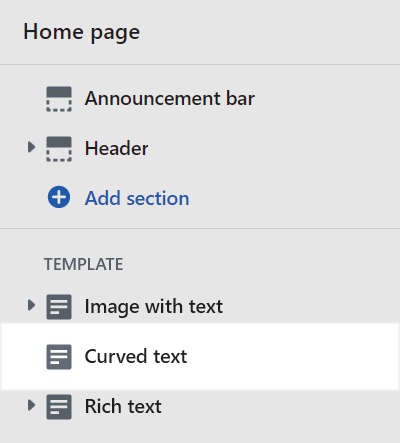
Select a setting described in the following table.
| Setting name | Description |
|---|---|
| Text | In the Text text box, enter text to display inside the section. Use this text to share information with your customers about your brand, describe a product, make announcements, or welcome customers to your store. |
| Text > Connect dynamic source | To display text from a dynamic source, select the Connect dynamic source icon beside the Text box, and then choose a metafield to add. Refer to Shopify help: Metafields |
| Link | In the Link box, enter a URL or select a link to a store page. The link opens when a visitor selects the section's text. |
| Link > Connect dynamic source | To display a link from a dynamic source, select the Connect dynamic source icon beside the Link box, and then choose a metafield to add. Refer to Shopify help: Metafields |
| Design > Wave height | Adjust the Wave height slider between 200 and 400 pixels. Use this option to specify a height for the wave or arc of text inside the section. |
| Design > Wave width | Adjust the Wave width slider between 200 and 800 pixels. Use this option to specify a width for the wave or arc of text inside the section. |
| Design > Speed | Adjust the Speed slider between 0.5 and 2 times. Use this option to specify a scroll speed for text inside the section. |
| Text > Mobile font size scale | Adjust the Mobile font size scale slider between -2 and 7. Use this option to specify a size for text inside the section. This setting applies to mobile display devices. Refer to Typography. |
| Text > Desktop font size scale | Adjust the Desktop font size scale slider between -2 and 10. Use this option to specify a size for text inside the section. This setting applies to desktop display devices. Refer to Typography. |
| Text > Font | Use the Font options to select Heading or Body. Text effects will not be applied to heading font. Use this option to set the section's text to use the same font as Heading or Body text. If you select the Heading option, text effects are not applied to the section's text. |
| Animation > Enable animation | Set the Enable animation checkbox to on or off. Use this option to show/hide text animation effects inside the section. With this setting enabled, an animation scrolls the text repeatedly across the section in a wave motion. |
| Animation > Pause on hover | Set the Pause on hover checkbox to on or off. Use this option to turn on/off Pause mode. With Pause mode enabled, when the cursor moves over the section, the text animation stops scrolling or "pauses". |
| Animation > Direction | Use the Direction options to select Right to left or Left to right. Use this option to specify a direction for the animation that moves the section's text. |
| Color > Color scheme | Use the Color scheme picker to select a color scheme for the section. Refer to Colors. |
| Color > Theme settings (link) | Follow the Theme settings link to open Theme editor's Color theme settings. Use the settings to edit the theme colors for your entire store. |
| Color > Use gradient for background | Set the Use gradient for background checkbox to on or off. Use this option to turn on/off using a gradient as the section's background. |
| Theme settings | If available, select Theme settings to access additional settings for the section. Refer to Section theme settings menu. |
| Custom CSS | Select Custom CSS. In the box, enter custom CSS styles to apply only to the current section. Refer to Shopify help: Add custom CSS. To apply custom styles to your entire online store, refer to Theme settings > Custom CSS. |
| Remove section | Select Remove section to delete the section from the current page. |