Appearance
Icon list
This guide describes the Icon list section.
Use the section to display an arrangement of icons on a store page.
![]()
The previous image shows an example store's home page. In the upper left, part of Theme editor's Icon list section menu is displayed. The menu's Uppercase option is set to on. With this option enabled, uppercase is applied to the section's text. For example, in the previous image, uppercase is applied to the text displayed below the section's icons (LOW SALT, NO BAD STUFF, ORGANIC, etc.)
For general guidance with modifying sections, refer to Sections overview, and Shopify help: Sections and blocks.
Configure the Icon list section
To configure your Icon list section:
Go to Customize theme.
In Theme editor, at the top of the page, use the dropdown to select a page that contains an Icon list section.
Note
The section can be added into any page, except Giftcard and Customer pages. To add the section into the current page, select Add section > Icon list. Refer to Shopify help: Add a section.
From the side menu, select Icon list.
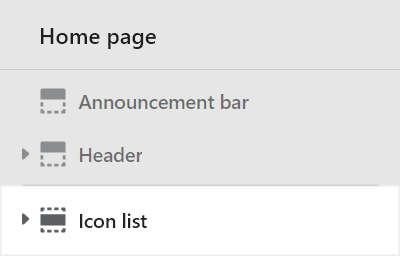
Select a setting described in the following table.
| Setting name | Description |
|---|---|
| Title | In the Title text box, enter (heading) text to display inside the section. Format the text and add links, using the Text editor pane. |
| Title > Connect dynamic source | To display (title) text from a dynamic source, select the Connect dynamic source icon beside the Title box, and then choose a metafield to add. Refer to Shopify help: Metafields. |
| Icon max width | Adjust the Icon max width slider between 50 and 200 pixels. Use this option to set a width for icons inside the section. |
| Text style | Use the Text style options to use the same font as Body or Heading text for the text inside the section. The style applies to the text that's displayed below each icon. |
| Uppercase | Set the Uppercase checkbox to on or off. With this option enabled, uppercase is applied to the section's text. |
| Layout on mobile | Use the Layout on mobile options to select Scroll or Wrap. Use this option to specify a layout style for arranging icons on mobile display devices. The layout you choose applies when the number of icons inside the section exceeds the screen width. The Scroll option adds a horizontal scroll bar that allows store visitors to scroll left or right to view overflow icons. The Wrap option contains all icons in a vertical arrangement, without overflow. |
| Icon style > Thickness | Adjust the Thickness slider between 1 and 5. Use this option to set a thickness for the icons' lines and borders. |
| Icon style > Background color | Use the Background color options to select Transparent, Accent 1, Accent 2, Card or Text. Use this option to specify a background color for icons. The color you select is applied from the section's current color scheme. Alternatively, to apply a transparent background, select Transparent. |
| Icon style > Show border | Set the Show border checkbox to on or off. Use this option to show/hide a border around icons. |
| Color > Color scheme | Use the Color scheme picker to select a color scheme for the section. Refer to Colors. |
| Color > Theme settings (link) | Follow the Theme settings link to open Theme editor's Color theme settings. Use the settings to edit the theme colors for your entire store. |
| Color > Use gradient for background | Set the Use gradient for background checkbox to on or off. Use this option to turn on/off using a gradient as the section's background. |
| Theme settings | If available, select Theme settings to access additional settings for the section. Refer to Section theme settings menu. |
| Custom CSS | Select Custom CSS. In the box, enter custom CSS styles to apply only to the current section. Refer to Shopify help: Add custom CSS. To apply custom styles to your entire online store, refer to Theme settings > Custom CSS. |
| Remove section | Select Remove section to delete the section from the current page. |
Configure a block within an Icon list section
To configure a block for your Icon list section:
Go to Customize theme.
In Theme editor, at the top of the page, use the dropdown to select a page that contains an Icon list section.
From the side menu, expand the Icon list section menu.
To configure an existing block, select the block from the side menu.
To add a new block, select Add block, choose a block to add, and then select the block you added.
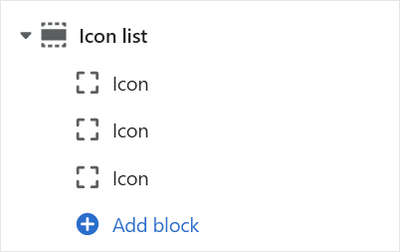
Note
Inside the section, you can add, remove, show, hide, and move blocks. Refer to Configure blocks inside a section, and Shopify help: Sections and blocks.
Apply a block setting described in the following table.
| Block name | Block description | Block setting(s) |
|---|---|---|
| Icon | Displays an icon, with an optional text label, inside the section. |
|
| Background pattern | Displays a stylistic pattern as a background inside the section. | Refer to Background pattern. |
| Background shape | Displays a stylistic shape as a background inside the section. | Refer to Background shape. |
| Sticker | Overlays the section with a stylized sticker. | Refer to Stickers. |
| Shape divider | Displays a stylized separator between the current section and the next/previous section. | Refer to Shape divider. |